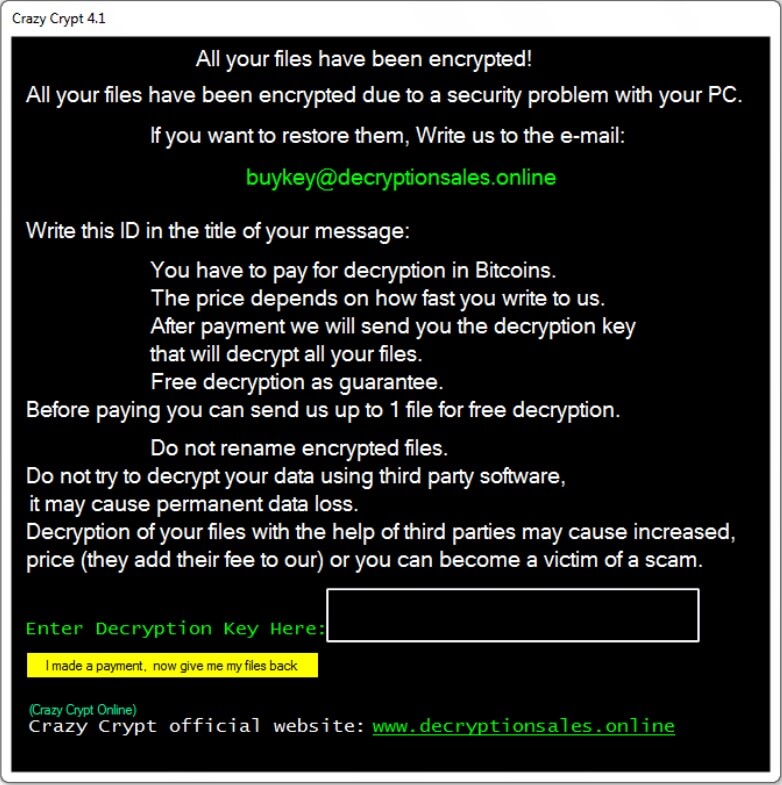What is Search.testmyspeeds.co? And how does it function?
Search.testmyspeeds.co is advertised as the Test My SPEEDS program that allows users to test their internet speed and performance. On a first glance, Search.testmyspeeds.co may seem like a legitimate and useful program, however, it actually belongs under the category of browser hijackers and potentially unwanted programs. Search.testmyspeeds.co is developed by Polarity Technologies Ltd. – a company known to develop browser hijackers and this hijacker is just one out of the many hijackers this company has spawned.
If installed, Search.testmyspeeds.co alters your browser’s settings forcing you to use it instead of your preferred home page and search provider so that every time you open your browser, you’ll have no choice but to use it. One of the questionable traits of this hijacker is that it can spy on your entire internet browsing to collect your information which is shared with its affiliated third parties. All the bits of information are processed and summarized and then transferred to a remote server. After that, it is used to customize and display personalized ads so that it will increase the chances of you clicking those ads. Most of these ads are injected on the search results. In fact, most of the search results consist of ads instead of the relevant ones to what you’re really looking for. Beware though, for some of these ads can reroute you to harmful websites that may contain some malware and other threats. So if you really value your privacy that much and if you want to protect your computer from potential threats, then removing Search.testmyspeeds.co from your computer should be done immediately.
How does Search.testmyspeeds.co circulate online?
If you don’t remember adding or installing Search.testmyspeeds.co on your computer, then it had most likely sneaked its way into your computer with the help of software bundles you can find in free sharing sites. Search.testmyspeeds.co is attached into the bundle as an extra program along with other programs. The hijack occurs in the installation process where if you select the standard or quick setup, you end up installing all the programs in the bundle. If you don’t want that, then make sure that you opt for the Custom or Advanced setup instead. It would also be best if you download programs from their official website and refrain from downloading freeware as it puts your computer at risk.
Follow the guidelines below to delete Search.testmyspeeds.co from your browser(s) and computer.
Step 1: Reset all your browsers to default to their default state.
Google Chrome
- Launch Google Chrome, press Alt + F, move to More tools, and click Extensions.
- Look for Search.testmyspeeds.co or any other unwanted add-ons, click the Recycle Bin button, and choose Remove.
- Restart Google Chrome, then tap Alt + F, and select Settings.
- Navigate to the On Startup section at the bottom.
- Select “Open a specific page or set of pages”.
- Click the More actions button next to the hijacker and click Remove.
Mozilla Firefox
- Open the browser and tap Ctrl + Shift + A to access the Add-ons Manager.
- In the Extensions menu Remove the unwanted extension.
- Restart the browser and tap keys Alt + T.
- Select Options and then move to the General menu.
- Overwrite the URL in the Home Page section and then restart the browser.
Internet Explorer
- Launch Internet Explorer.
- Tap Alt + T and select Internet options.
- Click the General tab and then overwrite the URL under the homepage section.
- Click OK to save the changes.
Step 2: Open Control Panel by pressing the Windows key + R, then type in appwiz.cpl and then click OK or press Enter.

Step 3: Look for any suspicious program that is affiliated with Search.testmyspeeds.co and then Uninstall it.

Step 4: Hold down Windows + E keys simultaneously to open File Explorer.
Step 5: Navigate to the following directories and look for suspicious files associated to Search.testmyspeeds.co and delete it/them.
- %USERPROFILE%\Downloads
- %USERPROFILE%\Desktop
- %TEMP%
Step 6: Close the File Explorer.
Step 7: Empty your Recycle Bin.
To make sure that nothing is amiss and that Search.testmyspeeds.co is completely removed from your computer, follow the advanced steps below.
Perform a full system scan using SpyRemover Pro. To do so, follow these steps:
- Turn on your computer. If it’s already on, you have to reboot
- After that, the BIOS screen will be displayed, but if Windows pops up instead, reboot your computer and try again. Once you’re on the BIOS screen, repeat pressing F8, by doing so the Advanced Option shows up.
- To navigate the Advanced Option use the arrow keys and select Safe Mode with Networking then hit
- Windows will now load the Safe Mode with Networking.
- Press and hold both R key and Windows key.
- If done correctly, the Windows Run Box will show up.
- Type in explorer http://www.fixmypcfree.com/install/spyremoverpro
A single space must be in between explorer and http. Click OK.
- A dialog box will be displayed by Internet Explorer. Click Run to begin downloading the program. Installation will start automatically once download is done.
- Click OK to launch it.
- Run SpyRemover Pro and perform a full system scan.
- After all the infections are identified, click REMOVE ALL.
- Register the program to protect your computer from future threats.