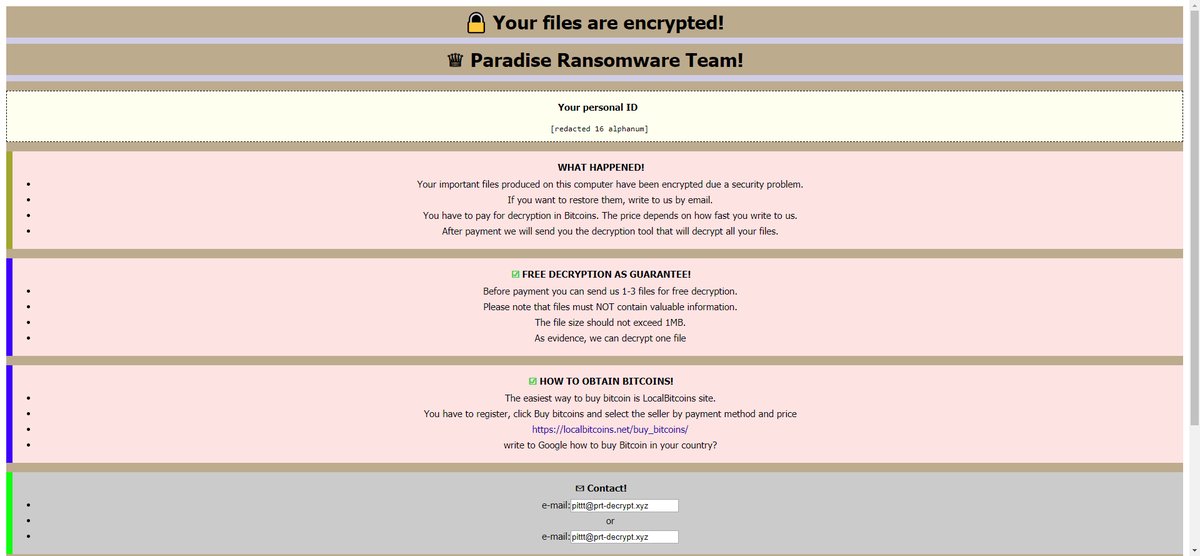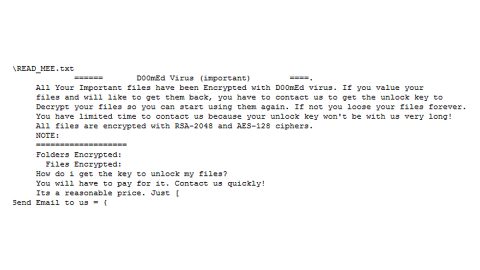What is Wq2k ransomware? And how does it carry out its attack?
Wq2k ransomware is a file-encrypting virus discovered recently. It is a new variant of B2DR ransomware. Since it’s a newly discovered threat, malware researchers have yet to find a copy of this new B2DR variant to analyze its encryption method for flaws which is why it’s hard to tell yet if the files it encrypt are decryptable.
Once Wq2k ransomware carries out its attack, it drops its malicious payload in the system and connects it to a remote C&C server where it downloads its other malicious components. These malicious components are then dropped into several system folders and have their own tasks. Some are used for the data gathering module and stealth protection module while the others are used to modify important settings like the Windows Registry where it alters registry keys and sub-keys like Run and RunOnce. This allows the crypto-malware to run automatically on every system boot making it a persistent threat. After the system modifications, it scans the system looking for files with the following extensions:
.3dm, .3g2, .3gp, .7zip, .aaf, .accdb, .aep, .aepx, .aet, .ai, .aif, .as, .as3, .asf, .asp, .asx, .avi, .bmp, .c, .class, .cpp, .cs, .csv, .dat, .db, .dbf, .doc, .docb, .docm, .docx, .dot, .dotm, .dotx, .dwg, .dxf, .efx, .eps, .fla, .flv, .gif, .h, .idml, .iff, .indb, .indd, .indl, .indt, .inx, .jar, .java, .jpeg, .jpg, .js, .m3u, .m3u8, .m4u, .max, .mdb, .mid, .mkv, .mov, .mp3, .mp4, .mpa, .mpeg, .mpg, .msg, .pdb, .pdf, .php, .plb, .pmd, .png, .pot, .potm, .potx, .ppam, .ppj, .pps, .ppsm, .ppsx, .ppt, .pptm, .pptx, .prel, .prproj, .ps, .psd, .py, .ra, .rar, .raw, .rb, .rtf, .sdf, .sdf, .ses, .sldm, .sldx, .sql, .svg, .swf, .tif, .txt, .vcf, .vob, .wav, .wma, .wmv, .wpd, .wps, .xla, .xlam, .xll, .xlm, .xls, .xlsb, .xlsm, .xlsx, .xlt, .xltm, .xltx, .xlw, .xml, .xqx, .xqx, .zip
As usual, just like other variants of B2DR, Wq2k ransomware also uses the AES 256 encryption algorithm in encrypting the targeted files listed above. Once it completes encrypting them, it adds the .wq2k extension to each one of the files. It then releases its ransom note contained in a text file named “Readme.txt” that states:
“Your files were encrypted with AES-256.
Ask how to restore your files by email [email protected].
Use only gmail.com, yahoo.com, protonmail.com. Messages written from other mail services we can not get.
We always respond to messages. If there is no answer within 24 hours, then write us with another email service.
[OR] If within 24 hours you have not received a response, you need to follow the following instructions:
- a) Download and install TOR browser: https://www.torproject.org/download/download-easy.html.en b) From the TOR browser, follow the link: torbox3uiot6wchz.onion c) Register your e-mail (Sign Up) d) Write us on e-mail: [email protected] ATTENTION: e-mail ([email protected]) accepts emails, only with e-mail registered in the TOR browser at torbox3uiot6wchz.onion
################################
Any actions on your part over encrypted files can damage them. Be sure to make backups!
################################
In the message write us this ID:”
How does Wq2k ransomware spread online?
Based on some reports, Wq2k ransomware can be directly installed in a targeted machine by hacking into weak remote desktop connection. Aside from that, this crypto-virus can also spread via malicious spam email campaigns which contain infected file attachments. Thus, you must avoid opening suspicious emails no matter who the sender is unless you’ve double check it and made sure that it’s safe to open.
Using the removal instructions provided below, immediately wipe out Wq2k ransomware from your computer.
Step 1: Open the Task Manager by simply tapping Ctrl + Shift + Esc keys on your keyboard.
Step 2: Under the Task Manager, go to the Processes tab and look for any suspicious-looking process that takes up most of your CPU’s resources and is most likely related to Wq2k ransomware.

Step 3: After that, close the Task Manager.
Step 4: Tap Win + R, type in appwiz.cpl and click OK or tap Enter to open Programs and Features under Control Panel.
Step 5: Under the list of installed programs, look for Wq2k ransomware or anything similar and then uninstall it.

Step 6: Next, close Control Panel and tap Win + E keys to launch File Explorer.
Step 7: Navigate to the following locations below and look for Wq2k ransomware’s malicious components such as Readme.txt, [random].exe and other suspicious files, then delete all of them.
- %TEMP%
- %WINDIR%\System32\Tasks
- %APPDATA%\Microsoft\Windows\Templates\
- %USERPROFILE%\Downloads
- %USERPROFILE%\Desktop
Step 8: Close the File Explorer.
Before you proceed to the next steps below, make sure that you are tech savvy enough to the point where you know exactly how to use and navigate your computer’s Registry. Keep in mind that any changes you make will highly impact your computer. To save you the trouble and time, you can just use [product-name], this system tool is proven to be safe and excellent enough that hackers won’t be able to hack into it. But if you can manage Windows Registry well, then by all means go on to the next steps.
Step 9: Tap Win + R to open Run and then type in regedit in the field and tap enter to pull up Windows Registry.

Step 10: Navigate to the following path:
- HKEY_CURRENT_USER\Control Panel\Desktop\
- HKEY_USERS\.DEFAULT\Control Panel\Desktop\
- HKEY_LOCAL_MACHINE\Software\Microsoft\Windows\CurrentVersion\Run
- HKEY_CURRENT_USER\Software\Microsoft\Windows\CurrentVersion\Run
- HKEY_LOCAL_MACHINE\Software\Microsoft\Windows\CurrentVersion\RunOnce
- HKEY_CURRENT_USER\Software\Microsoft\Windows\CurrentVersion\RunOnce
Step 11: Delete the registry keys and sub-keys created by Wq2k ransomware.
Step 12: Close the Registry Editor and empty the Recycle Bin.
Try to recover your encrypted files using the Shadow Volume copies
Restoring your encrypted files using Windows’ Previous Versions feature will only be effective if Wq2k ransomware hasn’t deleted the shadow copies of your files. But still, this is one of the best and free methods there is, so it’s definitely worth a shot.
To restore the encrypted file, right-click on it and select Properties, a new window will pop-up, then proceed to Previous Versions. It will load the file’s previous version before it was modified. After it loads, select any of the previous versions displayed on the list like the one in the illustration below. And then click the Restore button.

Using the advanced removal guidelines provided below, complete the removal process of Wq2k ransomware.
Perform a full system scan using [product-code]. To do so, follow these steps:
- Turn on your computer. If it’s already on, you have to reboot it.
- After that, the BIOS screen will be displayed, but if Windows pops up instead, reboot your computer and try again. Once you’re on the BIOS screen, repeat pressing F8, by doing so the Advanced Option shows up.

- To navigate the Advanced Option use the arrow keys and select Safe Mode with Networking then hit
- Windows will now load the Safe Mode with Networking.
- Press and hold both R key and Windows key.

- If done correctly, the Windows Run Box will show up.
- Type in the URL address, [product-url] in the Run dialog box and then tap Enter or click OK.
- After that, it will download the program. Wait for the download to finish and then open the launcher to install the program.
- Once the installation process is completed, run [product-code] to perform a full system scan.

- After the scan is completed click the “Fix, Clean & Optimize Now” button.