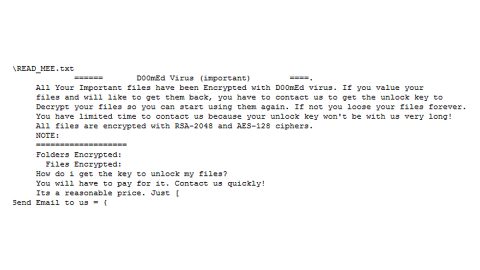Whizmarket Search is a suspicious search engine page categorized as a potentially unwanted program (PUP). This search engine is created by the same group of cyber criminals who develop other potentially unwanted programs like GoGameGo. Although it can’t be really considered as dangerous, it still does not mean that this won’t do your computer any harm; this is a potentially unwanted program after all. This PUP can indirectly put your security at risk through manipulating the search results it displays. So it is better to be safe than sorry.

Whizmarket Search has a vertical toolbar on the left side of the window wherein it features popular websites like Facebook, LinkedIn, Youtube and many more. So far nothing is suspicious about the sites it features but this search engine has the ability to inject promoted sites from third parties. You need to take precautions in browsing the internet and be careful not to open any suspicious popup ads, banners or links that is featured on this search engine or else you might end up with an infected computer. What is even more suspicious is that this search engine does not share any legal documents like Privacy Policy or License and Agreements. This rings alarm bells and only proves that this PUP has some tricks up its sleeve. Moreover, Whizmarket Search shows search results from Google but you should know better than to trust those search results since those results could be manipulated by this PUP and might redirect you to shady websites that features a page full of the pesky ads and pop-ups which main purpose is to make money through generating web traffic to third party sites.
Potentially unwanted programs like Whizmarket Search is usually distributed through websites who offer free software download. These free software are bundled with other applications like the Whizmarket Search, thus, another reason why you should remove this unwanted program right away together with other threats that might be hiding in your computer, that is, if you want a PUP-free browser and smooth internet browsing. It is also possible that you have come across with this search page, thewhizmarket.co/search after clicking sponsored ads or pop-ups and fake notifications.
Below, we have provided a guide to help you remove potentially unwanted program, Whizmarket Search:
-
Go to the Windows Task Manager by pressing Ctrl + Shift + Esc at the same time. Proceed to the Processes tab and look for the Whizmarket Search or other related suspicious processes.
Right-click on the processes, then click Open File Location and scan them using a powerful and trusted antivirus like SpyRemover Pro. After opening their folders, end their processes and delete their folders. If the virus scanner fails to detect something that you know is suspicious, don’t hesitate to delete it.
-
Open Control Panel by pressing Start key + R to launch Run and type appwiz.cpl in the search box and click OK.
Look for Whizmarket Search or any suspicious program and then Uninstall. Then click the Windows button and type msconfig in the search box and hit Enter to Open System Configuration. Go to Startup and unmark items with an unknown manufacturer.

-
Press the Start key + R and type the following:
Notepad %windir%/system32/Drivers/etc/hosts
This file will open which will determine if you are hacked through a bunch of IP addresses at the bottom:

Open the start menu by clicking the Windows button and search for Network Connections using the search box and hit Enter.
-
Right-click on your Network Adapter, go to Properties, Internet Protocol Version 4 (ICP/IP), then click Properties.
-
The DNS line will be set to Obtain DNS server automatically.
-
Select Advanced on the DNS tab, and if there is anything there, remove it and click OK.
-
Scan your computer using a reliable antivirus and anti malware program like SpyRemover Pro.
Cleaning your browsers from Whizmarket Search:
Google Chrome
1. Launch Google Chrome and open its menu by pressing Alt + F.
2. Click Settings.
3. Click Show advanced settings located at the bottom part of the page.
4. Click on the Reset settings button.
5. Click Reset.
Mozilla Firefox
1. Start Mozilla Firefox.
2. Press Alt+H .
3. Find Refresh Firefox a t the top and click on this button.
4. In the confirmation window, click Refresh Firefox again.
Internet Explorer
1. Launch Internet Explorer.
2. Tap Alt+T and click Internet Options.
3. Click on the Advanced tab and then click Reset.
4. Mark the box next to Delete personal settings.
5. Click Reset.