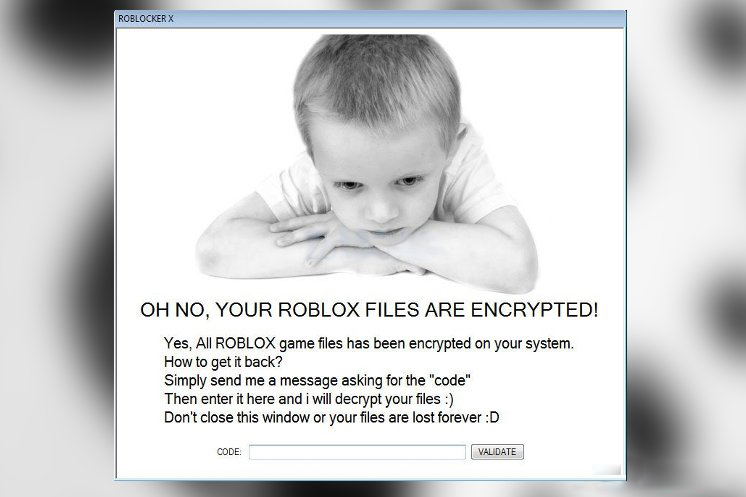What is B2DR ransomware? And how does it carry out its attack?
B2DR ransomware is a new crypto-malware discovered recently. It is designed to lock important files in a targeted computer. It carries out its attack using a malicious payload that once executed, will make modifications in the system. These modifications involve creating and downloading other malicious files in the system to make sure that nothing will interfere with its nefarious attack. In addition, it also alters the registry to achieve persistence.
After it’s done establishing itself into the system, B2DR ransomware will begin its scanning process to look for certain file types. According to security experts, it may target files with the following extensions:
.3dm, .3g2, .3gp, .7zip, .aaf, .accdb, .aep, .aepx, .aet, .ai, .aif, .as, .as3, .asf, .asp, .asx, .avi, .bmp, .c, .class, .cpp, .cs, .csv, .dat, .db, .dbf, .doc, .docb, .docm, .docx, .dot, .dotm, .dotx, .dwg, .dxf, .efx, .eps, .fla, .flv, .gif, .h, .idml, .iff, .indb, .indd, .indl, .indt, .inx, .jar, .java, .jpeg, .jpg, .js, .m3u, .m3u8, .m4u, .max, .mdb, .mid, .mkv, .mov, .mp3, .mp4, .mpa, .mpeg, .mpg, .msg, .pdb, .pdf, .php, .plb, .pmd, .png, .pot, .potm, .potx, .ppam, .ppj, .pps, .ppsm, .ppsx, .ppt, .pptm, .pptx, .prel, .prproj, .ps, .psd, .py, .ra, .rar, .raw, .rb, .rtf, .sdf, .sdf, .ses, .sldm, .sldx, .sql, .svg, .swf, .tif, .txt, .vcf, .vob, .wav, .wma, .wmv, .wpd, .wps, .xla, .xlam, .xll, .xlm, .xls, .xlsb, .xlsm, .xlsx, .xlt, .xltm, .xltx, .xlw, .xml, .xqx, .xqx, .zip
Following data encryption, B2DR ransomware will make its presence known by delivering a ransom note in a file named “readme.txt” that states:
“All your files are encrypted.
Ask how to restore your files by email [email protected]
Use only gmail.com, yahoo.com, protonmail.com.
Messages are written by other mail services we cannot get.
!!!With any changes to the encrypted files, do not forget to backup files!!!
Your ID: ***”
The cyber crooks even offer to decrypt three files that are not more than 2 MB in size to entice users into paying the ransom. But mind you, paying the ransom is not a good idea. Cybercrooks may demand a huge ransom amount from you and despite the offer of decrypting three files, that still does not make this crypto-malware close to being trustworthy so it’s best if you stir clear of it and make its removal a priority then look for other alternative ways to recover your encrypted files.
How does B2DR ransomware spread its malicious payload?
B2DR ransomware employs malicious spam emails in spreading its malicious payload where they attach infected files. These infected files are mostly documents with macro scripts which are used to execute some command to download and install B2DR ransomware into the system. These documents are usually disguised as receipts, invoices, and other seemingly important documents so you need to beware of such tactics used by cyber crooks these days.
You need to eliminate B2DR ransomware the moment you notice it infiltrating your system. To do so, follow the set of instructions below carefully.
Step 1: Tap Ctrl + Shift + Esc keys to launch the Task Manager.
Step 2: Go to Processes and look for the malicious process of B2DR ransomware then right click on it and select End Process or End Task.

Step 3: Close the Task Manager and open Control Panel by pressing the Windows key + R, then type in appwiz.cpl and then click OK or press Enter.
Step 4: Look for dubious programs that might be related to B2DR ransomware and then Uninstall it/them.

Step 5: Tap Win + E to launch File Explorer.
Step 6: After opening File Explorer, navigate to the following directories below and look for B2DR ransomware’s malicious components such as a text file named readme.txt and remove them all.
- %TEMP%
- %APPDATA%
- %DESKTOP%
- %USERPROFILE%\Downloads
- C:\ProgramData\local\
Step 7: Close the File Explorer.
Make sure that you are tech savvy enough to the point where you know exactly how to use and navigate your computer’s Registry before you proceed to the next steps below. Keep in mind that any changes you make will highly impact your computer. To save you the trouble and time, you can just use [product-name], this system tool is proven to be safe and excellent enough that hackers won’t be able to hack into it. But if you can manage Windows Registry well, then, by all means, go on to the next steps.
Step 8: Tap Win + R to open Run and then type in regedit in the field and tap enter to pull up Windows Registry.

Step 9: Navigate to the listed paths below and look for the registry keys and sub-keys created by B2DR ransomware.
- HKEY_CURRENT_USER\Control Panel\Desktop\
- HKEY_USERS\.DEFAULT\Control Panel\Desktop\
- HKEY_LOCAL_MACHINE\Software\Microsoft\Windows\CurrentVersion\Run
- HKEY_CURRENT_USER\Software\Microsoft\Windows\CurrentVersion\Run
- HKEY_LOCAL_MACHINE\Software\Microsoft\Windows\CurrentVersion\RunOnce
- HKEY_CURRENT_USER\Software\Microsoft\Windows\CurrentVersion\RunOnce
Step 10: Delete the registry keys and sub-keys created by B2DR ransomware.
Step 11: Close the Registry Editor.
Step 12: Empty the contents of Recycle Bin.
Refer to the next advanced steps below to ensure the complete removal of B2DR ransomware from your system.
Perform a full system scan using [product-code]. To do so, follow these steps:
- Turn on your computer. If it’s already on, you have to reboot
- After that, the BIOS screen will be displayed, but if Windows pops up instead, reboot your computer and try again. Once you’re on the BIOS screen, repeat pressing F8, by doing so the Advanced Option shows up.
- To navigate the Advanced Option use the arrow keys and select Safe Mode with Networking then hit
- Windows will now load the SafeMode with Networking.
- Press and hold both R key and Windows key.
- If done correctly, the Windows Run Box will show up.
- Type in the URL address, [product-url] in the Run dialog box and then tap Enter or click OK.
- After that, it will download the program. Wait for the download to finish and then open the launcher to install the program.
- Once the installation process is completed, run [product-code] to perform a full system scan.
- After the scan is completed click the “Fix, Clean & Optimize Now”button.