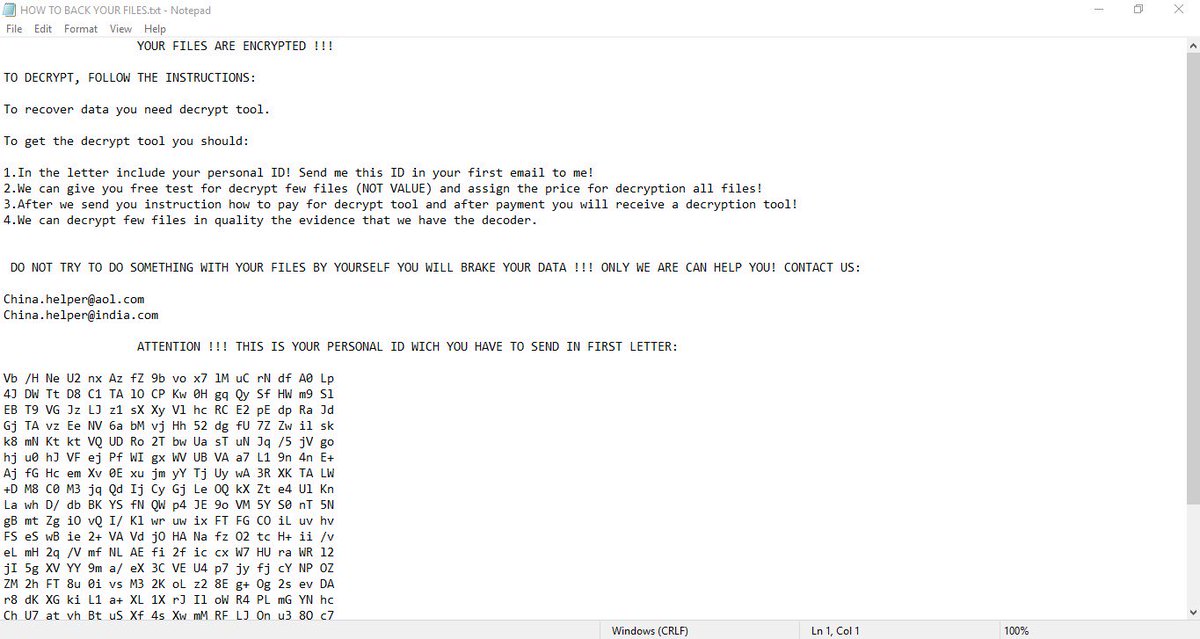What is Bansomqare Wanna ransomware? And how does it carry out its attack?
Bansomqare Wanna ransomware is a new file-encrypting threat and as you can see in the screenshot above, it’s also a WannaCry ransomware “wanna-be”. It uses the Whatsapp icon which is placed at the top-right corner of its program window. This crypto-malware was found spreading in the cyberspace at the end of March 2018 and is observed to run two malicious executable files namely “runas.exe” and “whatsapp.exe” which are both placed in the Temp folder of the targeted machine.
Once the aforementioned executable files are executed, it will obtains administrative privileges in the system by running an elevated Command Prompt. It then begins the encryption process by locking the following file types using a sophisticated encryption algorithm:
.3gp, .7z, .apk, .avi, .bmp, .cdr, .cer, .chm, .conf, .css, .csv, .dat, .db, .dbf, .djvu, .dbx, .docm, ,doc, .epub, .docx .fb2, .flv, .gif, .gz, .iso .ibooks,.jpeg, .jpg, .key, .mdb .md2, .mdf, .mht, .mobi .mhtm, .mkv, .mov, .mp3, .mp4, .mpg .mpeg, .pict, .pdf, .pps, .pkg, .png, .ppt .pptx, .ppsx, .psd, .rar, .rtf, .scr, .swf, .sav, .tiff, .tif, .tbl, .torrent, .txt, .vsd, .wmv, .xls, .xlsx, .xps, .xml, .ckp, .zip, .java, .py, .asm, .c, .cpp, .cs, .js, .php, .dacpac, .rbw, .rb, .mrg, .dcx, .db3, .sql, .sqlite3, .sqlite, .sqlitedb, .psd, .psp, .pdb, .dxf, .dwg, .drw, .casb, .ccp, .cal, .cmx, .cr2
Once the encryption is done, Bansomqare Wanna ransomware appends the .bitcoin extension to each one of the encrypted files. It also generates a ransom note in a file named “Bitcoin2018.txt” which is placed in the desktop and contains the following message:
“Ooops, Your files have been encrypted!
What happened to my computer?
Your important files are encrypted.
Many of your documents, photo, video, database, and other files are no longer accessible because he has been encrypted. Maybe you are busy looking for a way to recover your files but do not waste your time. Nobody can recover your files without our decryption service.
Can I recover my files?
Sure, We guarantee that you can recover all your files safely and easily.
But you have not so enough time.
You can decrypt some of your files for free.
The bitcoin address will be saved to the “bitcoin2018.txt” file”
Cybercrooks behind this crypto-malware demand $100 in Bitcoins in exchange for the decryption service. They even offer to decrypt some of the affected files for free – this is clearly a ploy to get users to trust them which is preposterous. If you are one of the victims of this ransomware threat, don’t ever think about contacting these crooks as they can’t be trusted. The only thing you must do first is to obliterate Bansomqare Wanna ransomware from your system and then seek out alternative options to recover your encrypted files.
How does Bansomqare Wanna ransomware proliferate?
Bansomqare Wanna ransomware proliferates via two malicious executable files, runas.exe and whatsapp.exe. These corrupted files can be attached to spam emails, hacked websites, fake software updates or fake software.
Make sure to follow the given removal guide below to obliterate Bansomqare Wanna ransomware from your system.
Step 1: Tap Ctrl + Shift + Esc keys to launch the Task Manager.
Step 2: Go to Processes and look for the malicious process of Bansomqare Wanna ransomware like runas.exe, whatsapp.exe and notepad.exe then right click on each one of them and select End Process or End Task to kill their processes.

Step 3: Close the Task Manager and open Control Panel by pressing the Windows key + R, then type in appwiz.cpl and then click OK or press Enter.
Step 4: Look for dubious programs that might be related to Bansomqare Wanna ransomware and then Uninstall it/them.

Step 5: Tap Win + E to launch File Explorer.
Step 6: After opening File Explorer, navigate to the following directories below and look for Bansomqare Wanna ransomware’s malicious components such as a text file named Bitcoin2018.txt and its malicious components like runas.exe, whatsapp.exe and notepad.exe then remove them all.
- %TEMP%
- %APPDATA%
- %DESKTOP%
- %USERPROFILE%\Downloads
- C:\ProgramData\local\
Step 7: Close the File Explorer.
Make sure that you are tech savvy enough to the point where you know exactly how to use and navigate your computer’s Registry before you proceed to the next steps below. Keep in mind that any changes you make will highly impact your computer. To save you the trouble and time, you can just use [product-name], this system tool is proven to be safe and excellent enough that hackers won’t be able to hack into it. But if you can manage Windows Registry well, then, by all means, go on to the next steps.
Step 8: Tap Win + R to open Run and then type in regedit in the field and tap enter to pull up Windows Registry.

Step 9: Navigate to the listed paths below and look for the registry keys and sub-keys created by Bansomqare Wanna ransomware.
- HKEY_CURRENT_USER\Control Panel\Desktop\
- HKEY_USERS\.DEFAULT\Control Panel\Desktop\
- HKEY_LOCAL_MACHINE\Software\Microsoft\Windows\CurrentVersion\Run
- HKEY_CURRENT_USER\Software\Microsoft\Windows\CurrentVersion\Run
- HKEY_LOCAL_MACHINE\Software\Microsoft\Windows\CurrentVersion\RunOnce
- HKEY_CURRENT_USER\Software\Microsoft\Windows\CurrentVersion\RunOnce
Step 10: Delete the registry keys and sub-keys created by Bansomqare Wanna ransomware.
Step 11: Close the Registry Editor.
Step 12: Empty the contents of Recycle Bin.
Try to recover your encrypted files using the Shadow Volume copies
Restoring your encrypted files using Windows’ Previous Versions feature will only be effective if Bansomqare Wanna ransomware hasn’t deleted the shadow copies of your files. But still, this is one of the best and free methods there is, so it’s definitely worth a shot.
To restore the encrypted file, right-click on it and select Properties, a new window will pop-up, then proceed to Previous Versions. It will load the file’s previous version before it was modified. After it loads, select any of the previous versions displayed on the list like the one in the illustration below. And then click the Restore button.

Right after you followed the removal guide above, complete the removal process using [product-name].
Perform a full system scan using [product-code]. To do so, follow these steps:
- Turn on your computer. If it’s already on, you have to reboot
- After that, the BIOS screen will be displayed, but if Windows pops up instead, reboot your computer and try again. Once you’re on the BIOS screen, repeat pressing F8, by doing so the Advanced Option shows up.
- To navigate the Advanced Option use the arrow keys and select Safe Mode with Networking then hit
- Windows will now load the SafeMode with Networking.
- Press and hold both R key and Windows key.
- If done correctly, the Windows Run Box will show up.
- Type in the URL address, [product-url] in the Run dialog box and then tap Enter or click OK.
- After that, it will download the program. Wait for the download to finish and then open the launcher to install the program.
- Once the installation process is completed, run [product-code] to perform a full system scan.