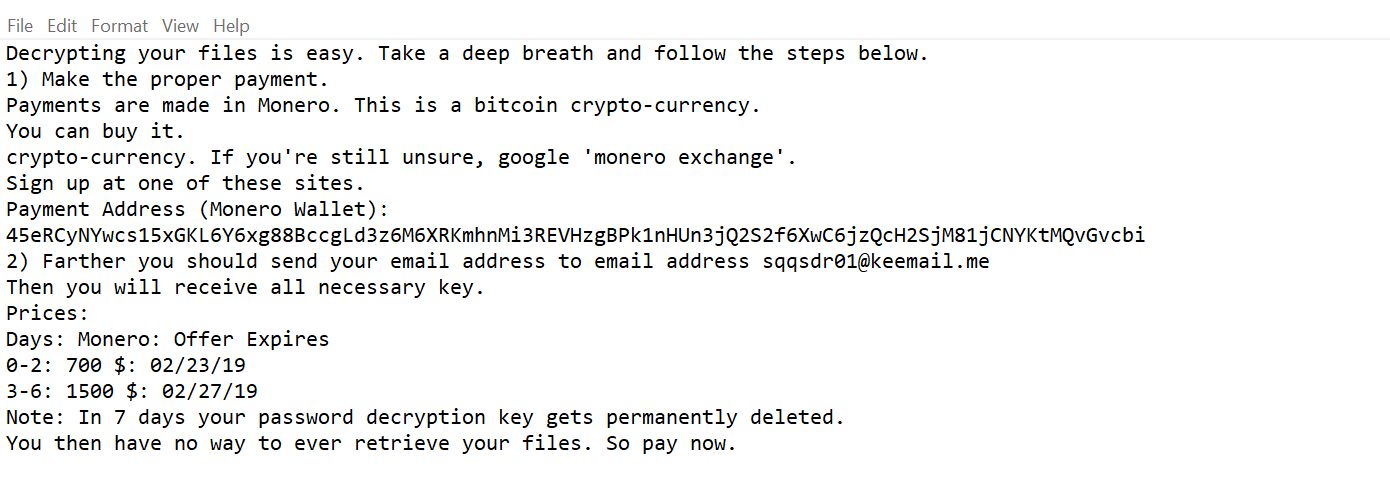What is Chill Tab NewTab? And how does it work?
Chill Tab NewTab is another Google Chrome browser extension that is classified as both a browser hijacker and a potentially unwanted program (PUP). it offers users quick search; a common feature used by software developers to seek benefit from naïve users. If you add this extension to your Google Chrome browser, it changes previously set browser settings and assigns hxxp://Search.chill-tab.com/ to both your home page and search provider settings without your permission which is one of the reasons why it is categorized as a browser hijacker and a PUP.
Although Chill Tab NewTab looks like a typical search engine, all it does is to bring you sponsored contents whenever you try to search for anything online. These sponsored contents are ads that are incorporated into the search results which contains links to external websites with Privacy Policies that may differ from Chill Tab NewTab’s. Some of these sites are suspicious and can be extremely dangerous, while some might urge you to install questionable programs and other browser add-ons or fake software updates, all of these are used by cyber criminals to inject an infection onto your computer.
How does Chill Tab NewTab get distributed online to your computer?
Browser hijackers like Chill Tab NewTab often spreads through software bundles. These software bundles include both legitimate programs and unwanted ones like the Chill Tab NewTab. To avoid installing unwanted programs, be sure not to install software bundles using a pre-selected installation option since they are designed to place extra components on your system. So when you decide to install bundles, you must go for the Custom or Advanced installation method so that you can remove the extra components that are part of the bundle and retain the program you really want to install.
To remove Chill Tab NewTab, follow the removal instructions below.
Step 1: Launch Google Chrome.
Step 2: Click the wrench icon. And from the drop-down menu click on Tools and then select Extensions.

Step 3: Under the Extensions tab, select Chill Tab NewTab or other suspicious browser extensions related to it and then click on the Trash icon.

Step 4: Click on Remove button from the confirmation dialog box.

Step 5: Reset Google Chrome. To do that, click the three stripes icon located at the upper-right corner of your screen. And then select Settings.

Step 6: under Settings, look for Show advanced settings at the bottom of the page and click on it.

Step 7: Then click on the Reset browser settings button.

Step 8: After that, a dialog box pops up, click the Reset button to Reset Chrome.
 Step 9: After you reset Chrome, enable the Phishing and Malware Protection in Chrome to prevent PUPs like Chill Tab NewTab from infecting your computer again in the future. To do that, click Settings once again.
Step 9: After you reset Chrome, enable the Phishing and Malware Protection in Chrome to prevent PUPs like Chill Tab NewTab from infecting your computer again in the future. To do that, click Settings once again.
 Step 10: Select the Show advanced settings again.
Step 10: Select the Show advanced settings again.
 Step 11: Go to the Privacy section and check the Enable phishing and malware protection option.
Step 11: Go to the Privacy section and check the Enable phishing and malware protection option.
 Step 12: Restart Chrome.
Step 12: Restart Chrome.
Follow the continued advanced steps below to ensure the removal of Chill Tab NewTab:
Perform a full system scan using SpyRemover Pro.
- Turn on your computer. If it’s already on, you have to reboot
- After that, the BIOS screen will be displayed, but if Windows pops up instead, reboot your computer and try again. Once you’re on the BIOS screen, repeat pressing F8, by doing so the Advanced Option shows up.
- To navigate the Advanced Option use the arrow keys and select Safe Mode with Networking then hit
- Windows will now load the Safe Mode with Networking.
- Press and hold both R key and Windows key.
- If done correctly, the Windows Run Box will show up.
- Type in explorer http://www.fixmypcfree.com/install/spyremoverpro
A single space must be in between explorer and http. Click OK.
- A dialog box will be displayed by Internet Explorer. Click Run to begin downloading SpyRemover Pro. Installation will start automatically once download is done.
- Click OK to launch SpyRemover Pro.
- Run SpyRemover Pro and perform a full system scan.
- After all the infections are identified, click REMOVE ALL.
- Register SpyRemover Pro to protect your computer from future threats.