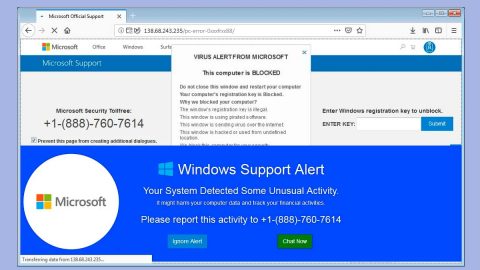What is Popular123.com? And how does it work?
Popular123.com is a browser hijacker that modifies your browsers’ settings like the home page and search engine. If added, you will be constantly redirected to Popular123.com. This browser hijacker is promoted as a tool that finds anything popular all over the world. It may look like a typical search engine but what it mostly does is to advertise all kinds of products from many online shopping sites. And if you try to enter a phrase or search query, it pulls up modified search results accompanied by a number of sponsored contents like ads and pop-ups. This can get really annoying, especially if you are looking for relevant information. To simply put it, all this program ever does is to benefit from pay-per-click revenue.
Moreover, not only does it generate annoying ads but also redirect you to suspicious third party websites. These kinds of sites may be a fraudulent site that asks you to provide personal information or install certain programs. Popular123.com is also capable of collecting your information based on your browsing habits. This poses a threat to your security because it can use the information gathered or better yet share them with third party that’s why if you came across these sites; you have to close the tab or the browser immediately.
How is Popular123.com distributed?
Like other browser hijackers, Popular123.com can be distributed together with a bundle of software, be it games, media players, download managers, etc. To avoid unwanted programs like Popular123.com, you have to uncheck or unmark any extra programs in the bundled package on the Custom or Advanced installation option.
Follow the removal instructions below to remove Popular123.com:
Step 1: Fix the shortcut of your browsers.
- Right-click on the shortcut of your browser and then select Properties.
- Click on the Shortcut tab and locate the Target line.
- Get rid of Popular123.com from this line and make sure it ends in quotation marks.
- Click Apply and close the window.
Step 2: Reset your browsers to remove Popular123.com.
Google Chrome
- Launch Google Chrome, press Alt + F, move to More tools, and click Extensions.
- Look for Search.searchfastlm.com or any unwanted add-on, click the Recycle Bin button, and choose Remove.
- Restart Google Chrome, then tap Alt + F, and select Settings.
- Navigate to the On Startup section at the bottom.
- Select Open a specific page or set of pages.
- Click the More actions button next to the hijacker and click Remove.
Mozilla Firefox
- Open the browser and tap Ctrl + Shift + A to access the Add-ons Manager.
- In the Extensions menu Remove the unwanted extension.
- Restart the browser and tap keys Alt + T.
- Select Options and then move to the General menu.
- Overwrite the URL in the Home Page section and then restart the browser.
Internet Explorer
- Launch Internet Explorer.
- Tap Alt + T and select Internet options.
- Click the General tab and then overwrite the URL under the homepage section.
- Click OK to save the changes.
Follow the continued advanced steps below to ensure the removal of Popular123.com:
Perform a full system scan using SpyRemover Pro.
- Turn on your computer. If it’s already on, you have to reboot
- After that, the BIOS screen will be displayed, but if Windows pops up instead, reboot your computer and try again. Once you’re on the BIOS screen, repeat pressing F8, by doing so the Advanced Option shows up.
- To navigate the Advanced Option use the arrow keys and select Safe Mode with Networking then hit
- Windows will now load the Safe Mode with Networking.
- Press and hold both R key and Windows key.
- If done correctly, the Windows Run Box will show up.
- Type in explorer http://www.fixmypcfree.com/install/spyremoverpro
A single space must be in between explorer and http. Click OK.
- A dialog box will be displayed by Internet Explorer. Click Run to begin downloading SpyRemover Pro. Installation will start automatically once download is done.
- Click OK to launch SpyRemover Pro.
- Run SpyRemover Pro and perform a full system scan.
- After all the infections are identified, click REMOVE ALL.
- Register SpyRemover Pro to protect your computer from future threats.