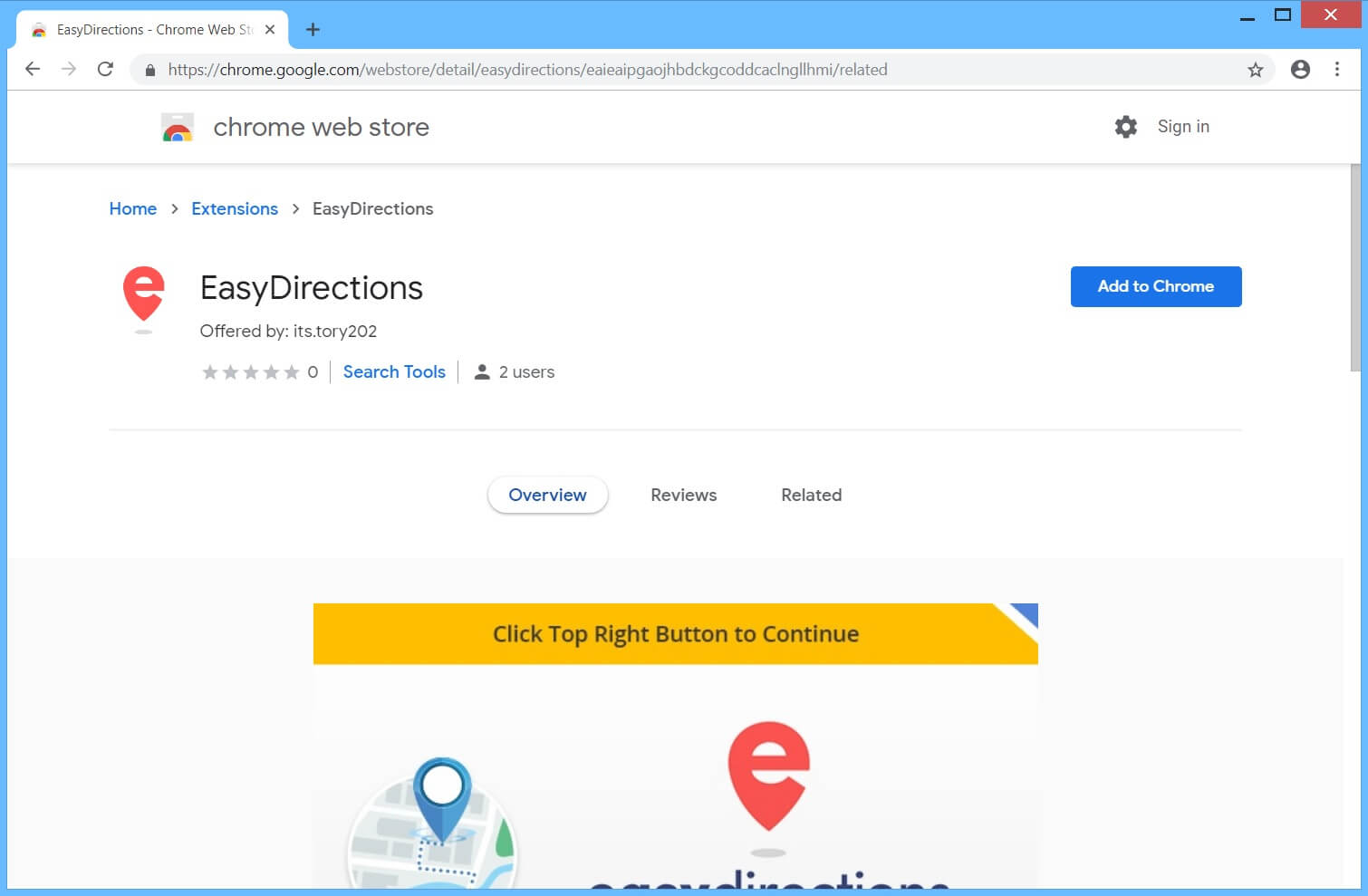The Searchz.co is similar to Safebrowsing.biz and Hightsearch.com, and considered a browser hijacker that infiltrates computer users’ machines in deceptive ways and changes their browser settings affecting mainly most popular web browsers such as Internet Explorer, Mozilla Firefox and Google Chrome could be affected by this browser hijacker. This PUP or also known as the Potentially Unwanted Program is usually bundled with other applications on the Internet and sneakily installed as a part of freeware. For example, if you download a free game you want from an unreliable, unverified or unknown source, the browser hijackers and other additional or third-party programs may also be installed on your machine if you don’t pay attention to the installation process. Sometimes, you are given options and is allowed to decline these “special offers” and refuse the changes made to your browsers during installation. So sometimes you play partly responsible for what will happen. If a piece of software is installed in a hurry then unknowingly some unexpected applications may sneak into your system at the same time. If this browser hijacker takes control of your browser, you will find the homepage is changed and you are not in control anymore unless you have completely removed it in your PC’s system.
The Searchz.co looks like other famous search engines such as Google and Bing. However, it displays many sponsored ads in the search results when you do a search using its search provider or the web browser it set. Some ads may also be found and displayed under the search box. And it’s totally annoying, this advertisements really affect the web searching experience. What you can do best is to avoid clicking on those ads because they may redirect you to websites containing spamming ads or malware. To further protect your computer from potential threats, we suggest you completely remove Searchz.co from the PC as soon as you know it’s infected or if it’s taking control over the PC.
Additionally, other than Searchz.co, there might be other unwanted programs or cyber infections that you can’t found, and to make sure your computer is totally free of viruses, we recommend using an advanced legit and safe virus scanner to perform a full scan of your system and delete all of the threats.
How to Uninstall Searchz.co Manually
Uninstalling Searchz.co on Windows 10 or Windows 8
Whichever you are using, either Windows 10 or 8, Ffollow the steps below to remove Searchz.co from your system.
Step 1) Right-click the Windows icon or simply the Start Button at the bottom left corner of the screen, then choose Control Panel from the pop-up menu and click it.

Step 2) Just click Uninstall a program under Programs.

Step 3) Scan the list and search Searchz.co. Then click the Uninstall button beside the entry to remove it once you see it.

Uninstalling Searchz.co on Windows Vista, Windows 7, or Windows XP
If you’re using an older version of Windows, then you’re not immune from Searchz.co problems. Follow the steps below to remove the software.
Step 1) Left-click the Start Button at the bottom left corner of your screen, then click Control Panel.

Step 2) Under Programs, click Uninstall a program.

Step 3) Choose and click Programs and Features. Scan for Searchz.co from the menu that pops up. Scroll through the list then remove it.

Even if you’ve removed Searchz.co already from your PC’s programs menu, there may still need to remove it from each individual browser you use. Simply follow the steps below.
Internet Explorer
Step 1) Open Internet Explorer and hold the Alt+T keys at the same time
Step 2) Click Manage Add-ons, then click Toolbars and Extensions
Step 3) Search for Searchz.co on your list of extensions, then delete it
Google Chrome
Step 1) Go open Chrome browser
Step 2) Tap the Alt+F keys together
Step 3) Click Tools, then go to Extensions
Step 4) Look for Searchz.co and click the trash can icon to get rid of it from Chrome browser
Mozilla Firefox
Step 1) Open Mozilla Firefox browser
Step 2) Tap the Ctrl+Shift+A keys on the keyboard to open the Settings menu, then click Extensions
Step 3) Look for Searchz.co, then simply delete it
It’s totally okay if you don’t see Searchz.co in any of the above browsers you are using because the software is mostly desktop-based PC optimization software that has minimal impact on your browsers. Nevertheless, always check to make sure.
Removing Searchz.co with AdwCleaner
With AdwCleaner which is one of the easiest virus removal programs we’ve ever used, it can totally remove Searchz.c from your PC in under 60 seconds. Just follow the steps below for any version of Windows.
Step 1) Click on this link to download AdwCleaner from the official website so you can start the process: AdwCleaner Download (this will automatically open a new browser window and start the download process)

Step 2) Double-click on the file you just downloaded which can be in your desktop or downloads folder.

Step 3) Open the software manually when it doesn’t open automatically, then Scan it

Step 4) Patiently wait 5 minutes to complete the scan.

Step 5) After scanning, AdwCleaner will show a list of infected files specially any files linked to Saearchz.co. Save it then and close your documents, then let AdwCleaner restart your PC for finalization of the removal.
Simply follow the steps above and you will be able to remove Searchz.co completely from the PC. If you find other browser hijackers on your PC in the future, you can get rid of them in the same way, it’s quite easy. It’s not a good experience to see such unwanted items on you computer, so to avoid them and protect the PC, always be more cautious when surfing the web, especially downloading and installing programs. Always don’t skip the Terms and Conditions part. Choose only the advanced install and read the EULA carefully before installing a program. Always keep an advanced antivirus program on the PC and keep it updated as well.