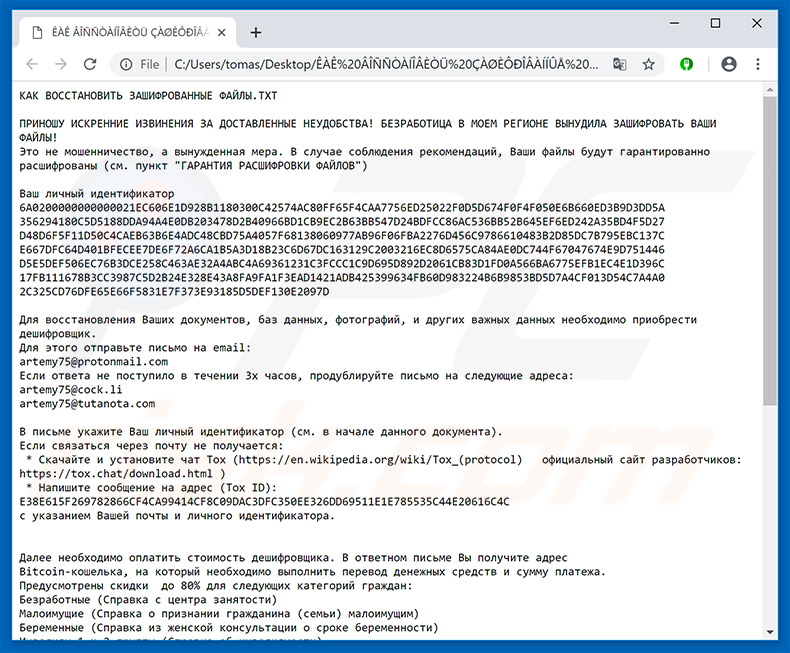Microsoft has made various improvements in Windows 10, one of which is its flagship browser, Microsoft Edge. The browser’s new features now allow users to preview and set aside tabs. However, not everything is going exactly according to some user’s taste as the Internet Explorer successor is auto-playing videos that suddenly starts to blast out some music or dialogue out of nowhere. This can really get on your nerves especially when you’re listening to some music on your PC while browsing the internet. Even though there is no easy and direct way to do it, there is a workaround you can check out so that you can mute websites or tabs on Microsoft Edge in Windows 10. This post will provide you the complete instructions on how to get it done.
Since Microsoft has added Edge to the Volume Mixer, all the tabs opened in the browser will be displayed beneath it. You can fiddle with the volume levels for individual websites or apps from there. The Volume Mixer will list all the tabs together with their names that are playing the sound. To get started, follow the steps below.
Step 1: Right click on the volume icon located in the system tray area and click on the Open Volume Mixer option to pull up Volume Mixer. Or you could also open Volume Mixer by utilizing the Taskbar search option.

Step 2: Once you’ve opened the Volume Mixer, it will list all the opened tabs in its dialog. And to make it easier for you to identify the tabs, the Volume Mixer will display the name of the tab that’s playing either audio or video.

Step 3: To mute the annoying tab, click on the volume or speaker icon just below the tab. Once you do, you will notice that the Microsoft Edge tab that’s playing the audio or video will become muted.
In other words, you just have to simply click on the tab’s volume or speaker icon so you can mute all the noisy tabs that have been bothering you. It is also important to note that this feature is only available to Microsoft Edge browsers that are running on Windows computers so you can’t find it in iOS nor Android or even on versions of smart phones. Hopefully, Microsoft will add a mute button to Microsoft Edge’s tab itself like what other browsers do so that it’ll be easier for users to silence them.
If your PC is currently experiencing some system issues such as slow computer performance and other system issues, there is a one-click solution program you can check out. This program is called PC Cleaner Pro which is a useful PC Optimization tool that helps you repair any corrupted registries and at the same time optimize your computer’s overall performance. Aside from that, it also cleans out your computer for any junk or corrupted files that help you eliminate any unwanted files from your system. It is a trusted tool if you can use if you want to sort your Registry out.
Perform a full system scan using PC Cleaner Pro. To do so, follow the instructions below.
- Turn on your computer. If it’s already on, you have to reboot
- After that, the BIOSscreen will be displayed, but if Windows pops up instead, reboot your computer and try again. Once you’re on the BIOS screen, repeat pressing F8, by doing so the Advanced Option shows up.
- To navigate the Advanced Optionuse the arrow keys and select Safe Mode with Networking then hit
- Windows will now load the SafeMode with Networking.
- Press and hold both R key and Windows key.
- If done correctly, the Windows Run Boxwill show up.
- Type in explorer http://www.fixmypcfree.com/install/pccleanerpro
A single space must be in between explorer and http. Click OK.
- A dialog box will be displayed by Internet Explorer. Click Run to begin downloading PC Cleaner Pro. Installation will start automatically once download is done.
- Click OK to launch PC Cleaner Pro.
- Run the program and click the Click to Start Scanbutton to perform a full system scan.
- After all the infections are identified, click FIX ALL.