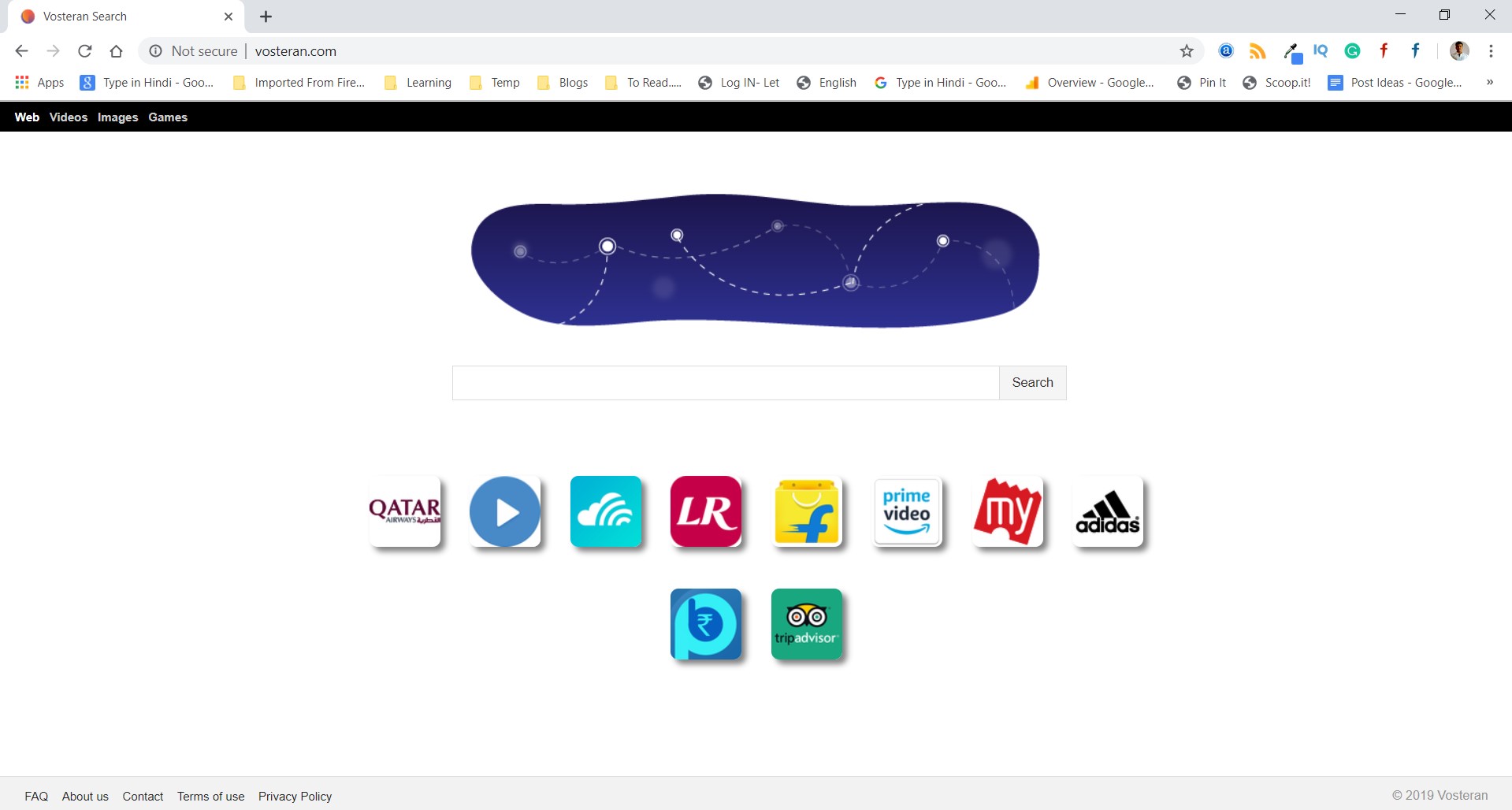What is Crypton ransomware? And how does it execute its attack?
Crypton ransomware is a file-locking malware that first emerged on November 2016. This crypto-malware mostly targets Russian, English and Portuguese users. It seems that developers of this ransomware threat decide to update it again as it was once again found in the wild by security experts.
According to security experts, once Crypton ransomware manages to infect a computer, it will begin to execute its attack by deleting system restore points to make data recovery difficult for users. Once it is achieved, it will scan the entire drive of the computer looking for the following file extensions:
.3gp, .7z, .apk, .avi, .bmp, .cdr, .cer, .chm, .conf, .css, .csv, .dat, .db, .dbf, .djvu, .dbx, .docm, doc, .epub, .docx .fb2, .flv, .gif, .gz, .iso .ibooks,.jpeg, .jpg, .key, .mdb .md2, .mdf, .mht, .mobi .mhtm, .mkv, .mov, .mp3, .mp4, .mpg .mpeg, .pict, .pdf, .pps, .pkg, .png, .ppt .pptx, .ppsx, .psd, .rar, .rtf, .scr, .swf, .sav, .tiff, .tif, .tbl, .torrent, .txt, .vsd, .wmv, .xls, .xlsx, .xps, .xml, .ckp, .zip, .java, .py, .asm, .c, .cpp, .cs, .js, .php, .dacpac, .rbw, .rb, .mrg, .dcx, .db3, .sql, .sqlite3, .sqlite, .sqlitedb, .psd, .psp, .pdb, .dxf, .dwg, .drw, .casb, .ccp, .cal, .cmx, .cr2
After finding the targeted files, it will encrypt them using the AES 256 encryption algorithm and will use SHA 256 in generating the key. Once the encryption is done, Crypton ransomware marks the encrypted files with any of the following extensions:
- _crypt
- .encrptd
- [file_name].id-[victim’s ID][email protected]_
- id-[id]_locked
- .id-[id]_locked_by_krec
- .id-[id]_locked_by_perfect
- .id-[id]_x3m, .id-[id]_r9oj
- .id-[id][email protected]
- .id-[id][email protected]_
- .id-[id]_juli[email protected]_
- .id-[id][email protected]_
- .id-[id][email protected]_
- .id-[id][email protected]_.
Following data encryption, Crypton ransomware drops a text file named “Readme_encrypted.txt” and a JPG file in the system – both of these files contain the ransom message telling users what happened to their files. Its ransom note has the following context:
“Attention!
All data on your PC is encrypted!
To decrypt your data, you need to pay the amounts shown below.
Please note that the payment confirmation may take some time (from 1 hour to 1 day).
All this time, the program must be running and have an internet connection.
After the successful confirmation of payment – decoding will start automatically.
Read more about how to make a payment using Bitcoin can be found on the internet network.
In destination address – specify the Bitcoin address, listed below.
Keep in mind that the services may charge a fee for the payment, it is important that we must …
It is not recommended to attempt to recover the data, or remove this program! This can lead to a complete
loss of your data forever! To restore data, you must be connected to the Internet.
Status:
Bitcoin address: ***
Payment amount: ***
check payment status”
As you can see, the ransom amount is not specified as it might differ based on the importance of the encrypted files. Whatever the case is, paying the ransom is out of the option as it does not really guarantee that you’ll really get your files back even when the crooks promised to. The best thing you can do to deal with Crypton ransomware is by terminating it and try whatever recovery options there are.
How is the malicious payload of Crypton ransomware disseminated?
The malicious payload of Crypton ransomware was originally disseminated via Remote Desktop Services or RDP brute force attacks wherein attackers hack into users’ computers and install the malicious payload themselves. Aside from RDP, cyber crooks might also employ malicious spam email campaigns in disseminating Crypton ransomware. That’s why it important that you avoid opening any kind of suspicious-looking emails in your inbox and to update both your AV programs and system in order to avoid RDP brute force attacks.
For the removal of Crypton ransomware, refer to the following instructions.
Step 1: Tap Ctrl + Shift + Esc keys to launch the Task Manager.
Step 2: Go to Processes and look for the malicious process of Crypton ransomware then right click on it and select End Process or End Task.

Step 3: Close the Task Manager and open Control Panel by pressing the Windows key + R, then type in appwiz.cpl and then click OK or press Enter.
Step 4: Look for dubious programs that might be related to Crypton ransomware and then Uninstall it/them.

Step 5: Tap Win + E to launch File Explorer.
Step 6: From there, navigate to the following directories listed below and look for the malicious components of Crypton ransomware like Readme_encrypted.txt and remove them all.
- %TEMP%
- %APPDATA%
- %DESKTOP%
- %USERPROFILE%\Downloads
- C:\ProgramData\local\
Step 7: Close the File Explorer.
Before you proceed to the next steps below, make sure that you are tech savvy enough to the point where you know exactly how to use and navigate your computer’s Registry. Keep in mind that any changes you make will highly impact your computer. To save you the trouble and time, you can just use [product-name], this system tool is proven to be safe and excellent enough that hackers won’t be able to hack into it. But if you can manage Windows Registry well, then, by all means, go on to the next steps.
Step 8: Tap Win + R to open Run and then type in regedit in the field and tap enter to pull up Windows Registry.

Step 9: Navigate to the listed paths below and look for the registry keys and sub-keys created by Crypton ransomware.
- HKEY_CURRENT_USER\Control Panel\Desktop\
- HKEY_USERS\.DEFAULT\Control Panel\Desktop\
- HKEY_LOCAL_MACHINE\Software\Microsoft\Windows\CurrentVersion\Run
- HKEY_CURRENT_USER\Software\Microsoft\Windows\CurrentVersion\Run
- HKEY_LOCAL_MACHINE\Software\Microsoft\Windows\CurrentVersion\RunOnce
- HKEY_CURRENT_USER\Software\Microsoft\Windows\CurrentVersion\RunOnce
Step 10: Delete the registry keys and sub-keys created by Crypton ransomware.
Step 11: Close the Registry Editor.
Step 12: Empty your Recycle Bin.
Complete the removal process of Crypton ransomware by using a trusted and reliable program like [product-name]. Refer to the following guidelines on how to use it.
Perform a full system scan using [product-code]. To do so, follow these steps:
- Turn on your computer. If it’s already on, you have to reboot
- After that, the BIOS screen will be displayed, but if Windows pops up instead, reboot your computer and try again. Once you’re on the BIOS screen, repeat pressing F8, by doing so the Advanced Option shows up.
- To navigate the Advanced Option use the arrow keys and select Safe Mode with Networking then hit
- Windows will now load the SafeMode with Networking.
- Press and hold both R key and Windows key.
- If done correctly, the Windows Run Box will show up.
- Type in the URL address, [product-url] in the Run dialog box and then tap Enter or click OK.
- After that, it will download the program. Wait for the download to finish and then open the launcher to install the program.
- Once the installation process is completed, run [product-code] to perform a full system scan.