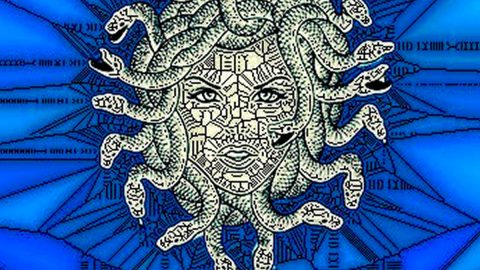What is Rocket Tab? And how does it function?
Rocket Tab is a browser add-on created by Rich River Media. This browser add-on claims to make users’ browsing experience more productive by enabling search capabilities to multiple sites and to make the searching for a popular local site more convenient without having to open any additional tabs or windows. Rocket Tab also claims that its mission is to provide users with the best, fastest and most comprehensive local search experience as much as possible and that this program is designed to bring together all the best local content such as Yelp, Groupon, Bing and more. However, despite its promising features, it has some qualities that made security experts categorized it as an adware and a potentially unwanted program because the moment it enters a system, it will alter the settings of the browsers. As a result, web browsers may start to function in an unpleasant way.
According to researchers, Rocket Tab is closely related to the infamous DNS Unlocker. They found that both of these programs are usually distributed in the same package. So it is no wonder Rocket Tab is also considered to be an unwanted program just like DNS Unlocker. One of their noticeable similarities is that just like DNS Unlocker, Rocket Tab also delivers too many ads to its users. In fact, some ads can get pretty annoying to the point where it’s hard for a user to exit the web page where the ads are. This is why sometimes some user may refer to Rocket Tab as a “virus” even though it’s really not. In addition, some of the ads that Rocket Tab displays are also misleading that it might take you to a completely different web page than what is indicated in the ad. While some of them could also redirect you to phishing websites that may try to get your information or worse, reroute you to a malware infested page. Obviously, Rocket Tab is not safe to use and poses a potential threat to your computer so you have to uninstall it right away.
How does Rocket Tab spread online?
Rocket Tab spreads in a software bundle together with DNS Unlocker. This means that this two ad-supported programs can hijack a computer when you install a freeware or shareware that contains this two PUPs using only the standard or quick installation setup. To prevent that from happening, you have to select the Advanced or Custom setup so that you can discard these two annoying programs from the package.
To completely uninstall Rocket Tab from your computer, be sure to follow the removal instructions given below.
Step 1: Try closing all the affected browsers manually. If you find it hard to do so, you can close them using the Task Manager just tap on Ctrl + Shift + Esc.
Step 2: After you open the Task Manager, go to the Processes tab and look for the infected browser’s process and end it.
Step 3: Reset all your browsers to default to their default state.
Google Chrome
- Launch Google Chrome, press Alt + F, move to More tools, and click Extensions.
- Look for Rocket Tab or any other unwanted add-ons, click the Recycle Bin button, and choose Remove.
- Restart Google Chrome, then tap Alt + F, and select Settings.
- Navigate to the On Startup section at the bottom.
- Select “Open a specific page or set of pages”.
- Click the More actions button next to the hijacker and click Remove.
Mozilla Firefox
- Open the browser and tap Ctrl + Shift + A to access the Add-ons Manager.
- In the Extensions menu Remove the unwanted extension.
- Restart the browser and tap keys Alt + T.
- Select Options and then move to the General menu.
- Overwrite the URL in the Home Page section and then restart the browser.
Internet Explorer
- Launch Internet Explorer.
- Tap Alt + T and select Internet options.
- Click the General tab and then overwrite the URL under the homepage section.
- Click OK to save the changes.
Step 4: Open Control Panel by pressing the Windows key + R, then type in appwiz.cpl and then click OK or press Enter.

Step 5: Look for Rocket Tab among the list of installed programs and any other suspicious program could be affiliated to it and then Uninstall it.

Step 6: Hold down Windows + E keys simultaneously to open File Explorer.
Step 7: Navigate to the following directories and look for suspicious files associated with Rocket Tab and delete it/them.
- %USERPROFILE%\Downloads
- %USERPROFILE%\Desktop
- %TEMP%
Step 8: Close the File Explorer.
Step 9: Empty the Recycle Bin.
You have to ensure that Rocket Tab is completely removed from your computer, along with the files it has created and you can do that by following the advanced steps below.
Perform a full system scan using SpyRemover Pro. To do so, follow these steps:
- Turn on your computer. If it’s already on, you have to reboot
- After that, the BIOS screen will be displayed, but if Windows pops up instead, reboot your computer and try again. Once you’re on the BIOS screen, repeat pressing F8, by doing so the Advanced Option shows up.
- To navigate the Advanced Option use the arrow keys and select Safe Mode with Networking then hit
- Windows will now load the SafeMode with Networking.
- Press and hold both R key and Windows key.
- If done correctly, the Windows Run Box will show up.
- Type in explorer http://www.fixmypcfree.com/install/spyremoverpro
A single space must be in between explorer and http. Click OK.
- A dialog box will be displayed by Internet Explorer. Click Run to begin downloading the program. The installation will start automatically once a download is done.
- Click OK to launch it.
- Run SpyRemover Pro and perform a full system scan.
- After all the infections are identified, click REMOVE ALL.
- Register the program to protect your computer from future threats.