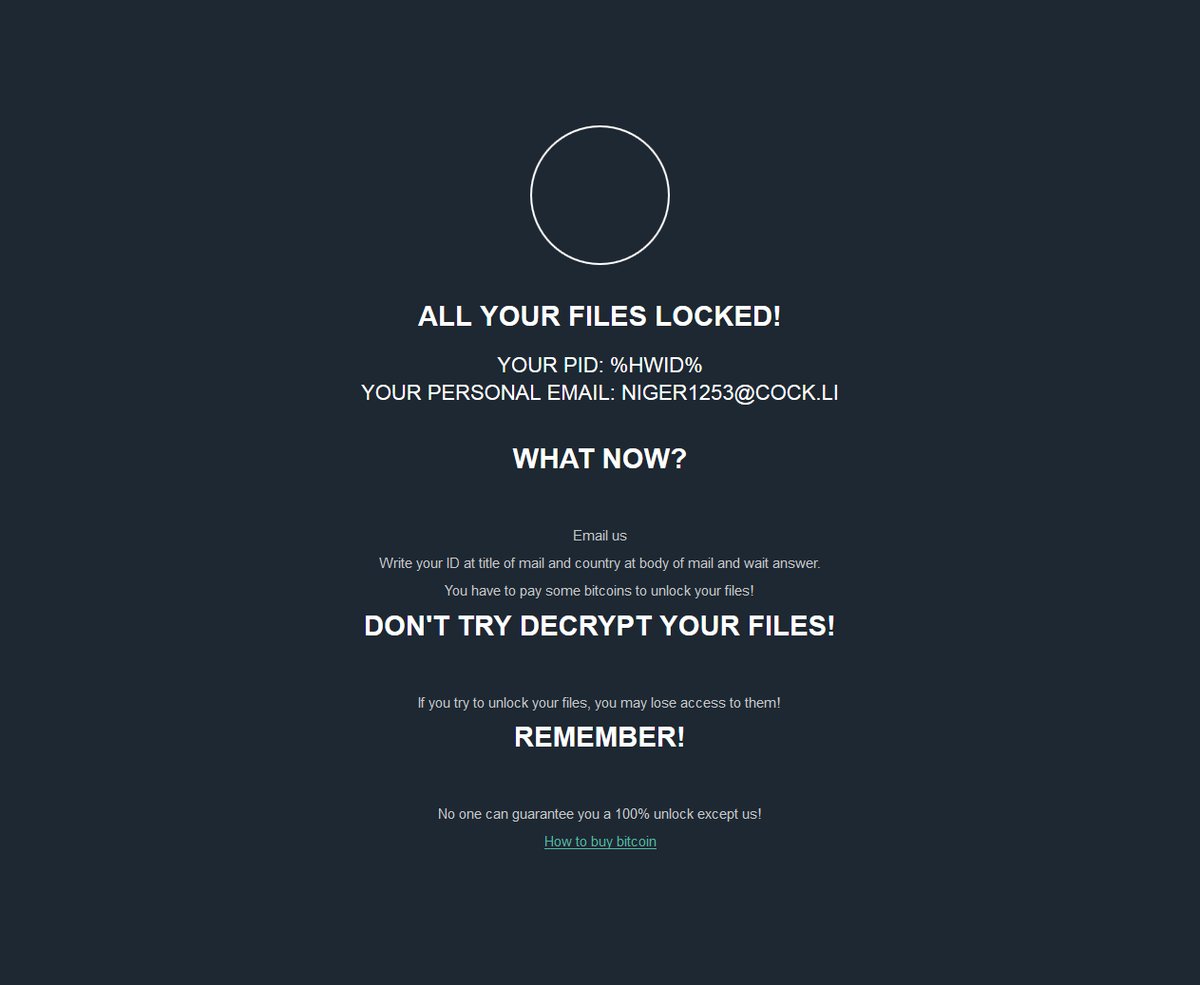What is Nearbysluts.net Redirect? And how does it work?
Nearbysluts.net is a dubious web domain that is found to be spreading misleading offers online. You can get redirected to this site when you click on some ads or when there is an ad-supported program installed in your computer. Based on its interface, it seems to cater to online dating as it displays the following message on its site:
“ATTENTION!
We have 49 female members within 10 miles of your location. These women are ONLY looking for long-term relationships.
[Continue button]”
As you can see, Nearbysluts.net Redirect tries to attract users attention, particularly male ones, by showing an image of a woman. It has a Continue button that when clicked, could redirect you to other dubious websites or trigger the appearance of tons of ads like banners, pop-ups and in-text links. Moreover, it can also monitor all your online activities in order to obtain the following browsing data:
- Email address
- Number of your page views
- Websites you’ve visited
- What links you clicked
- Telephone number
- Username and password
- Browser type
- Preferred language
- Other browser-related data
- Keyword query, search query text and search results you clicked on
- Adverts clicked and cookie data
- Your login times
As you can see, nothing good can come out of using Nearbysluts.net Redirect so it is best if you delete it from your browsers right away before it can cause several issues in your computer.
How does Nearbysluts.net Redirect spread over the web?
Nearbysluts.net Redirect is distributed as an extra component in a software bundle along with other free and potentially unwanted programs. These software bundles are often found on sites that offer cracks to the software. So if you often install these kinds of packages, you might end up having more unwanted programs than you could handle. Make sure that when you install software bundles you use the recommended setting which is the Custom or Advanced and not the standard one.
Make sure to follow the removal instructions provided below to delete Nearbysluts.net Redirect from your browser and computer.
Step 1: You need to close the browser infected with the browser hijacker. And if you can’t close it manually, you can close it using the Task Manager instead. Tap the Ctrl + Shift + Esc keys and open the Task Manager.
Step 2: Next, look for the process of your browser, right-click on it and select End task or End process to close it.
Step 3: Afterwards, tap the Win + R keys to open the Run dialog box and type “appwiz.cpl” in the field and press Enter to open the Programs and Features in Control Panel.
Step 4: From the list of programs installed, look for any programs that could be related to Nearbysluts.net Redirect or any suspicious program you don’t remember installing under the list of installed programs and once you’ve found it, uninstall it.

Step 5: Edit your Hosts File.
- Tap the Win + R keys to open then type in %WinDir% and then click OK.
- Go to System32/drivers/etc.
- Open the hosts file using Notepad.
- Delete all the entries that contain Nearbysluts.net Redirect.
- After that, save the changes you’ve made and close the file.
Step 6: Now you have to flush the DNS cache of your computer. To do so, right-click on the Start button and click on Command Prompt (administrator). From there, type the “ipconfig /flushdns” command and hit Enter to flush the DNS.
Step 7: After that, restart your computer and then open your browsers and reset them back to their default state.
Google Chrome
- Open Google Chrome, then tap the Alt + F keys.
- After that, click on Settings.
- Next, scroll down until you see the Advanced option, once you see it, click on it.
- After clicking the Advanced option, go to the “Restore and clean up option and click on the “Restore settings to their original defaults” option to reset Google Chrome.
- Now restart Google Chrome.
Mozilla Firefox
- Open Mozilla Firefox and tap Ctrl + Shift + A to access the Add-ons Manager.
- In the Extensions menu Remove the unwanted extension.
- Restart the browser and tap keys Alt + T.
- Select Options and then move to the General menu.
- Overwrite the URL in the Home Page section and then restart the browser.
Internet Explorer
- Launch Internet Explorer.
- Next, click the wrench icon for Settings.
- Then click Internet Options.
- After that, go to the Advanced tab.
- From there, click the Reset button. This will reset Internet Explorer’s settings to their default condition.
- Now click OK to save the changes made.
- Restart your computer.
Step 8: Hold down Windows + E keys simultaneously to open File Explorer.
Step 9: Navigate to the following directories and look for suspicious files associated to the Nearbysluts.net Redirect such as the software bundle it came with and delete it/them.
- %USERPROFILE%\Downloads
- %USERPROFILE%\Desktop
- %TEMP%
Step 10: Close the File Explorer and empty the contents of Recycle Bin.
Refer to the advanced instructions given below to ensure the removal of this browser redirect from your computer as well as all the file residues it left behind.
Perform a full system scan using [product-code]. To do so, follow these steps:
- Turn on your computer. If it’s already on, you have to reboot it.
- After that, the BIOS screen will be displayed, but if Windows pops up instead, reboot your computer and try again. Once you’re on the BIOS screen, repeat pressing F8, by doing so the Advanced Option shows up.

- To navigate the Advanced Option use the arrow keys and select Safe Mode with Networking then hit
- Windows will now load the Safe Mode with Networking.
- Press and hold both R key and Windows key.

- If done correctly, the Windows Run Box will show up.
- Type in the URL address, [product-url] in the Run dialog box and then tap Enter or click OK.
- After that, it will download the program. Wait for the download to finish and then open the launcher to install the program.
- Once the installation process is completed, run [product-code] to perform a full system scan.

- After the scan is completed click the “Fix, Clean & Optimize Now” button.