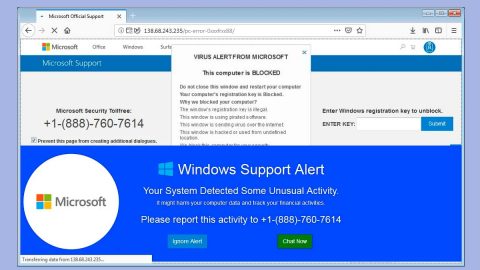What is BestChange Russia ransomware? And how does it execute its attack?
BestChange Russia ransomware is a file-encrypting virus discovered recently. Based on its ransom note written in Russian language, it seems to mostly target Russian-speaking users. It does not use any extension in marking the files it encrypts unlike other ransomware threats. It is designed to lock important data in a computer and demand ransom from victims of 25 000 Russian Ruble in Bitcoin for the decryption tool.
Once it infiltrates a targeted machine, BestChange Russia ransomware will perform various malicious activities that allows it to control system processes by either launching or repressing them. It also establishes a connection to a remote server controlled by the crooks behind this threat. Its malicious components will be downloaded from this server and placed unto several system folders. The downloaded components are then used to employ an information gathering module. It is the one that scans the system for information that will be used to generate the victim’s user ID. It also employs another module called stealth protection which is used to bypass any security programs that are installed to prevent them from interfering with the attack.
Moreover, BestChange Russia ransomware also modifies the Windows Registry to achieve a persistent attack, allowing it to run automatically each time the infected computer is turned on. Once all the modifications are applied, it begins encrypting its targeted files using a sophisticated cryptography. After the encryption, it opens its ransom note named “инструкция по оплате.txt”, its contents written in Russian. Here’s the English translation of the ransom note:
“Follow the link to the cryptocurrency exchange monitoring site.
https://www.bestchange.ru/sberbank-to-bitcoin.html
In the left column “give away” you specify a convenient way for you to transfer money. (Sberbank, alpha, kiwi, yandex, etc.)
In the right column “get” choose Bitcoin.
Monitoring will offer options for exchangers and their reserves.
Select the one and the top and go to them on the site.
Create a request and specify our Bitcoin wallet address “1AxE1iGGGRt2YxW1h5Xzw6ConoW89P54cx” – without quotes.
Each person is given a unique address and only you can send money to him.
The exchange takes place safely and quickly. (5-15 minutes).
After payment, the exchange office will give you the application number with the status.
As proof of your exchange, copy the link with the application and send it to us.
48 hours are allowed for payment. At the end of the period, the amount of the decoder is increased by 50%.
After payment, we will send you a descrambler and will accompany you by mail until full decryption of all files.
You can also buy bitcoins at https://localbitcoins.com/ru/
We do not recommend to exchange or buy cryptocurrency from contextual advertising Yandex Direct or Google Adwords !!!
================================================= ================================================= ===========
The amount of the decoder is 25,000 rubles. After payment we will send the decoder. Run it, and in your cases wait for decryption about 10-20 minutes. Fully escort you to the mail before recovery. Kindly requested if you want
conduct experiments with the files themselves or “masters”, then save everything separately and let them conduct experiments separately, so as not to spoil anything. At the moment, except for us, no one will help you.
An instructive article for the future!
https://habr.com/ru/company/veeam/blog/188544/”
How does BestChange Russia ransomware prolilferate?
BestChange Russia ransomware could proliferate using several techniques. For one, it could spread using spam emails. This kind of method is commonly used to disseminate ransomware threat so it is most likely that the threat actors behind BestChange Russia ransomware also uses this to spread the crypto-virus. Aside from that, cyber criminals could also use exploit kits, take advantage of vulnerable RDP configuration, deceptive downloads, and so on.
Eliminate BestChange Russia ransomware from your computer by following the removal instructions provided below.
Step 1: Close the program window of BestChange Russia ransomware. If you find it hard to do so, you can close it via Task Manager. Just tap Ctrl + Shift + Esc keys to launch the Task Manager.
Step 2: Next, go to the Processes tab and look for the malicious process of BestChange Russia ransomware. Such processes typically consume high amount of system resources and are named randomly so you need to beware of them. Once you found these processes, right click on each one of them and select End Process or End Task.

Step 3: Close the Task Manager and open Control Panel by pressing the Windows key + R, then type in “appwiz.cpl” and then click OK or press Enter.
Step 4: Look for dubious programs that might by related to BestChange Russia ransomware and then Uninstall it/them.

Step 5: Close Control Panel and then tap Win + E to launch File Explorer.
Step 6: After opening File Explorer, navigate to the following directories below
- %TEMP%
- %APPDATA%
- %DESKTOP%
- %USERPROFILE%\Downloads
- C:\ProgramData\local\
- C: \Documents and Settings\Administrator\Local Settings\% Temp%\****. Exe
- C: \Users\Administrator\AppData\Local\Temp\2\05ntoar0.pdb
Step 7: Now look for the malicious components of BestChange Russia ransomware like the text file named инструкция по оплате.txt as well as an executable file (.exe) which is could be randomly named.
Before you proceed to the next steps below, make sure that you are tech savvy enough to the point where you know exactly how to use and navigate your computer’s Registry. Keep in mind that any changes you make will highly impact your computer. To save you the trouble and time, you can just use [product-name], this system tool is proven to be safe and excellent enough that hackers won’t be able to hack into it. But if you can manage Windows Registry well, then by all means go on to the next steps.
Step 8: Tap Win + R to open Run and then type in regedit in the field and tap enter to pull up Windows Registry.

Step 9: Navigate to the listed paths below and look for the registry keys and sub-keys created by BestChange Russia ransomware.
- HKEY_CURRENT_USER\Control Panel\Desktop\
- HKEY_USERS\.DEFAULT\Control Panel\Desktop\
- HKEY_LOCAL_MACHINE\Software\Microsoft\Windows\CurrentVersion\Run
- HKEY_CURRENT_USER\Software\Microsoft\Windows\CurrentVersion\Run
- HKEY_LOCAL_MACHINE\Software\Microsoft\Windows\CurrentVersion\RunOnce
- HKEY_CURRENT_USER\Software\Microsoft\Windows\CurrentVersion\RunOnce
Step 10: Delete the registry keys and sub-keys created by BestChange Russia ransomware.
Step 11: Close the Registry Editor.
Step 12: Empty your Recycle Bin.
Try to recover your encrypted files using their Shadow Volume copies
Restoring your encrypted files using Windows’ Previous Versions feature will only be effective if BestChange Russia ransomware hasn’t deleted the shadow copies of your files. But still, this is one of the best and free methods there is, so it’s definitely worth a shot.
To restore the encrypted file, right-click on it and select Properties, a new window will pop-up, then proceed to Previous Versions. It will load the file’s previous version before it was modified. After it loads, select any of the previous versions displayed on the list like the one in the illustration below. And then click the Restore button.

Once you’re done executing the steps given above, you need to continue the removal process of BestChange Russia ransomware using a reliable program like [product-name]. How? Follow the advanced removal steps below.
- Turn on your computer. If it’s already on, you have to reboot it.
- After that, the BIOS screen will be displayed, but if Windows pops up instead, reboot your computer and try again. Once you’re on the BIOS screen, repeat pressing F8, by doing so the Advanced Option shows up.

- To navigate the Advanced Option use the arrow keys and select Safe Mode with Networking then hit
- Windows will now load the Safe Mode with Networking.
- Press and hold both R key and Windows key.

- If done correctly, the Windows Run Box will show up.
- Type in the URL address, [product-url] in the Run dialog box and then tap Enter or click OK.
- After that, it will download the program. Wait for the download to finish and then open the launcher to install the program.
- Once the installation process is completed, run [product-code] to perform a full system scan.

- After the scan is completed click the “Fix, Clean & Optimize Now” button.