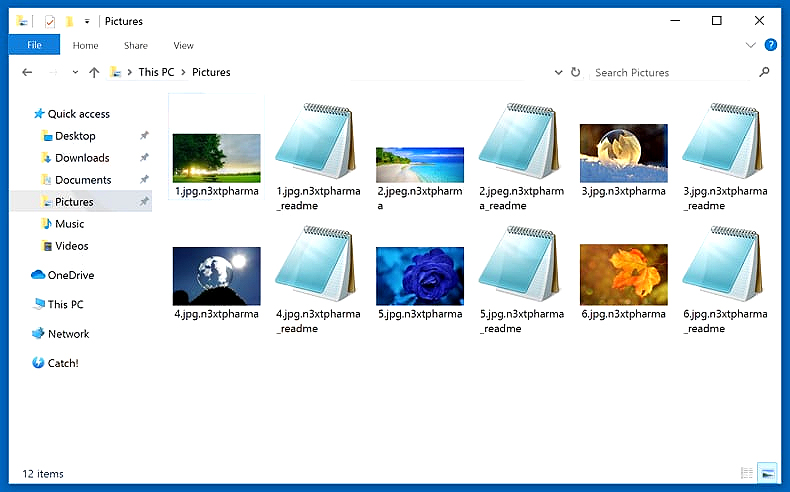What is NextPharma ransomware? And how does it carry out its attack?
NextPharma ransomware is one of the latest ransomware threats discovered early September 2019. It was found to be spreading as a program in disguise named “Free Audio Converter.exe” and seems to target companies based on its ransom note. It adds an “.n3xtpharma” extension to each one of the files it encrypt.
Once it infiltrates a computer, NextPharma ransomware will drop its malicious payload in the system (Free Audio Converter.exe). This malicious payload will connect the computer to a Command and Control server managed by the attackers. After establishing connection, it downloads other files from the remote server and places them to some system folders. It then proceeds to modify some registry entries and keys in the Windows Registry allowing itself to run on every system boot automatically. Following the system modifications, it begins the encryption. During the encryption process of NextPharma ransomware, it will start to search for certain files in the affected computer. It may target popular file types that are mostly user-generated like images, videos, audio, documents, etc.
NextPharma ransomware adds the “.n3xtpharma” extension to each one of the compromised files once the encryption is completed. It also opens a text file that contains the following message:
“Hello NextPharma.
Your network was hacked and encrypted.
No free decryption software is available on the web.
Email us at [email protected] (or) [email protected] to get the ransom amount.
Keep our contacts safe. Disclosure can lead to impossibility of decryption.
Please, use your company name as the email subject.
TAIL:-
KEY:-”
Threat actors demand users to contact them via the given email address. However, doing such thing is definitely not recommended as crooks tend to ignore victims once they get the demanded ransom. The best way to deal with crypto-malware like NextPharma ransomware is by eliminating them from the system right away before they can do more damage to important data.
How does NextPharma ransomware spread over the web?
The malicious payload of NextPharma ransomware may be disseminated using malicious spam email campaigns. Meaning to say, threat actors behind this crypto-virus attach an obfuscated file in emails and send them to potential victims. Once this obfuscated file is opened, it will automatically launch NextPharma ransomware into the system. Thus, you need to take extra precautions in opening emails.
Eliminating NextPharma ransomware from your computer wouldn’t be that easy so you need to refer to the removal instructions provided below.
Step 1: the first thing you have to do is eliminate the processes of NextPharma ransomware by opening the Task Manager. Just tap Ctrl + Shift + Esc keys to launch the Task Manager.
Step 2: Next, go to the Processes tab and look for the malicious process of NextPharma ransomware like Free Audio Converter.exe as well as any other suspicious-looking process and then right click on it and select End Process or End Task.

Step 3: Close the Task Manager and open Control Panel by pressing the Windows key + R, then type in “appwiz.cpl” and then click OK or press Enter.
Step 4: Look for dubious programs that might be related to NextPharma ransomware and then Uninstall it/them.

Step 5: Close Control Panel and then tap Win + E to launch File Explorer.
Step 6: After opening File Explorer, navigate to the following directories below and look for NextPharma ransomware’s malicious components such as Free Audio Converter.exe, 1.jpg.n3xtpharma_readme.txt, [random].exe and other suspicious-looking files and then erase them all.
- %TEMP%
- %APPDATA%
- %DESKTOP%
- %USERPROFILE%\Downloads
- C:\ProgramData\local\
Step 7: Close the File Explorer.
Before you proceed to the next steps below, make sure that you are tech savvy enough to the point where you know exactly how to use and navigate your computer’s Registry. Keep in mind that any changes you make will highly impact your computer. To save you the trouble and time, you can just use [product-name], this system tool is proven to be safe and excellent enough that hackers won’t be able to hack into it. But if you can manage Windows Registry well, then by all means go on to the next steps.
Step 8: Tap Win + R to open Run and then type in regedit in the field and tap enter to pull up Windows Registry.

Step 9: Navigate to the listed paths below and look for the registry keys and sub-keys created by NextPharma ransomware.
- HKEY_CURRENT_USER\Control Panel\Desktop\
- HKEY_USERS\.DEFAULT\Control Panel\Desktop\
- HKEY_LOCAL_MACHINE\Software\Microsoft\Windows\CurrentVersion\Run
- HKEY_CURRENT_USER\Software\Microsoft\Windows\CurrentVersion\Run
- HKEY_LOCAL_MACHINE\Software\Microsoft\Windows\CurrentVersion\RunOnce
- HKEY_CURRENT_USER\Software\Microsoft\Windows\CurrentVersion\RunOnce
- HKEY_LOCAL_MACHINE\SOFTWARE\Microsoft\Windows\CurrentVersion\Authentication\LogonUI\Background
- HKEY_LOCAL_MACHINE\SOFTWARE\Policies\Microsoft\Windows\Personalization
- HKEY_CURRENT_USER\Control Panel\Desktop\ScreenSaveTimeOut
- HKEY_CURRENT_USER\Control Panel\Desktop
Step 10: Delete the registry keys and sub-keys created by NextPharma ransomware.
Step 11: Close the Registry Editor.
Step 12: Empty your Recycle Bin.
Try to recover your encrypted files using their Shadow Volume copies
Restoring your encrypted files using Windows’ Previous Versions feature will only be effective if NextPharma ransomware hasn’t deleted the shadow copies of your files. But still, this is one of the best and free methods there is, so it’s definitely worth a shot.
To restore the encrypted file, right-click on it and select Properties, a new window will pop-up, then proceed to Previous Versions. It will load the file’s previous version before it was modified. After it loads, select any of the previous versions displayed on the list like the one in the illustration below. And then click the Restore button.

Once you’re done executing the steps given above, you need to continue the removal process of NextPharma ransomware using a reliable program like [product-name]. How? Follow the advanced removal steps below.
- Turn on your computer. If it’s already on, you have to reboot it.
- After that, the BIOS screen will be displayed, but if Windows pops up instead, reboot your computer and try again. Once you’re on the BIOS screen, repeat pressing F8, by doing so the Advanced Option shows up.

- To navigate the Advanced Option use the arrow keys and select Safe Mode with Networking then hit
- Windows will now load the Safe Mode with Networking.
- Press and hold both R key and Windows key.

- If done correctly, the Windows Run Box will show up.
- Type in the URL address, [product-url] in the Run dialog box and then tap Enter or click OK.
- After that, it will download the program. Wait for the download to finish and then open the launcher to install the program.
- Once the installation process is completed, run [product-code] to perform a full system scan.

- After the scan is completed click the “Fix, Clean & Optimize Now” button.