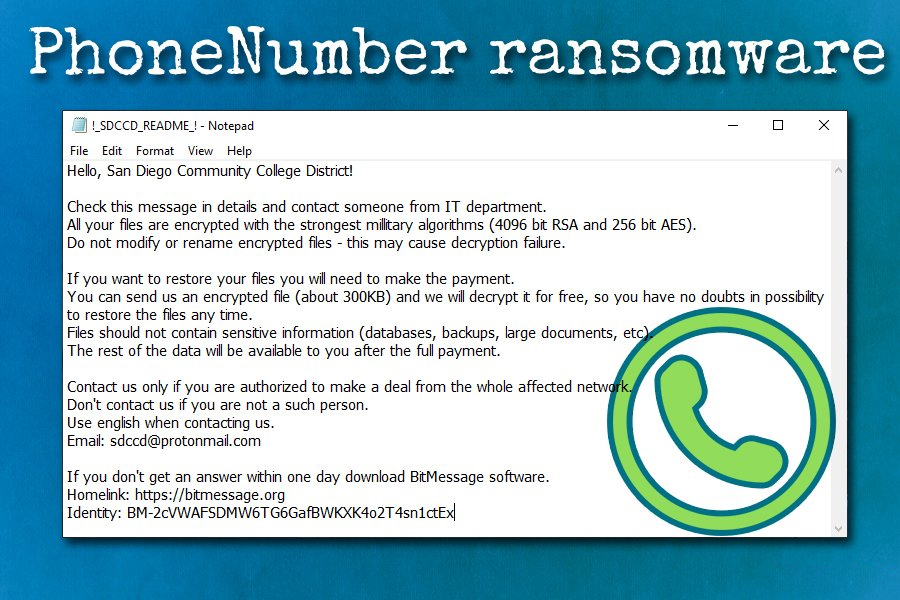What is zzz3.club Redirect? And how does it work?
zzz3.club is a questionable search engine that features a plain interface that supposedly allows users to search the web. It may look like a legitimate search engine, but it’s not. This search engine can’t be trusted as it is actually a browser hijacker that can change the default settings of the browser such as the default search provider, homepage as well as the new tab page. Thus, you will have no other choice but to use it whenever you browse the internet because even if you try to go back to your previous browser settings, it would be hard to do so.
Upon its installation, you will notice the alarming numbers of sponsored content you see over the web no matter what website you visit. This is because zzz3.club Redirect displays sponsored content from its affiliated sites for revenue. Thus, its main goal is to deliver users with ads and not really provide accurate search results. Some of the ads it display can even redirect you to suspicious parts of the web that might contain harmful content. What’s more is that it also monitors all your browsing activities in order to record browsing information like websites you often visit, ads clicked, browsing history, search queries, email address, and many more. The collected browsing data is then used and shared with its affiliated sites in order to produce more personalized and customized ads. In fact, this data gathering activity is even stated in its Privacy Policy:
“QxSearch may collect two types of information: 1) Personal Information, and 2(Anonymous Information. Personal Information means information that may directly or indirectly identify you, such as your name, address, email address, and telephone number. Anonymous Information means information that does not directly or indirectly identify you, such as the number of page views, link clicks, and login times. We may use both Personal and Anonymous Information to create Aggregate Information. Aggregate Information, is the grouping of Personal and Anonymous Information into groups and/or categories, which does not identify you directly or indirectly. Through you use of the Site we may collect the following Personal Information: you name; email address; information you provided in public forums and/or social networks; information you provided us including your device identifier or IP address when you use the Site.”
As you can see, there is really nothing useful about zzz3.club Redirect and if you want to keep browsing the web without all the pesky ads and potential threats, you have to remove zzz3.club Redirect right away.
How is zzz3.club Redirect distributed online?
You can come across zzz3.club Redirect when you install freeware or shareware packages also known as software bundles that can be found on free sharing sites. It is added as one of the optional components in software bundles together with other browser hijackers and unwanted programs. To avoid installing unwanted programs like zzz3.club Redirect, you must select the Advanced or Custom setup upon if you want to spare your computer of a browser hijacker and potentially unwanted program.
Follow the removal guide prepared below to erase zzz3.club Redirect from your browser and computer.
Step 1: Start by opening the Task Manager by simply pressing the Ctrl + Shift + Esc keys.
Step 2: Next, go to Processes and look for dubious processes that could be related to zzz3.club Redirect and then right click on each one of them and select End Process or End Task to kill their processes.

Step 3: Then open the Control Panel. To do so, tap the Windows key + R, then type in appwiz.cpl and then click OK or press Enter.
Step 4: Look for any suspicious program that could be the one that triggers the zzz3.club Redirect and then Uninstall it.

Step 5: Close all the browsers affected by zzz3.club Redirect. If you’re having a hard time closing them, you can close them using the Task Manager just tap on Ctrl + Shift + Esc.
Step 6: After you open the Task Manager, go to the Processes tab and look for the infected browser’s process and end it.
Step 7: Edit your Hosts File
- Tap the Win + R keys to open then type in %WinDir% and then click OK.
- Go to System32/drivers/etc.
- Open the hosts file using Notepad.
- Delete all the entries containing zzz3.club.
- After that, save the changes you’ve made and close the file.
Step 8: Reset all your browsers to default to their default state.
Google Chrome
- Launch Google Chrome, press Alt + F, move to More tools, and click Extensions.
- Look for zzz3.club Redirect or any other unwanted add-ons, click the Recycle Bin button, and choose Remove.
- Restart Google Chrome, then tap Alt + F, and select Settings.
- Navigate to the On Startup section at the bottom.
- Select “Open a specific page or set of pages”.
- Click the More actions button next to the hijacker and click Remove.
Mozilla Firefox
- Open the browser and tap Ctrl + Shift + A to access the Add-ons Manager.
- In the Extensions menu Remove the unwanted extension.
- Restart the browser and tap keys Alt + T.
- Select Options and then move to the General menu.
- Overwrite the URL in the Home Page section and then restart the browser.
Internet Explorer
- Launch Internet Explorer.
- Tap Alt + T and select Internet options.
- Click the General tab and then overwrite the URL under the homepage section.
- Click OK to save the changes.
Step 9: Hold down Windows + E keys simultaneously to open File Explorer.
Step 10: Navigate to the following directories and look for suspicious files associated to zzz3.club Redirect and delete it/them.
- %USERPROFILE%\Downloads
- %USERPROFILE%\Desktop
- %TEMP%
Step 11: Close the File Explorer.
Step 12: Empty the Recycle Bin.
Step 13: Afterwards, you have to flush the DNS cache. To do that, just, right click on the Start button and click on Command Prompt (administrator). From there, type the “ipconfig /flushdns” command and hit Enter to flush the DNS.
Follow the advanced instructions below to ensure the removal of zzz3.club Redirect using [product-name] as well as all the file residues it left behind.
Perform a full system scan using [product-code]. To do so, follow these steps:
- Turn on your computer. If it’s already on, you have to reboot it.
- After that, the BIOS screen will be displayed, but if Windows pops up instead, reboot your computer and try again. Once you’re on the BIOS screen, repeat pressing F8, by doing so the Advanced Option shows up.

- To navigate the Advanced Option use the arrow keys and select Safe Mode with Networking then hit
- Windows will now load the Safe Mode with Networking.
- Press and hold both R key and Windows key.

- If done correctly, the Windows Run Box will show up.
- Type in the URL address, [product-url] in the Run dialog box and then tap Enter or click OK.
- After that, it will download the program. Wait for the download to finish and then open the launcher to install the program.
- Once the installation process is completed, run [product-code] to perform a full system scan.

- After the scan is completed click the “Fix, Clean & Optimize Now” button.