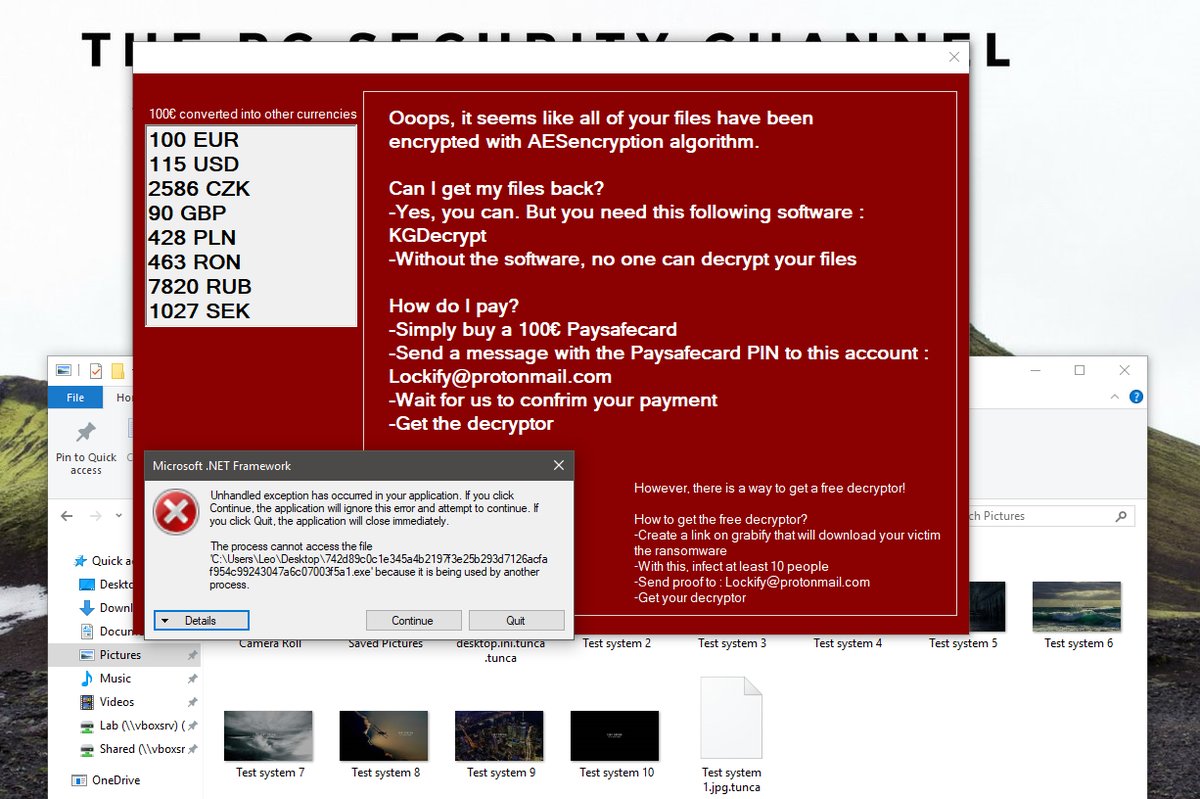What is Google Chrome Critical ERROR scam? And how does it work?
Google Chrome Critical ERROR scam is a new tech support scam that happens to be an iteration of Google Chrome Critical Error scam. This new deceiving alert was found lurking in the web and seems to be hosted by a couple of shady websites. Like its previous version, this one aims to trick users into thinking that the Google Chrome browser has encountered a critical error and that their personal and banking information is in dangerous. So when you are inadvertently redirected to a site that displays such misleading alert, you will see the following message:
“Google Chrome Critical ERROR
There was a dangerous try to get an access to your personal logins & bank information.
Luckily, your Firewall managed to block this suspicious connection-
We recommend you to freeze your accounts until some measures will be taken.
There is a great threat of leaking of your personal data-
50, you need to respond swiftly!
Trojan Virus may have already hurt your hard disk and its data-
That is why we are checking and verifying your current system security-
Do not waste your time and consult one of our service centers or call us.
Contact Number +1 (888) 5635234 (TOLL-FREE)
Your urgent response is needed.
To deal with this problem, contact our network administration-
Call Help Desk
+1 (888) 563-5234”
You must not believe this scam for it is yet another one of cyber crooks’ ploy to deceive users and make them pay for some unnecessary service or install some suspicious program or worse trick users into granting them remote access to the computer.
How does Google Chrome Critical ERROR scam circulate the web?
Google Chrome Critical ERROR scam circulates the web using misleading advertisements. Aside from that, adware programs are also responsible for such fake alerts as they’re the ones that causes redirects to sites that display tech support scams. This kind of program is usually distributed using software bundles that are distributed on free sharing sites. Hence, when you install software bundles, remember to always use the Advanced or Custom setup instead of the standard one to avoid installing adware programs.
Refer to the removal guide laid out below to get rid of Google Chrome Critical ERROR scam and the adware program in your computer.
Step 1: Close the tab or the browser displaying the Google Chrome Critical ERROR scam. However, if your browser is forced to go into full screen mode because of the fake alert, tap F11 in your keyboard to exit full screen mode.
Step 2: After that, try to close the browser manually. If you find it hard to do so, close the browser through the Task Manager.
Step 3: Tap the Ctrl + Shift + Esc keys to launch the Task Manager.
Step 4: After opening the Task Manager, go to the Processes tab and look for the affected browser’s process and end it by clicking End task or End Process.

Step 5: Close the Task Manager and reset all the affected browsers to default.
Internet Explorer
- Open Internet Explorer.
- Tap Alt + T and select Internet options.
- Click the General tab and then overwrite the URL under the homepage section.
- Click OK to save the changes.
- Now switch to the Advanced tab and click the Reset button.
- Then check the box for “Delete personal settings” and then click Reset again.
Google Chrome
- Launch Google Chrome, press Alt + F, move to More tools, and click Extensions.
- Look for any other unwanted add-ons, click the Recycle Bin button, and choose Remove.
- Restart Google Chrome, then tap Alt + F, and select Settings.
- Navigate to the On Startup section at the bottom.
- Click on Advanced.
- After that, click the Reset button to reset Google Chrome.
Mozilla Firefox
- Open the browser and tap Ctrl + Shift + A to access the Add-ons Manager.
- In the Extensions menu Remove the unwanted extension.
- Restart the browser and tap keys Alt + T.
- Select Options and then move to the General menu.
- Overwrite the URL in the Home Page section.
- Tap Alt + H to access Help.
- Next, select “Troubleshooting information” and click “Refresh Firefox” at the top of the page.
- Now click “Refresh Firefox” again to confirm the reset.
Step 6: Tap the Win + R keys to open Run and then type in “appwiz.cpl” to open Programs and Features in Control Panel.
Step 7: From there, look for the adware program or any unfamiliar program that could be related to the Google Chrome Critical ERROR scam under the list of installed programs and once you’ve found it, uninstall it.

Step 8: Close the Control Panel and tap the Win + E keys to open File Explorer.
Step 9: Navigate to the following directories and look for the adware installer like the software bundle it came with as well as other suspicious files and delete them.
- %USERPROFILE%\Downloads
- %USERPROFILE%\Desktop
- %TEMP%
Step 10: Close the File Explorer and empty your Recycle Bin.
To make sure that you’ve completely gotten rid of Google Chrome Critical ERROR scam as well as the adware program behind it, you need to use an efficient program like [product-name]. To use it, follow the advanced steps below:
Perform a full system scan using [product-code]. To do so, follow these steps:
- Turn on your computer. If it’s already on, you have to reboot it.
- After that, the BIOS screen will be displayed, but if Windows pops up instead, reboot your computer and try again. Once you’re on the BIOS screen, repeat pressing F8, by doing so the Advanced Option shows up.

- To navigate the Advanced Option use the arrow keys and select Safe Mode with Networking then hit
- Windows will now load the Safe Mode with Networking.
- Press and hold both R key and Windows key.

- If done correctly, the Windows Run Box will show up.
- Type in the URL address, [product-url] in the Run dialog box and then tap Enter or click OK.
- After that, it will download the program. Wait for the download to finish and then open the launcher to install the program.
- Once the installation process is completed, run [product-code] to perform a full system scan.

- After the scan is completed click the “Fix, Clean & Optimize Now” button.