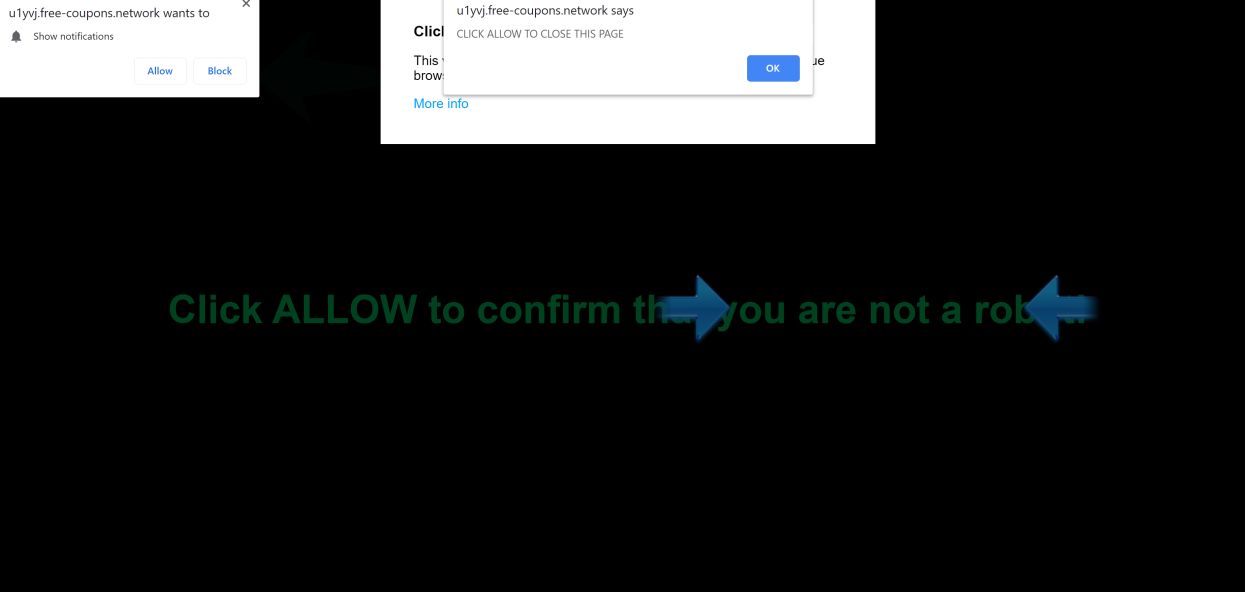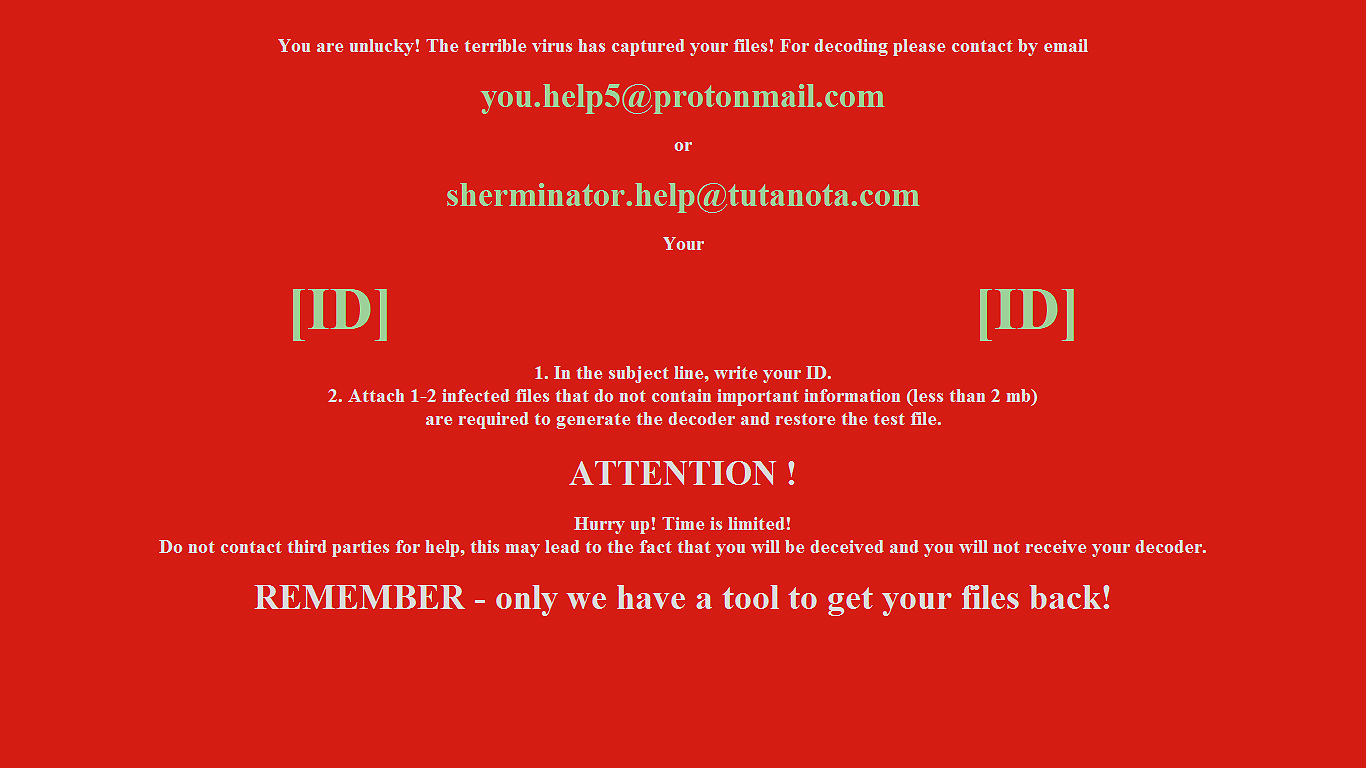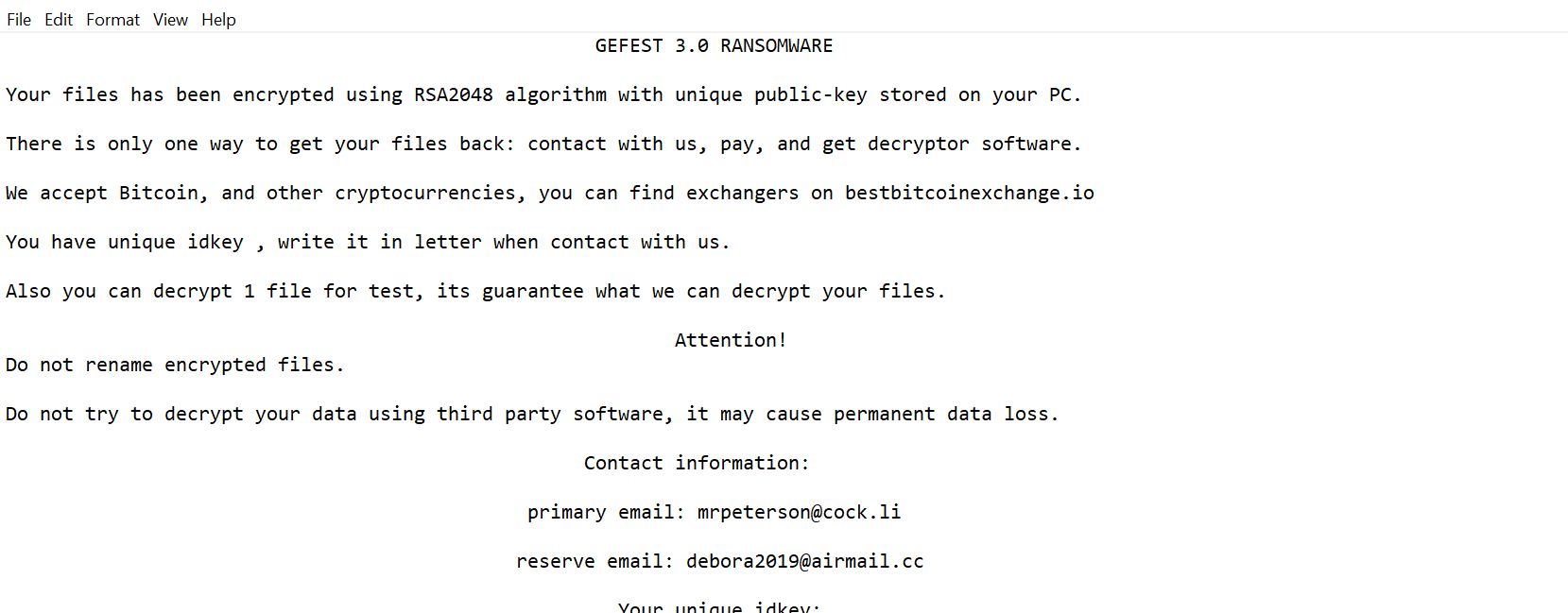What is Free-coupons.network? And how does it work?
Free-coupons.network is promoted as a browser extension that supposedly functions as a search provider. It features an interface with a background image of some trees. Though it may look like a legitimate search engine, don’t let its looks fool you for it is actually a browser hijacker in disguise that can hijack your browser the instant you install it. This is why security experts tagged this browser extension as a browser hijacker and a potentially unwanted program or PUP.
If it gets installed, Free-coupons.network will modify almost all the settings in your browser which affects the homepage, search engine, new tab URL. By replacing these default settings, you will have no other choice but to use the dubious services of Free-coupons.network. And if you think that this search engine can provide you better search results, that’s where you’re highly mistaken as it only modifies the search results page, not to give you better search results but to give you sponsored content from its affiliated sites. Thus, it is clear that the only thing that this unwanted program ever cared about is gaining revenue from pay-per-click marketing. It increases its revenue by also monitoring all your browsing activities in order to obtain data which will be used to generate more personalized and customized ads. There really is nothing useful about Free-coupons.network so you need to get rid of it from your computer as soon as you can before it’s too late.
How does Free-coupons.network travel the web?
Free-coupons.network is distributed using free software packages known as freeware and shareware. These kinds of software packages are offered on free sharing sites. Free-coupons.network is added as one of the extra components in some of these packages. So when you install this kind of package, you risk the installation of unwanted program like Free-coupons.network in your computer. Thus, it’s always recommended to use the Advanced or Custom setup every time you install freeware and shareware packages.
Delete Free-coupons.network with the help of the removal instructions provided below as well as the advanced guide that follow.
Step 1: First, you need to flush the DNS cache of your computer. To do so, right click on the Start button and click on Command Prompt (administrator). From there, type the “ipconfig /flushdns” command and hit Enter to flush the DNS.
Step 2: After that, restart your computer and then open all the browsers infected by Free-coupons.network. Reset all the affected browsers to default to their default state.
Google Chrome
- Open Google Chrome, then tap the Alt + F keys.
- After that, click on Settings.
- Next, scroll down until you see the Advanced option, once you see it, click on it.
- After clicking the Advanced option, go to the “Restore and clean up option and click on the “Restore settings to their original defaults” option to reset Google Chrome.
- Now restart Google Chrome.
Mozilla Firefox
- Open Mozilla Firefox and tap Ctrl + Shift + A to access the Add-ons Manager.
- In the Extensions menu Remove the unwanted extension.
- Restart the browser and tap keys Alt + T.
- Select Options and then move to the General menu.
- Overwrite the URL in the Home Page section and then restart the browser.
Internet Explorer
- Launch Internet Explorer.
- Next, click the wrench icon for Settings.
- Then click Internet Options.
- After that, go to the Advanced tab.
- From there, click the Reset button. This will reset Internet Explorer’s settings to their default condition.
- Now click OK to save the changes made.
- Restart your computer.
Step 3: Next, tap the Win + R keys to open the Run dialog box and type “appwiz.cpl” in the field and press Enter to open the Programs and Features in Control Panel.
Step 4: From the list of programs installed, look for any programs that could be related to Free-coupons.network or any suspicious program you don’t remember installing under the list of installed programs and once you’ve found it, uninstall it.

Step 5: Edit your Hosts File.
- Tap the Win + R keys to open then type in %WinDir% and then click OK.
- Go to System32/drivers/etc.
- Open the hosts file using Notepad.
- Delete all the entries that contain Free-coupons.network.
- After that, save the changes you’ve made and close the file.
Step 6: Hold down Windows + E keys simultaneously to open File Explorer.
Step 7: Navigate to the following directories and look for suspicious files associated to the browser hijacker such as the software bundle it came with and delete it/them.
- %USERPROFILE%\Downloads
- %USERPROFILE%\Desktop
- %TEMP%
Step 8: Close the File Explorer.
Step 9: Empty the contents of Recycle Bin.
Refer to the advanced instructions given below to ensure the removal of this browser hijacker from your computer as well as all the file residues it left behind.
Perform a full system scan using [product-code]. To do so, follow these steps:
- Turn on your computer. If it’s already on, you have to reboot it.
- After that, the BIOS screen will be displayed, but if Windows pops up instead, reboot your computer and try again. Once you’re on the BIOS screen, repeat pressing F8, by doing so the Advanced Option shows up.

- To navigate the Advanced Option use the arrow keys and select Safe Mode with Networking then hit
- Windows will now load the Safe Mode with Networking.
- Press and hold both R key and Windows key.

- If done correctly, the Windows Run Box will show up.
- Type in the URL address, [product-url] in the Run dialog box and then tap Enter or click OK.
- After that, it will download the program. Wait for the download to finish and then open the launcher to install the program.
- Once the installation process is completed, run [product-code] to perform a full system scan.

- After the scan is completed click the “Fix, Clean & Optimize Now” button.