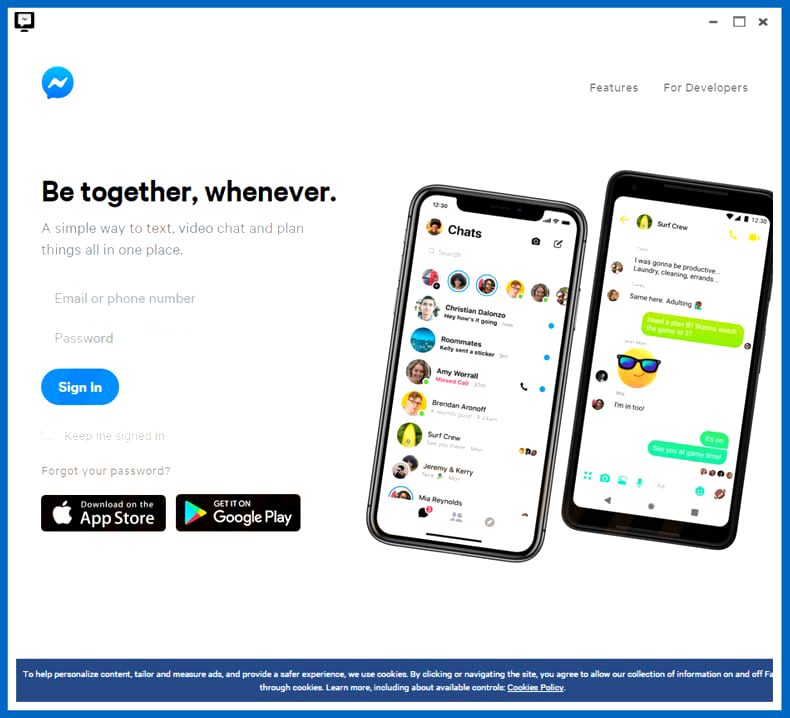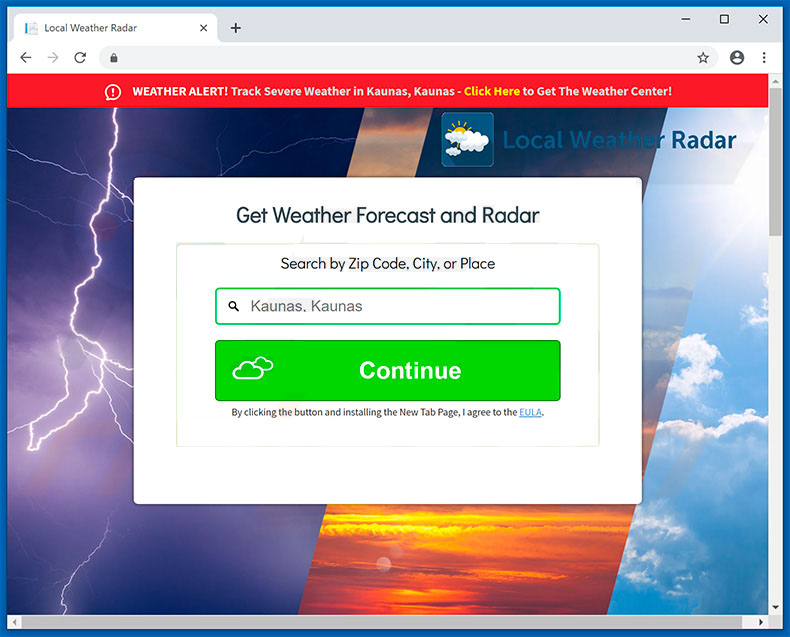What is MessengerNow? And how does it work?
MessengerNow is dubious program that’s promoted as a helpful and useful Facebook Messenger app for desktop computers. Its developers claim that this program will help users to chat with their Facebook friends faster and in a much convenient way. However, no matter how useful this program may look, it’s actually an ad-supported program and a PUP.
MessengerNow might allow you to chat your friends on Facebook faster and easier but it needs an access to your account. This right here should ring some warning bells as it clearly poses a threat to your privacy. Note that this program is not an official app and is not even recognized by Facebook. Meaning to say, using MessengerNow could lead to some privacy issues – for instance, it might share your Facebook credentials to its affiliated third parties. This is the reason why security experts categorized this program as a potentially unwanted program.
If you really think about it, there’s nothing beneficial about this program as it does not offer something that you can do yourself. So if you have installed this program, your best course of action is removing it from your system. After you remove it, it would also be best if you enable the two-factor authentication on Facebook to prevent any chances of getting your account compromised or better yet, change your password.
How is MessengerNow distributed over the web?
You can acquire MessengerNow from the Chrome Web Store. Nevertheless, it also uses the distribution method commonly used by unwanted program. To simply put it, MessengerNow also multiplies using freeware or shareware offered on free file sharing networks. This is another reason why this program is added under the category of PUPs. To protect your computer from unauthorized installation of programs, you have to use the Custom or Advanced setup every time you install any shareware or freeware. This kind of installation setup allows you to get rid of any extra programs hidden in the bundle. This way, no unwanted program will get past the installation process.
Uninstall MessengerNow from your browsers and computer as well as the adware program that triggers it with the help of the following removal instructions.
Step 1: Start by opening the Task Manager by simply pressing the Ctrl + Shift + Esc keys.
Step 2: Next, go to Processes and look for dubious processes that could be related to MessengerNow and then right click on each one of them and select End Process or End Task to kill their processes.

Step 3: Then open the Control Panel. To do so, tap the Windows key + R, then type in appwiz.cpl and then click OK or press Enter.
Step 4: Look for any suspicious program that could be the one that triggers the MessengerNow and then Uninstall it.

Step 5: Close all the browsers affected by MessengerNow. If you’re having a hard time closing them, you can close them using the Task Manager just tap on Ctrl + Shift + Esc.
Step 6: After you open the Task Manager, go to the Processes tab and look for the infected browser’s process and end it.
Step 7: Edit your Hosts File
- Tap the Win + R keys to open then type in %WinDir% and then click OK.
- Go to System32/drivers/etc.
- Open the hosts file using Notepad.
- Delete all the entries containing MessengerNow.
- After that, save the changes you’ve made and close the file.
Step 8: Reset all your browsers to default to their default state.
Google Chrome
- Launch Google Chrome, press Alt + F, move to More tools, and click Extensions.
- Look for MessengerNow or any other unwanted add-ons, click the Recycle Bin button, and choose Remove.
- Restart Google Chrome, then tap Alt + F, and select Settings.
- Navigate to the On Startup section at the bottom.
- Select “Open a specific page or set of pages”.
- Click the More actions button next to the hijacker and click Remove.
Mozilla Firefox
- Open the browser and tap Ctrl + Shift + A to access the Add-ons Manager.
- In the Extensions menu Remove the unwanted extension.
- Restart the browser and tap keys Alt + T.
- Select Options and then move to the General menu.
- Overwrite the URL in the Home Page section and then restart the browser.
Internet Explorer
- Launch Internet Explorer.
- Tap Alt + T and select Internet options.
- Click the General tab and then overwrite the URL under the homepage section.
- Click OK to save the changes.
Step 9: Hold down Windows + E keys simultaneously to open File Explorer.
Step 10: Navigate to the following directories and look for suspicious files associated to MessengerNow Ads and delete it/them.
- %USERPROFILE%\Downloads
- %USERPROFILE%\Desktop
- %TEMP%
Step 11: Close the File Explorer.
Step 12: Empty the Recycle Bin.
Step 13: Afterwards, you have to flush the DNS cache. To do that, just, right click on the Start button and click on Command Prompt (administrator). From there, type the “ipconfig /flushdns” command and hit Enter to flush the DNS.
Follow the advanced instructions below to ensure the removal of MessengerNow using [product-name] as well as all the file residues it left behind.
Perform a full system scan using [product-code]. To do so, follow these steps:
- Turn on your computer. If it’s already on, you have to reboot it.
- After that, the BIOS screen will be displayed, but if Windows pops up instead, reboot your computer and try again. Once you’re on the BIOS screen, repeat pressing F8, by doing so the Advanced Option shows up.

- To navigate the Advanced Option use the arrow keys and select Safe Mode with Networking then hit
- Windows will now load the Safe Mode with Networking.
- Press and hold both R key and Windows key.

- If done correctly, the Windows Run Box will show up.
- Type in the URL address, [product-url] in the Run dialog box and then tap Enter or click OK.
- After that, it will download the program. Wait for the download to finish and then open the launcher to install the program.
- Once the installation process is completed, run [product-code] to perform a full system scan.

- After the scan is completed click the “Fix, Clean & Optimize Now” button.