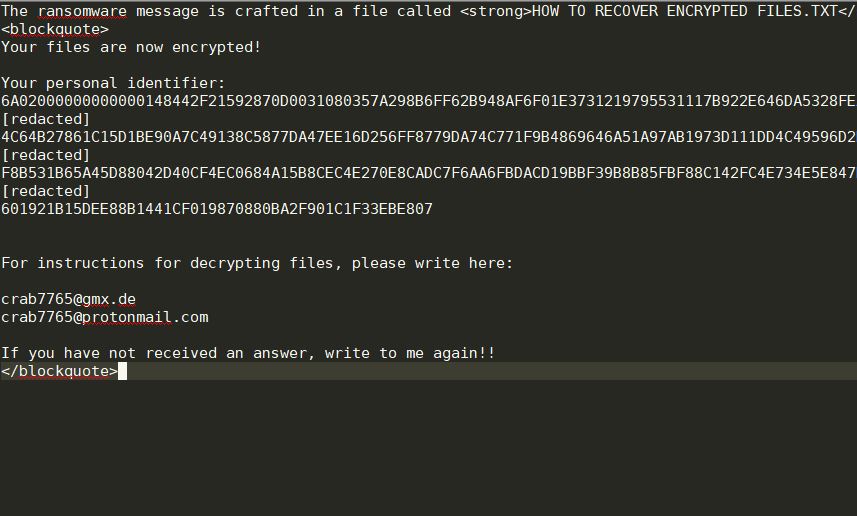What is Minotaur ransomware? And how does it carry out its attack?
Minotaur ransomware is a file-encrypting threat that was discovered in the first half of October 2018. It seems to be targeting English-speaking users but could also affect other users all over the globe. The instant it enters a targeted computer, it drops its malicious payload and connects the system to a remote server. After that, it creates and downloads more malicious files and places them on system folders.
Afterwards, it proceeds to make modifications in the Windows Registry by modifying some existing registry keys like RunOnce as well as create new ones to allow it to run on every system boot automatically. It then scans the computer for files with specific formats such as:
.3dm, .3g2, .3gp, .7zip, .aaf, .accdb, .aep, .aepx, .aet, .ai, .aif, .as, .as.txt, .as3, .asf, .asp, .asx, .avi, .bmp, .c, .class, .cpp, .cs, .csv, .dat, .db, .dbf, .doc, .docb, .docm, .docx, .dot, .dotm, .dotx, .dwg, .dxf, .dxf.c, .efx, .eps, .fla, .flv, .gif, .h, .idml, .iff, .indb, .indd, .indl, .indt, .inx, .jar, .java, .jpeg, .jpg, .js, .m3u, .m3u8, .m4u, .max, .mdb, .mid, .mkv, .mov, .mp3, .mp4, .mpa, .mpeg, .mpg, .msg, .pdb, .pdf, .php, .plb, .pmd, .png, .pot, .potm, .potx, .ppam, .ppj, .pps, .ppsm, .ppsx, .ppt, .pptm, .pptx, .prel, .prproj, .ps, .psd, .py, .ra, .rar, .raw, .rb, .rtf, .sdf, .ses, .sldm, .sldx, .sql, .svg, .swf, .tif, .txt, .vcf, .vob, .wav, .wma, .wmv, .wpd, .wps, .xla, .xlam, .xll, .xlm, .xls, .xlsb, .xlsm, .xlsx, .xlt, .xltm, .xltx, .xlw, .xml, .xqx, .zip
Once it finds the targeted files, it encrypts them using the AES encryption algorithm and appends the .lock extension. It then releases a text file named “How To Decrypt Files.txt” which contains the following message:
“—————————————————————————————-
(KEY) : J3oLtCrE14ELmziDhz1lPgRMxBvcPiW01t4eI63Ffk8kqMaL7SSRrI***
(EMAIL) : minotaur0428blaze.it
—————————————————————————————-
ALL YOUR FILES ARE ENCRYPTED BY (MINOTAUR) RANSOMWARE!
—————————————————————————————-
FOR DECRYPT YOUR FILES NEED TO PAY US A (0.125 BTC)!
—————————————————————————————-
FILES ARE ENCRYPTED BY (MINOTAUR) RANSOMWARE!
—————————————————————————————-”
As you can see, the crooks behind Minotaur ransomware demands a ransom of 0.125BTC in exchange for file recovery. However, you must not give in to these crooks’ demands as you might only end up losing money for nothing. The best thing you can do right now is to delete this crypto-malware from your computer and then try alternative ways to restore your encrypted files without having to pay the ransom.
How does Minotaur ransomware circulate over the web?
Like other crypto-malware, Minotaur ransomware spreads using spam emails. The spam email may contain a link that could redirect you to the download page of the malware or it may contain some harmful attachment that instantly installs Minotaur ransomware once you open it. So when opening emails, no matter who the sender is, you must take extra precautions first.
Delete Minotaur ransomware by following the removal guide prepared below.
Step 1: The first thing you need to do is to kill the malicious process of Minotaur ransomware by opening the Task Manager – simply tap the Ctrl + Shift + Esc keys on your keyboard.
Step 2: After that, click the Processes tab and look for suspicious-looking process that takes up most of your CPU’s resources and is most likely related to Minotaur ransomware and then end them all.

Step 3: Now that the malicious process is eliminated, close the Task Manager.
Step 4: Next, tap Win + R, type in appwiz.cpl and click OK or tap Enter to open Programs and Features under Control Panel.
Step 5: Under the list of installed programs, look for Minotaur ransomware or anything similar and then uninstall it.

Step 6: Then close Control Panel and tap Win + E keys to launch File Explorer.
Step 7: Navigate to the following locations below and look for Minotaur ransomware’s malicious components such as Minotaur.exe, [random].exe and How To Decrypt Files.txt as well as other suspicious files it has created and downloaded into the system and then delete all of them.
- %APPDATA%
- %TEMP%
- %WINDIR%\System32\Tasks
- %APPDATA%\Microsoft\Windows\Templates\
- %USERPROFILE%\Downloads
- %USERPROFILE%\Desktop
Step 8: Close the File Explorer.
Before you go on any further, make sure that you are tech savvy enough to the point where you know exactly how to use and navigate your computer’s Registry. Keep in mind that any changes you make will highly impact your computer. To save you the trouble and time, you can just use [product-name] this system tool is proven to be safe and excellent enough that hackers won’t be able to hack into it. But if you can manage Windows Registry well, then by all means go on to the next steps.
Step 9: Tap Win + R to open Run and then type in regedit in the field and tap enter to pull up Windows Registry.

Step 10: Navigate to the following path:
- HKEY_CURRENT_USER\Control Panel\Desktop\
- HKEY_USERS\.DEFAULT\Control Panel\Desktop\
- HKEY_LOCAL_MACHINE\Software\Microsoft\Windows\CurrentVersion\Run
- HKEY_CURRENT_USER\Software\Microsoft\Windows\CurrentVersion\Run
- HKEY_LOCAL_MACHINE\Software\Microsoft\Windows\CurrentVersion\RunOnce
- HKEY_CURRENT_USER\Software\Microsoft\Windows\CurrentVersion\RunOnce
Step 11: Delete the registry keys and sub-keys created by Minotaur ransomware.
Step 12. Close the Registry Editor and empty the Recycle Bin.
Try to recover your encrypted files using the Shadow Volume copies
Restoring your encrypted files using Windows’ Previous Versions feature will only be effective if Minotaur ransomware hasn’t deleted the shadow copies of your files. But still, this is one of the best and free methods there is, so it’s definitely worth a shot.
To restore the encrypted file, right-click on it and select Properties, a new window will pop-up, then proceed to Previous Versions. It will load the file’s previous version before it was modified. After it loads, select any of the previous versions displayed on the list like the one in the illustration below. And then click the Restore button.

After you’ve covered the steps provided above, you need to continue the removal process of Minotaur ransomware using a reliable program like [product-name]. How? Follow the advanced removal steps below.
Perform a full system scan using [product-code]. To do so, follow these steps:
- Turn on your computer. If it’s already on, you have to reboot it.
- After that, the BIOS screen will be displayed, but if Windows pops up instead, reboot your computer and try again. Once you’re on the BIOS screen, repeat pressing F8, by doing so the Advanced Option shows up.

- To navigate the Advanced Option use the arrow keys and select Safe Mode with Networking then hit
- Windows will now load the Safe Mode with Networking.
- Press and hold both R key and Windows key.

- If done correctly, the Windows Run Box will show up.
- Type in the URL address, [product-url] in the Run dialog box and then tap Enter or click OK.
- After that, it will download the program. Wait for the download to finish and then open the launcher to install the program.
- Once the installation process is completed, run [product-code] to perform a full system scan.

- After the scan is completed click the “Fix, Clean & Optimize Now” button.