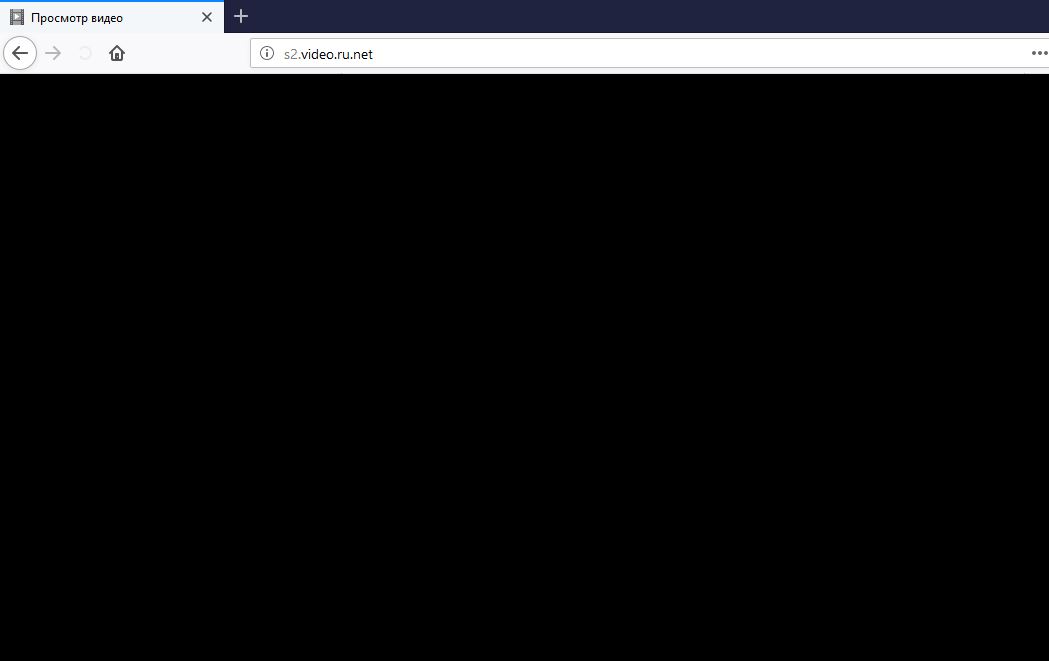What is S2.video.ru.net Redirect? And how does it work?
S2.video.ru.net is a dubious and unsafe domain that you could inadvertently visit when you click on some ads online. This site supposedly allows users to stream videos online. However its shadiness should convince you enough to close this site if you get redirected into it. In fact, security experts categorize it as a browser redirect as well as a potentially unwanted program or PUP.
On the other hand, if you keep getting redirected to this site, then there might be some program installed in your computer that’s causing the redirects. These redirects may seem harmless. However, you must not disregard these redirects also indicates that there is an unwanted program in your computer that’s causing them and that this unwanted program could also bring potential issues to your computer. For one, it tends to deliver you with a bunch of ads, some of which can cover the content of the website you’re visiting. Not only that, some of the ads could also redirect you to highly suspicious websites like the ones that convinces you to participate in a survey and ask your personal information as well as tech support scams that scares you into thinking that your computer is infected with some virus and then urges you to install some suspicious program or call a fake tech support number.
How does S2.video.ru.net Redirect spread over the web?
This malicious domain roams the web using deceiving sponsored contents. However, more often than not, it spreads through adware programs that are being distributed through software bundles found on free sharing sites. They are added as optional components in a software package and can sneak into your computer without your permission if you install the free software package using only the quick or standard setup rather than the recommended Custom or Advanced installation setup.
Use the removal instructions provided below to delete the S2.video.ru.net Redirect from your browser and computer.
Step 1: Close all the browsers affected with S2.video.ru.net Redirect. If you’re having a hard time closing them, you can close them using the Task Manager just tap on Ctrl + Shift + Esc.
Step 2: After opening the Task Manager, go to the Processes tab and look for the process of the browser you’re unable to close as well as other dubious processes that could be related to S2.video.ru.net Redirect and then right click on each one of them and select End Process or End Task to kill their processes.
Step 3: Then open the Programs and Features section in Control Panel. To do so, tap the Windows key + R, then type in appwiz.cpl and then click OK or press Enter.
Step 4: From the list of programs installed, look for any suspicious program that could be related to S2.video.ru.net Redirect and then Uninstall them.

Step 5: Edit your Hosts File
- Tap the Win + R keys to open then type in %WinDir% and then click OK.
- Go to System32/drivers/etc.
- Open the hosts file using Notepad.
- Delete all the entries containing S2.video.ru.net.
- After that, save the changes you’ve made and close the file.
Step 6: Reset all your browsers to default to their default state.
Mozilla Firefox
- Open Firefox and click the icon that looks like a three stacked lines located at the top-right section of the browser.
- Next, select the question mark icon from the drop-down menu.
- Then select “Troubleshooting information” from the slide-out menu.
- After that, click on the “Reset Firefox” button located at the top-right section of the newly opened web page.
- Now select “Reset Firefox” in the confirmation pop-up window that appears.
Google Chrome
- Open Google Chrome, then tap the Alt + F keys.
- After that, click on Settings.
- Next, scroll down until you see the Advanced option, once you see it, click on it.
- After clicking the Advanced option, go to the “Restore and clean up option and click on the “Restore settings to their original defaults” option to reset Google Chrome.
- Now restart Google Chrome.
Internet Explorer
- Launch Internet Explorer.
- Next, click the wrench icon for Settings.
- Then click Internet Options.
- After that, go to the Advanced tab.
- From there, click the Reset button. This will reset Internet Explorer’s settings to their default condition.
- Now click OK to save the changes made.
Step 7: Hold down Windows + E keys simultaneously to open File Explorer.
Step 8: Navigate to the following directories and look for suspicious files associated to S2.video.ru.net Redirect as well as the browser redirect program that’s behind it and delete it/them.
- %USERPROFILE%\Downloads
- %USERPROFILE%\Desktop
- %TEMP%
Step 9: Close the File Explorer.
Step 10: Empty the Recycle Bin and afterwards, you have to flush the DNS cache. To do that, just, right click on the Start button and click on Command Prompt (administrator). From there, type the “ipconfig /flushdns” command and hit Enter to flush the DNS.
Follow the advanced instructions below to ensure the removal of S2.video.ru.net Redirect using [product-name] as well as all the file residues it left behind.
Perform a full system scan using [product-code]. To do so, follow these steps:
- Turn on your computer. If it’s already on, you have to reboot it.
- After that, the BIOS screen will be displayed, but if Windows pops up instead, reboot your computer and try again. Once you’re on the BIOS screen, repeat pressing F8, by doing so the Advanced Option shows up.

- To navigate the Advanced Option use the arrow keys and select Safe Mode with Networking then hit
- Windows will now load the Safe Mode with Networking.
- Press and hold both R key and Windows key.

- If done correctly, the Windows Run Box will show up.
- Type in the URL address, [product-url] in the Run dialog box and then tap Enter or click OK.
- After that, it will download the program. Wait for the download to finish and then open the launcher to install the program.
- Once the installation process is completed, run [product-code] to perform a full system scan.

- After the scan is completed click the “Fix, Clean & Optimize Now” button.