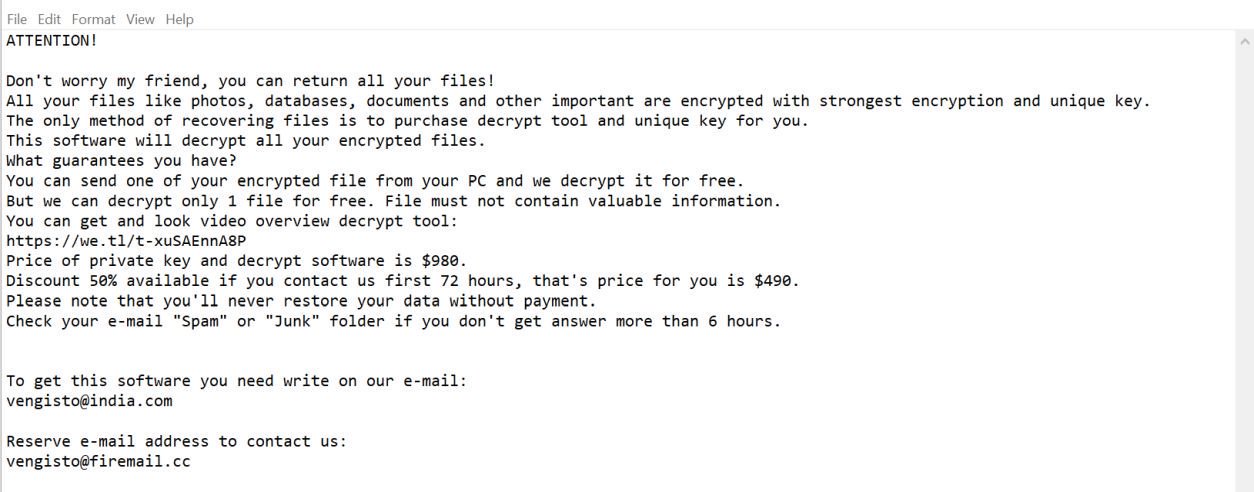What is Hofos ransomware? And how does it implement its attack?
Hofos ransomware is a newly discovered file-encrypting virus which uses the “.hofos” string in marking the files it encrypt. Based on the code snippets of this ransomware and its ransom note, it appears to be another variant of Djvu/STOP ransomware. Nothing much has changed in this new variant except for the extension it uses.
This new crypto-malware relies on a modular and complex infection engine that scans the infected system first in search for any programs that could interfere with its attack. It looks for specific signatures that might belong to antivirus programs, debug environments, as well as virtual machine hosts. Once it finds them, their real-time engines will either be removed or bypassed. After these changes, it will modify some registry keys and sub-keys in the Windows Registry to make its removal difficult for users.
Subsequently, it begins to encrypt important files in the system using a military-grade encryption and appends the .hofos extension to every encrypted file. It then opens the “_readme.txt” file which contains the following message:
“Don’t worry my friend, you can return all your files!
All your files like photos, databases, documents and other important are encrypted with strongest encryption and unique key.
The only method of recovering files is to purchase decrypt tool and unique key for you.
This software will decrypt all your encrypted files.
What guarantees you have?
You can send one of your encrypted file from your PC and we decrypt it for free.
But we can decrypt only 1 file for free. File must not contain valuable information.
You can get and look video overview decrypt tool:
https://we.tl/t-pPLXOv9XTI
Price of private key and decrypt software is $980.
Discount 50% available if you contact us first 72 hours, that’s price for you is $490.
Please note that you’ll never restore your data without payment.
Check your e-mail “Spam” or “Junk” folder if you don’t get answer more than 6 hours.
To get this software you need write on our e-mail:
[email protected]
Reserve e-mail address to contact us:
[email protected]”
Don’t waste both your money and time in paying the ransom demanded by the crooks behind Hofos ransomware because one thing’s for sure – the moment they receive the ransom payment, these crooks won’t give you the time of the day so it’s best you look for other ways to recover your important files but for the meantime, you need to prioritize the removal of Hofos ransomware.
How is the malicious payload of Hofos ransomware distributed over the web?
The malicious payload of Hofos ransomware may be disseminated using malicious spam email campaigns. Its developers attach an obfuscated attachment to emails that once opened, will run a malicious script on computers which will launch Hofos ransomware. This is why you need to be more careful in opening and downloading attachments from suspicious-looking emails as they might contain Hofos’s malicious payload.
Eliminate Hofos ransomware from your infected computer with the help of the following removal guide.
Step 1: First, tap the Ctrl + Shift + Esc keys in your keyboard to open the Task Manager.
Step 2: After opening the Task Manager, go to the Processes tab and look for any suspicious-looking process that takes up most of your CPU’s resources and is most likely related to Hofos ransomware.

Step 3: After that, close the Task Manager.
Step 4: Tap Win + R, type in appwiz.cpl and click OK or tap Enter to open Programs and Features under Control Panel.
Step 5: Under the list of installed programs, look for Hofos ransomware or anything similar and then uninstall it.

Step 6: Next, close Control Panel and tap Win + E keys to launch File Explorer.
Step 7: Navigate to the following locations below and look for the malicious files of Hofos ransomware such as _readme.txt and [random].exe and other suspicious files, then delete all of them.
- %TEMP%
- %WINDIR%\System32\Tasks
- %APPDATA%\Microsoft\Windows\Templates\
- %USERPROFILE%\Downloads
- %USERPROFILE%\Desktop
Step 8: Close the File Explorer.
Before you proceed to the next steps below, make sure that you are tech savvy enough to the point where you know exactly how to use and navigate your computer’s Registry. Keep in mind that any changes you make will highly impact your computer. To save you the trouble and time, you can just use [product-name], this system tool is proven to be safe and excellent enough that hackers won’t be able to hack into it. But if you can manage Windows Registry well, then by all means go on to the next steps.
Step 9: Tap Win + R to open Run and then type in regedit in the field and tap enter to pull up Windows Registry.

Step 10: Navigate to the following path:
- HKEY_CURRENT_USER\Control Panel\Desktop\
- HKEY_USERS\.DEFAULT\Control Panel\Desktop\
- HKEY_LOCAL_MACHINE\Software\Microsoft\Windows\CurrentVersion\Run
- HKEY_CURRENT_USER\Software\Microsoft\Windows\CurrentVersion\Run
- HKEY_LOCAL_MACHINE\Software\Microsoft\Windows\CurrentVersion\RunOnce
- HKEY_CURRENT_USER\Software\Microsoft\Windows\CurrentVersion\RunOnce
Step 11: Delete the registry keys and sub-keys created by Hofos ransomware.
Step 12: Close the Registry Editor and empty the Recycle Bin.
Try to recover your encrypted files using the Shadow Volume copies
Restoring your encrypted files using Windows’ Previous Versions feature will only be effective if Hofos ransomware hasn’t deleted the shadow copies of your files. But still, this is one of the best and free methods there is, so it’s definitely worth a shot.
To restore the encrypted file, right-click on it and select Properties, a new window will pop-up, then proceed to Previous Versions. It will load the file’s previous version before it was modified. After it loads, select any of the previous versions displayed on the list like the one in the illustration below. And then click the Restore button.

Complete the removal process of Hofos ransomware by using a trusted and reliable program like [product-name]. Refer to the following guidelines on how to use it.
Perform a full system scan using [product-code]. To do so, follow these steps:
- Turn on your computer. If it’s already on, you have to reboot it.
- After that, the BIOS screen will be displayed, but if Windows pops up instead, reboot your computer and try again. Once you’re on the BIOS screen, repeat pressing F8, by doing so the Advanced Option shows up.

- To navigate the Advanced Option use the arrow keys and select Safe Mode with Networking then hit
- Windows will now load the Safe Mode with Networking.
- Press and hold both R key and Windows key.

- If done correctly, the Windows Run Box will show up.
- Type in the URL address, [product-url] in the Run dialog box and then tap Enter or click OK.
- After that, it will download the program. Wait for the download to finish and then open the launcher to install the program.
- Once the installation process is completed, run [product-code] to perform a full system scan.

- After the scan is completed click the “Fix, Clean & Optimize Now” button.