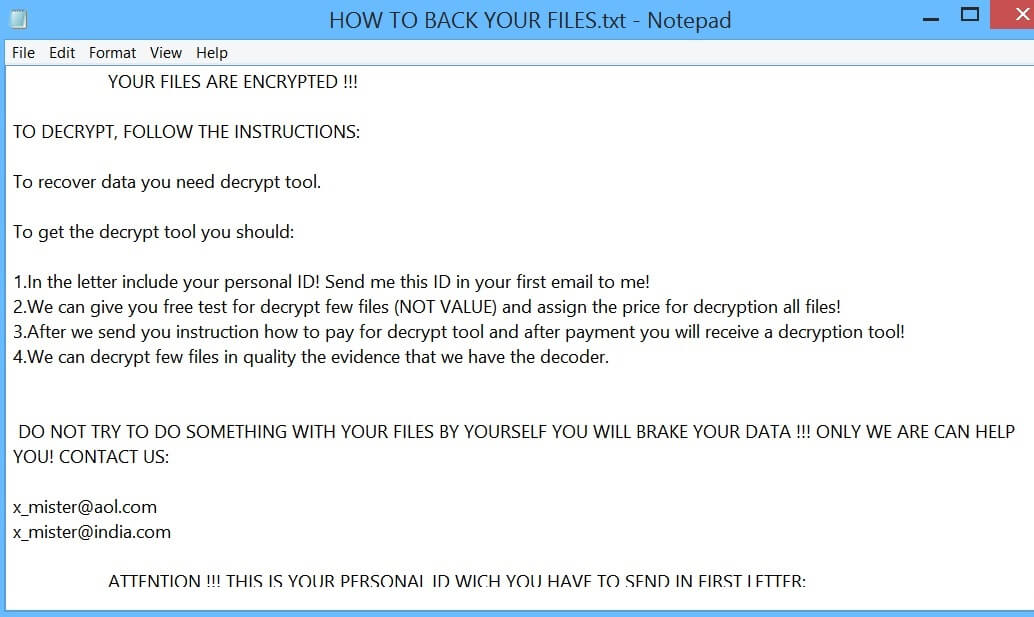What is Mr-X666 ransomware? And how does it carry out its attack?
Mr-X666 ransomware is yet another file-encrypting virus that was discovered in March 2019. It makes use of “.Mr-X666” extension in marking the files it encrypts, hence why it’s named Mr-X666 ransomware. Since this crypto-virus is relatively new, there is not much information about it but one thing’s for sure – it does not belong to any notorious ransomware groups.
Once it invades a computer, Mr-X666 ransomware will carry out a sequence of changes in the system. It starts by connecting it to a remote server managed by the attackers and from this remote server, it downloads more malicious files and places them on system folder in order to control system processes by having the ability to launch or repress them. In addition, Mr-X666 ransomware also alters some registry keys and sub-keys in the Windows Registry allowing it to run on every system boot automatically. Once all these changes are applied, it scans the computer for files with certain extensions like .jpeg, .mp4, .docx or .doc, .mp4 or .avi, .mp3 and many more. Once it finds its targeted files, it encrypts them using a military-grade encryption algorithm which will make it even harder for you to restore the encrypted files. It then appends the .Mr-X666 extension to every single one of the affected files and releases a file named “HOW TO BACK YOUR FILES.txt” which states:
“YOUR FILES ARE ENCRYPTED !!!
TO DECRYPT, FOLLOW THE INSTRUCTIONS:
To recover data you need decrypt tool.
To get the decrypt tool you should:
1.In the letter include your personal ID! Send me this ID in your first email to me!
2.We can give you free test for decrypt few files (NOT VALUE) and assign the price for decryption all files!
3.After we send you instruction how to pay for decrypt tool and after payment you will receive a decryption tool!
4.We can decrypt few files in quality the evidence that we have the decoder.
DO NOT TRY TO DO SOMETHING WITH YOUR FILES BY YOURSELF YOU WILL BRAKE YOUR DATA !!! ONLY WE ARE CAN HELP YOU! CONTACT US:
[email protected]
[email protected]
ATTENTION !!! THIS IS YOUR PERSONAL ID WICH YOU HAVE TO SEND IN FIRST LETTER:
[redacted]”
How is the payload file of Mr-X666 ransomware distributed online?
Malicious spam emails remains to be the distribution technique used by this Mr-X666 variant, just like its other typical ransomware threats. With the help of social engineering developers of Mr-X666 ransomware and other cyber crooks trick users into opening obfuscated attachments and installing the malware like Mr-X666 ransomware into the system.
Eliminate Mr-X666 ransomware by following the instructions provided below as well as the advanced guide that follows.
Step 1: The first thing you need to do is to obliterate the process of Mr-X666 ransomware by opening the Task Manager – simply tap the Ctrl + Shift + Esc keys on your keyboard.
Step 2: After that, switch to the Processes tab and look for suspicious-looking processes that takes up most of your CPU’s resources and is most likely related to Mr-X666 ransomware and then end them all.

Step 3: Now that the malicious processes are eliminated, close the Task Manager.
Step 4: Next, tap Win + R, type in appwiz.cpl and click OK or tap Enter to open Control Panel’s list of installed programs.
Step 5: Under the list of installed programs, look for Mr-X666 ransomware or anything similar and then uninstall it.

Step 6: Then close Control Panel and tap Win + E keys to launch File Explorer.
Step 7: Navigate to the following locations below and look for the malicious components of Mr-X666 ransomware like the file named HOW TO BACK YOUR FILES.txt and [random].exe as well as other suspicious files it has created and downloaded into the system and then delete all of them.
- %APPDATA%
- %TEMP%
- %WINDIR%\System32\Tasks
- %APPDATA%\Microsoft\Windows\Templates\
- %USERPROFILE%\Downloads
- %USERPROFILE%\Desktop
Step 8: Close the File Explorer.
Before you go on any further, make sure that you are tech savvy enough to the point where you know exactly how to use and navigate your computer’s Registry. Keep in mind that any changes you make will highly impact your computer. To save you the trouble and time, you can just use [product-name] this system tool is proven to be safe and excellent enough that hackers won’t be able to hack into it. But if you can manage Windows Registry well, then by all means go on to the next steps.
Step 9: Tap Win + R to open Run and then type in regedit in the field and tap enter to pull up Windows Registry.

Step 10: Navigate to the following path:
- HKEY_LOCAL_MACHINE\Software\Microsoft\Windows\CurrentVersion\Run
- HKEY_CURRENT_USER\Software\Microsoft\Windows\CurrentVersion\Run
- HKEY_LOCAL_MACHINE\Software\Microsoft\Windows\CurrentVersion\RunOnce
- HKEY_CURRENT_USER\Software\Microsoft\Windows\CurrentVersion\RunOnce
- HKEY_LOCAL_MACHINE\SOFTWARE\Microsoft\Windows\CurrentVersion\Authentication\LogonUI\Background
Step 11: Delete the registry keys and sub-keys created by Mr-X666 ransomware.
Step12. Now close the Registry Editor and empty the Recycle Bin.
Try to recover your encrypted files using the Shadow Volume copies
Restoring your encrypted files using Windows’ Previous Versions feature will only be effective if Mr-X666 ransomware hasn’t deleted the shadow copies of your files. But still, this is one of the best and free methods there is, so it’s definitely worth a shot.
To restore the encrypted file, right-click on it and select Properties, a new window will pop-up, then proceed to Previous Versions. It will load the file’s previous version before it was modified. After it loads, select any of the previous versions displayed on the list like the one in the illustration below. And then click the Restore button.

After you’ve covered the steps provided above, you need to continue the removal process of Mr-X666 ransomware using a reliable program like [product-name]. How? Follow the advanced removal steps below.
Perform a full system scan using [product-code]. To do so, follow these steps:
- Turn on your computer. If it’s already on, you have to reboot it.
- After that, the BIOS screen will be displayed, but if Windows pops up instead, reboot your computer and try again. Once you’re on the BIOS screen, repeat pressing F8, by doing so the Advanced Option shows up.

- To navigate the Advanced Option use the arrow keys and select Safe Mode with Networking then hit
- Windows will now load the Safe Mode with Networking.
- Press and hold both R key and Windows key.

- If done correctly, the Windows Run Box will show up.
- Type in the URL address, [product-url] in the Run dialog box and then tap Enter or click OK.
- After that, it will download the program. Wait for the download to finish and then open the launcher to install the program.
- Once the installation process is completed, run [product-code] to perform a full system scan.

- After the scan is completed click the “Fix, Clean & Optimize Now” button.