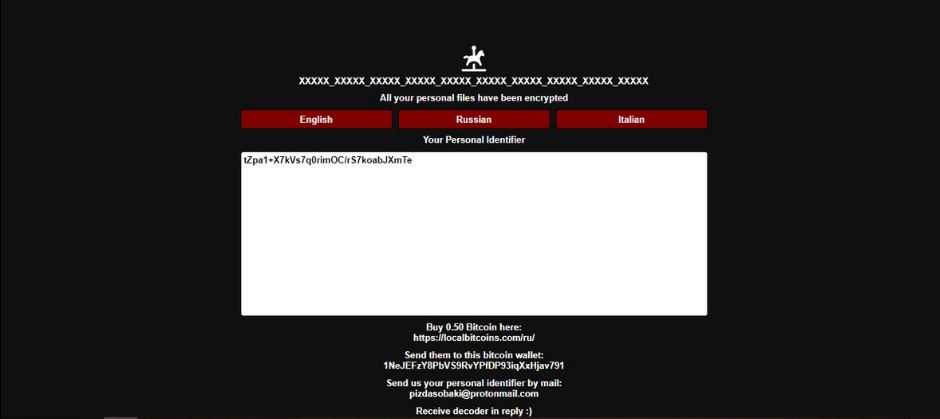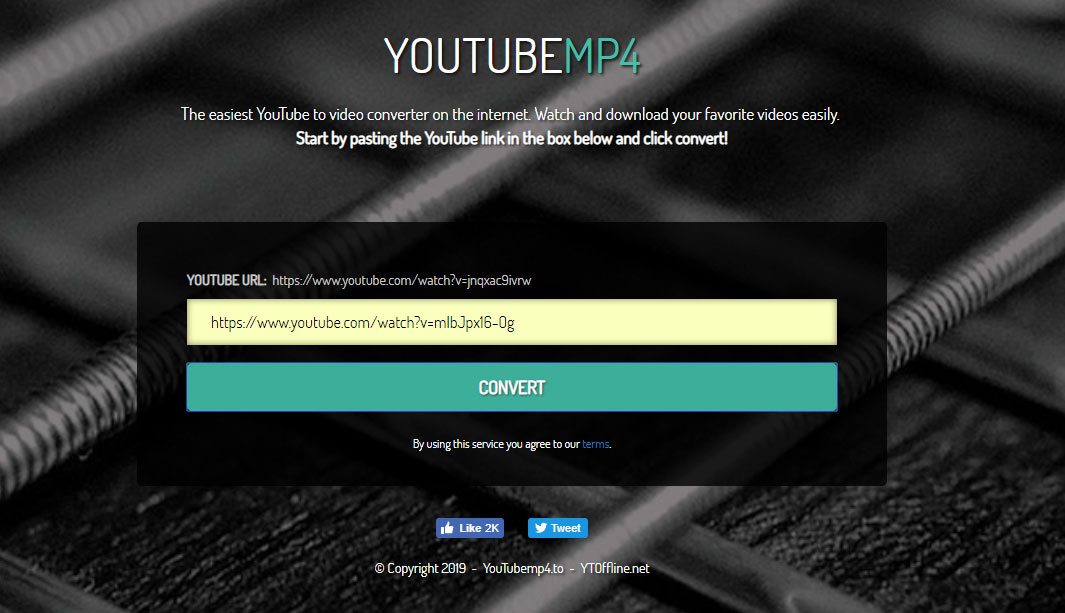What is Pony ransomware? And how does it execute its attack?
Pony ransomware is a data-encrypting threat discovered in early February 2019. This new crypto-malware uses an immensely long file extension in marking its encrypted files – .crypted_pony_test_build_xxx_xxx_xxx_xxx_xxx. Once it compromises a targeted machine, it begins to execute a series of modifications. It starts in initiating a connection to a remote Command and Control server where it downloads its other components. Once its malicious components are downloaded, it places them on various system folders with the aim of launching or repressing system processes.
After controlling system processes, it uses an information gathering module which obtains data from the computer. The data obtained is processed to create a unique ID for the compromised computer and is then used for the stealth protection module. This module is the one that bypasses any security programs installed in the system. This crypto-virus also has the ability to obtain administrator permissions, language and regional settings, read and write permissions, obtain system and network information as well as steal files.
Moreover, Pony ransomware also alters the Windows Registry so it can continuously execute its attack on every system boot. Once it completes modifying the system, it proceeds to encrypt its targeted files with the AES encryption algorithm. Following data encryption, it opens an HTML file named “IF_YOU_WANT_TO_GET_ALL_YOUR_FILES_BACK_PLEASE_READ_THIS.html” which contains the following content:
“XXXXX_XXXXXXXXXXXXXXXXXX_XXXXXXXXXXXXXXXXXXXXXXXXXXXXXXXXXXX
All your personal files have been encrypted
English Russian Italian
Your Personal Identifier
[tZpal + X7kVs7q0rimOC / rS7koabJXmTe]
Buy 0.50 Bitcoin here:
https://localbitcoins.com/ru/
Send them to this bitcoin wallet:
1NeJEFzY8PbVS9RvYPfDP93iqXxHjav791
Send us your personal identifier by mail:
[email protected]
Receive decoder in reply :)”
How is the malicious payload of Pony ransomware distributed online?
The malicious payload of Pony ransomware is believed to be distributed via malicious spam email campaigns. This means that it uses a corrupted attachment to infect computers. Cyber criminals typically disguises the malware-laden attachment as receipt, invoice, bank statement, and so on to lure you into downloading and opening it. Once you open the file, it will execute malicious scripts used to launch Pony ransomware in the computer.
Eliminate Pony ransomware from your computer by following the removal instructions provided below.
Step 1: Close the program window of Pony ransomware. If you find it hard to do so, you can close it via Task Manager. Just tap Ctrl + Shift + Esc keys to launch the Task Manager.
Step 2: Next, go to the Processes tab and look for the malicious process of Pony ransomware. Such processes typically consume high amount of system resources and are named randomly so you need to beware of them. Once you found these processes, right click on each one of them and select End Process or End Task.

Step 3: Close the Task Manager and open Control Panel by pressing the Windows key + R, then type in “appwiz.cpl” and then click OK or press Enter.
Step 4: Look for dubious programs that might by related to Pony ransomware and then Uninstall it/them.

Step 5: Close Control Panel and then tap Win + E to launch File Explorer.
Step 6: After opening File Explorer, navigate to the following directories below
- %TEMP%
- %APPDATA%
- %DESKTOP%
- %USERPROFILE%\Downloads
- C:\ProgramData\local\
- C: \Documents and Settings\Administrator\Local Settings\% Temp%\****. Exe
- C: \Users\Administrator\AppData\Local\Temp\2\05ntoar0.pdb
Step 7: Now look for the following malicious components of Pony ransomware and remove them all.
- pony.exe
- 05ntoar0.exe
- chrome.pif.exe
- cvtres.exe
- <random> .exe
- IF_YOU_WANT_TO_GET_ALL_YOUR_FILES_BACK_PLEASE_READ_THIS.HTML
Before you proceed to the next steps below, make sure that you are tech savvy enough to the point where you know exactly how to use and navigate your computer’s Registry. Keep in mind that any changes you make will highly impact your computer. To save you the trouble and time, you can just use [product-name], this system tool is proven to be safe and excellent enough that hackers won’t be able to hack into it. But if you can manage Windows Registry well, then by all means go on to the next steps.
Step 8: Tap Win + R to open Run and then type in regedit in the field and tap enter to pull up Windows Registry.

Step 9: Navigate to the listed paths below and look for the registry keys and sub-keys created by Pony ransomware.
- HKEY_CURRENT_USER\Control Panel\Desktop\
- HKEY_USERS\.DEFAULT\Control Panel\Desktop\
- HKEY_LOCAL_MACHINE\Software\Microsoft\Windows\CurrentVersion\Run
- HKEY_CURRENT_USER\Software\Microsoft\Windows\CurrentVersion\Run
- HKEY_LOCAL_MACHINE\Software\Microsoft\Windows\CurrentVersion\RunOnce
- HKEY_CURRENT_USER\Software\Microsoft\Windows\CurrentVersion\RunOnce
Step 10: Delete the registry keys and sub-keys created by Pony ransomware.
Step 11: Close the Registry Editor.
Step 12: Empty your Recycle Bin.
Try to recover your encrypted files using their Shadow Volume copies
Restoring your encrypted files using Windows’ Previous Versions feature will only be effective if Pony ransomware hasn’t deleted the shadow copies of your files. But still, this is one of the best and free methods there is, so it’s definitely worth a shot.
To restore the encrypted file, right-click on it and select Properties, a new window will pop-up, then proceed to Previous Versions. It will load the file’s previous version before it was modified. After it loads, select any of the previous versions displayed on the list like the one in the illustration below. And then click the Restore button.

Once you’re done executing the steps given above, you need to continue the removal process of Pony ransomware using a reliable program like [product-name]. How? Follow the advanced removal steps below.
Perform a full system scan using [product-code]. To do so, follow these steps:
- Turn on your computer. If it’s already on, you have to reboot it.
- After that, the BIOS screen will be displayed, but if Windows pops up instead, reboot your computer and try again. Once you’re on the BIOS screen, repeat pressing F8, by doing so the Advanced Option shows up.

- To navigate the Advanced Option use the arrow keys and select Safe Mode with Networking then hit
- Windows will now load the Safe Mode with Networking.
- Press and hold both R key and Windows key.

- If done correctly, the Windows Run Box will show up.
- Type in the URL address, [product-url] in the Run dialog box and then tap Enter or click OK.
- After that, it will download the program. Wait for the download to finish and then open the launcher to install the program.
- Once the installation process is completed, run [product-code] to perform a full system scan.

- After the scan is completed click the “Fix, Clean & Optimize Now” button.