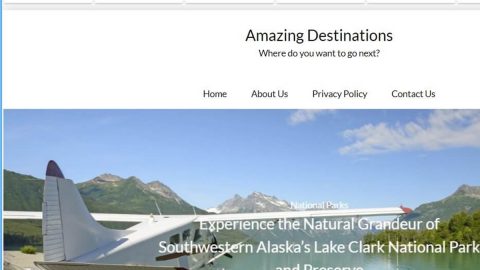What is Recry1 ransomware? And how does it execute its attack?
Recry1 ransomware is a newly discovered high-risk ransomware threat that uses .recry1 extension in marking the files it encrypt. It makes use of a payload file containing all the malware commands. This kind of infection is a specific one that in some cases can be used to conceal information and hacker-set parameters. Aside from that, Recry1 ransomware also contains information about extracting module that can query the operating system kernel. The malware engine can collect the list of all the running processes and terminate all of them so that it can carry out its attack without any interference.
The information harvesting module found in Recry1 ransomware has been found to collect information about the infected PC as well as information of the user. Usually the kind of information gathered is classified into two – one is anonymous data while the second one is personally identifiable information.
In addition, Recry1 ransomware also modifies the Registry so it can run on every startup. However, what has security experts worried is that this crypto-malware is found to be bundled with the Recry1 virus which can modify the proxy settings of the infected computer. As a result, the compromised computer routes all the internet traffic through the hacker-controlled server which allows cyber crooks to utilize man-in-the-middle attacks and spy on its victims. Not only that, as this threat can also download files prior to the encryption process. Once Recry1 ransomware is done carrying out its attack, it drops a file named decryption_help.txt which contains the following message:
“all your files have been ecrypted with super strong salsa20/20 encryption (each with a random new key)
if you want your files back contact me at telegram messenger hxxps://t.me/rc1support (for downloading telegram messenger hxxps://telegram.org/)
you can send 2 files to be decrypted for free for getting sure about our ability to decrypt your files (the files should be small and not contain any important data)
please notice that this program uses 2 strong rsa 2048 public keys for encryption
even if you have the encryptorr and the decryptor with it sources code no one can decrypt your files without my private key
any attempt to recover your data with any other soft may result in corrupption so MAKE BACKUP of your encrypted field before trying any soft (although none can recover your files without my private key)
for help contact me at hxxps://t.me/rc1support
please note that the decryption is NOT FREE (you can send 2 files for free to test )”
According to the ransom note, victims are asked to contact the attackers at the given web URL (hxxps://t.me/rc1support). And despite its offer to decrypt two files for free, the cyber crooks behind Recry1 ransomware shouldn’t be trusted. The best viable option you must to is to eliminate this ransomware from your computer and then try out recovery options to decrypt your encrypted files.
How is the payload file of Recry1 ransomware distributed online?
Eliminate Recry1 ransomware from your computer with the help of the removal instructions laid out below.
Step 1: First, boot your computer into Safe Mode with Networking and afterwards, you have to terminate the malicious processes of Recry1 ransomware using the Task Manager and to open it, tap Ctrl + Shift + Esc keys.
Step 2: Go to the Processes tab and look for the malicious processes of Recry1 ransomware and right click on each one of them and then select End Process or End Task.

Step 3: Close the Task Manager and open Control Panel by pressing the Windows key + R, then type in “appwiz.cpl” and then click OK or press Enter.
Step 4: Look for dubious programs that might by related to Recry1 ransomware and then Uninstall it/them.

Step 5: Close Control Panel and then tap Win + E to launch File Explorer.
Step 6: After opening File Explorer, navigate to the following directories below:
- %TEMP%
- %APPDATA%
- %DESKTOP%
- %USERPROFILE%\Downloads
- C:\ProgramData\local\
Step 7: From these directories, look for the malicious components of Recry1 ransomware such as decryption_help.txt and [random].exe and then delete all of them
Before you proceed to the next steps below, make sure that you are tech savvy enough to the point where you know exactly how to use and navigate your computer’s Registry. Keep in mind that any changes you make will highly impact your computer. To save you the trouble and time, you can just use [product-name], this system tool is proven to be safe and excellent enough that hackers won’t be able to hack into it. But if you can manage Windows Registry well, then by all means go on to the next steps.
Step 8: Close the File Explorer and tap Win + R to open Run and then type in regedit in the field and tap enter to pull up Windows Registry.

Step 9: Navigate to the listed paths below and look for the registry keys and sub-keys created by Recry1 ransomware.
- HKEY_CURRENT_USER\Control Panel\Desktop\
- HKEY_USERS\.DEFAULT\Control Panel\Desktop\
- HKEY_LOCAL_MACHINE\Software\Microsoft\Windows\CurrentVersion\Run
- HKEY_CURRENT_USER\Software\Microsoft\Windows\CurrentVersion\Run
- HKEY_LOCAL_MACHINE\Software\Microsoft\Windows\CurrentVersion\RunOnce
- HKEY_CURRENT_USER\Software\Microsoft\Windows\CurrentVersion\RunOnce
Step 10: Delete the registry keys and sub-keys created by Recry1 ransomware.
Step 11: Close the Registry Editor.
Step 12: Empty your Recycle Bin.
Try to recover your encrypted files using their Shadow Volume copies
Restoring your encrypted files using Windows’ Previous Versions feature will only be effective if Recry1 ransomware hasn’t deleted the shadow copies of your files. But still, this is one of the best and free methods there is, so it’s definitely worth a shot.
To restore the encrypted file, right-click on it and select Properties, a new window will pop-up, then proceed to Previous Versions. It will load the file’s previous version before it was modified. After it loads, select any of the previous versions displayed on the list like the one in the illustration below. And then click the Restore button.

Once you’re done executing the steps given above, you need to continue the removal process of Recry1 ransomware using a reliable program like [product-name]. How? Follow the advanced removal steps below.
- Turn on your computer. If it’s already on, you have to reboot it.
- After that, the BIOS screen will be displayed, but if Windows pops up instead, reboot your computer and try again. Once you’re on the BIOS screen, repeat pressing F8, by doing so the Advanced Option shows up.

- To navigate the Advanced Option use the arrow keys and select Safe Mode with Networking then hit
- Windows will now load the Safe Mode with Networking.
- Press and hold both R key and Windows key.

- If done correctly, the Windows Run Box will show up.
- Type in the URL address, [product-url] in the Run dialog box and then tap Enter or click OK.
- After that, it will download the program. Wait for the download to finish and then open the launcher to install the program.
- Once the installation process is completed, run [product-code] to perform a full system scan.

- After the scan is completed click the “Fix, Clean & Optimize Now” button.