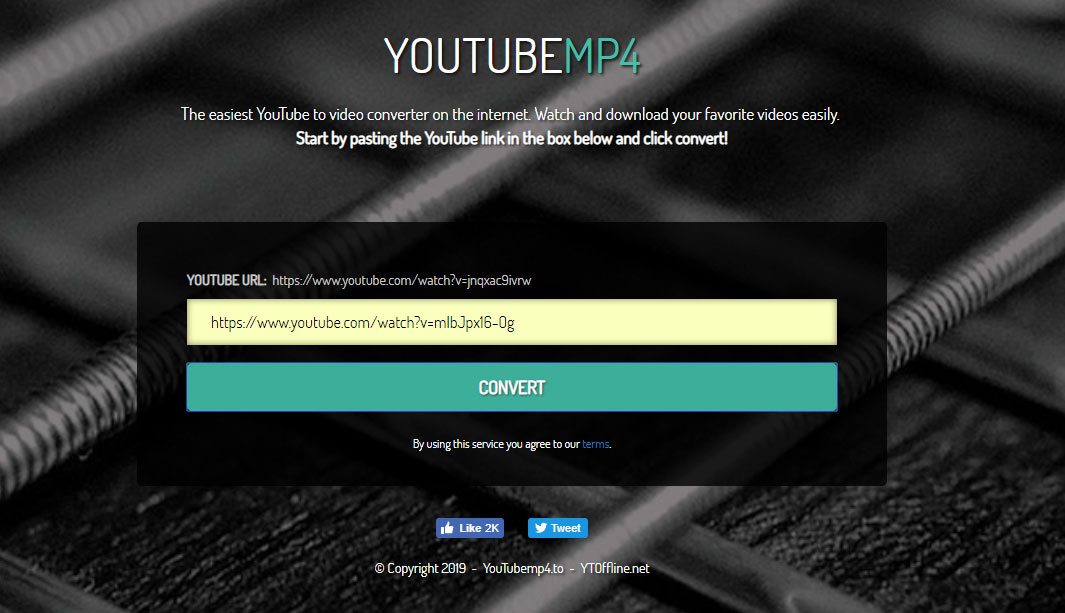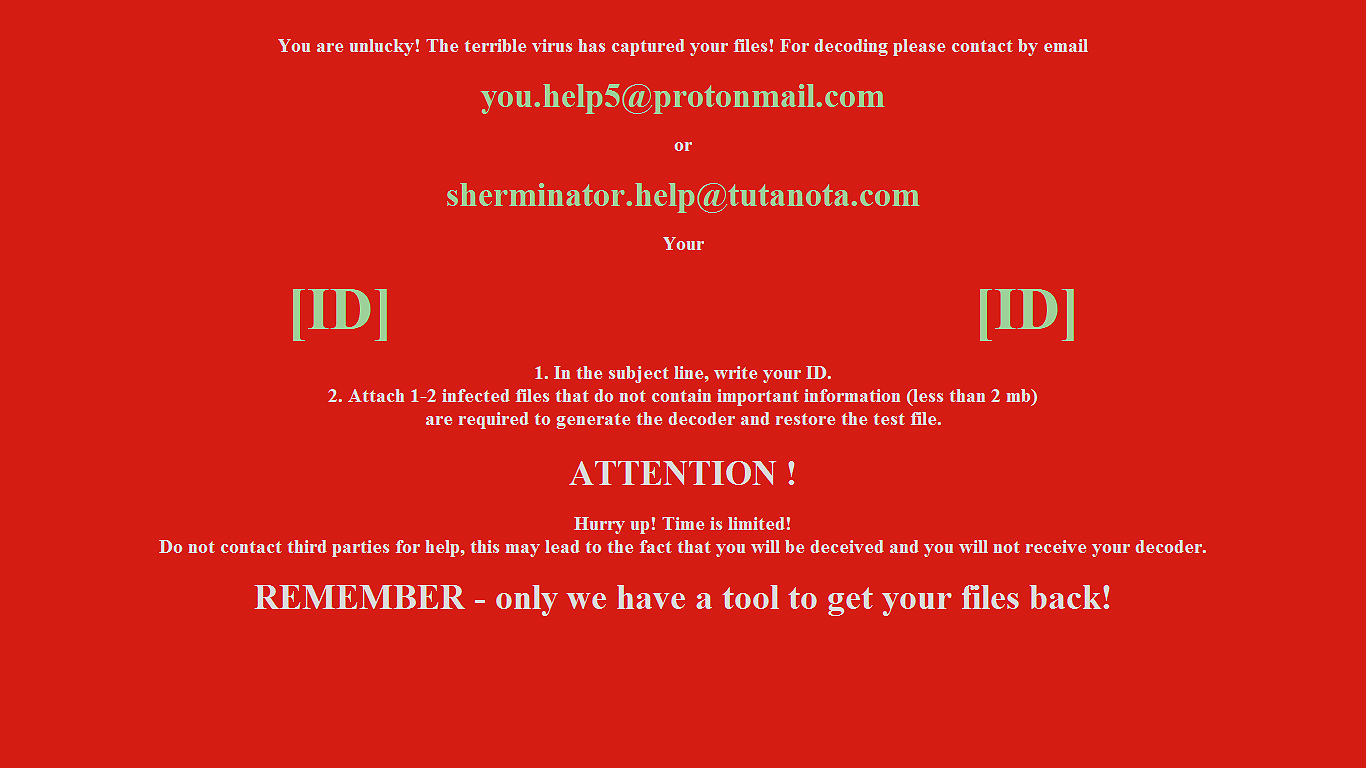What is XUY ransomware? And how does it execute its attack?
XUY ransomware is a data-encrypting malware designed to lock important data in a computer leaving them inaccessible to victims. This crypto-malware was discovered early November 2018. You can tell if your computer is infected by this threat when you see the .xuy extension appended to your files.
The instant it invades a computer, it immediately starts modifying the system in order to control the system processes. It modifies the Windows Registry so that it can run automatically whenever you start your computer, making it a persistent threat. XUY ransomware also utilizes several modules in its attack such as the data harvesting module and stealth protection module. The former is used to collect information in the computer while the latter is the one that uses the harvested data along with some malicious components in stopping any security programs from interrupting its attack. Once all the system modifications are carried out successfully, it scans the computer for files with the following extensions:
.accdb, .acl, .acrodata, .automaticDestinations-ms, .avi, .bmp, .cfg, .crl, .csv, .customDestinations-ms, .dat, .db, .db-journal, .dic, .db , .dll, .doc, .docx, .dot, .dotm, .dotx, .flv, .gif, .glox, .html, .info, .jpg, .js, .json, .library-ms, .lnk .log, .lst, .m4a, .mdv, .mkv, .mp3, .mp4, .mpt, .mydocs, .odp, .ods, .old, .one, .ots, .pbk, .pdf, .png, .pps, .ppt, .pptx, .pst, .rtf, .sol, .sqlite, .swf, .thmx, .txt, .url, .vssx, .wav, .xls, .xlsx, .xltm, .xltx, .xml, .xsl
After finding its targeted files, it encrypts them using a sophisticated encryption algorithm and adds the .xuy suffix to every encrypted file indicating that they can no longer be accessed. You will find out more about the attack once the encryption is done as XUY ransomware will open a program window which contains the following ransom note:
“YOUR PC XUY BALLS xD
“Works for XUY”
Your personal files were encrypted.
You have 12 hours to decrypt the files.
For the interpretation of it came bitcoins for 400€ at this address: 12ZhVHBfxdwsstomsT6mzz18jTKN7uTc2r
Send evidence photos to the address
[email protected]
Then we will send you the recovery tool via email!
If there is no payment, all data will be merged into The Internet.
Any attempt to decrypt files will damage your files.
NOTICE. Even if you fix the MBR, your PC is dead.
The whole registry is fucked and your files are infected.”
How does XUY ransomware proliferate over the web?
XUY ransomware proliferate using several methods but it mostly uses malicious spam email campaigns. Cyber crooks tend to attach infected files in emails and disguise them to trick users in opening the email and downloading the infected attachment. This is why you have to double check the email before you download the attachment. It would also be better if you keep both your security programs and system up-to-date to avoid dangerous cyber threats like XUY ransomware.
Follow the removal guide laid out below to successfully eliminate XUY ransomware from your computer.
Step 1: Launch the Task Manager by simply tapping Ctrl + Shift + Esc keys on your keyboard.
Step 2: Under the Task Manager, go to the Processes tab and look for any suspicious-looking process which takes up most of your CPU’s resources and is most likely related to XUY ransomware. Right click on the malicious process and select End Task or End Process.

Step 3: After that, close the Task Manager.
Step 4: Tap Win + R, type in appwiz.cpl and click OK or tap Enter to open the Programs and Features section under Control Panel.
Step 5: Under the list of installed programs, look for XUY ransomware or anything similar and then uninstall it.

Step 6: Next, close Control Panel and tap Win + E keys to launch File Explorer.
Step 7: Navigate to the following locations below and look for XUY ransomware’s malicious components such as [random].exe, XyuEncrypt.exe, XyuEncrypt.pdb, and other suspicious files, then delete all of them.
- %TEMP%
- %WINDIR%\System32\Tasks
- %APPDATA%\Microsoft\Windows\Templates\
- %USERPROFILE%\Downloads
- %USERPROFILE%\Desktop
Step 8: Close the File Explorer.
Before you proceed to the next steps below, make sure that you are tech savvy enough to the point where you know exactly how to use and navigate your computer’s Registry. Keep in mind that any changes you make will highly impact your computer. To save you the trouble and time, you can just use [product-name], this system tool is proven to be safe and excellent enough that hackers won’t be able to hack into it. But if you can manage Windows Registry well, then by all means go on to the next steps.
Step 9: Tap Win + R to open Run and then type in regedit in the field and tap enter to pull up Windows Registry.

Step 10: Navigate to the following path:
- HKEY_CURRENT_USER\Control Panel\Desktop\
- HKEY_USERS\.DEFAULT\Control Panel\Desktop\
- HKEY_LOCAL_MACHINE\Software\Microsoft\Windows\CurrentVersion\Run
- HKEY_CURRENT_USER\Software\Microsoft\Windows\CurrentVersion\Run
- HKEY_LOCAL_MACHINE\Software\Microsoft\Windows\CurrentVersion\RunOnce
- HKEY_CURRENT_USER\Software\Microsoft\Windows\CurrentVersion\RunOnce
Step 11: Delete the registry keys and sub-keys created by XUY ransomware.
Step 12: Close the Registry Editor and empty the Recycle Bin.
Try to recover your encrypted files using the Shadow Volume copies
Restoring your encrypted files using Windows’ Previous Versions feature will only be effective if XUY ransomware hasn’t deleted the shadow copies of your files. But still, this is one of the best and free methods there is, so it’s definitely worth a shot.
To restore the affected file, right-click on it and select Properties, a new window will pop-up, then proceed to Previous Versions. It will load the file’s previous version before it was modified. After it loads, select any of the previous versions displayed on the list like the one in the illustration below. And then click the Restore button.

Continue the elimination process of XUY ransomware by using a trusted and reliable program like [product-name]. Refer to the following guidelines on how to use it.
Perform a full system scan using [product-code]. To do so, follow these steps:
- Turn on your computer. If it’s already on, you have to reboot it.
- After that, the BIOS screen will be displayed, but if Windows pops up instead, reboot your computer and try again. Once you’re on the BIOS screen, repeat pressing F8, by doing so the Advanced Option shows up.

- To navigate the Advanced Option use the arrow keys and select Safe Mode with Networking then hit
- Windows will now load the Safe Mode with Networking.
- Press and hold both R key and Windows key.

- If done correctly, the Windows Run Box will show up.
- Type in the URL address, [product-url] in the Run dialog box and then tap Enter or click OK.
- After that, it will download the program. Wait for the download to finish and then open the launcher to install the program.
- Once the installation process is completed, run [product-code] to perform a full system scan.

- After the scan is completed click the “Fix, Clean & Optimize Now” button.