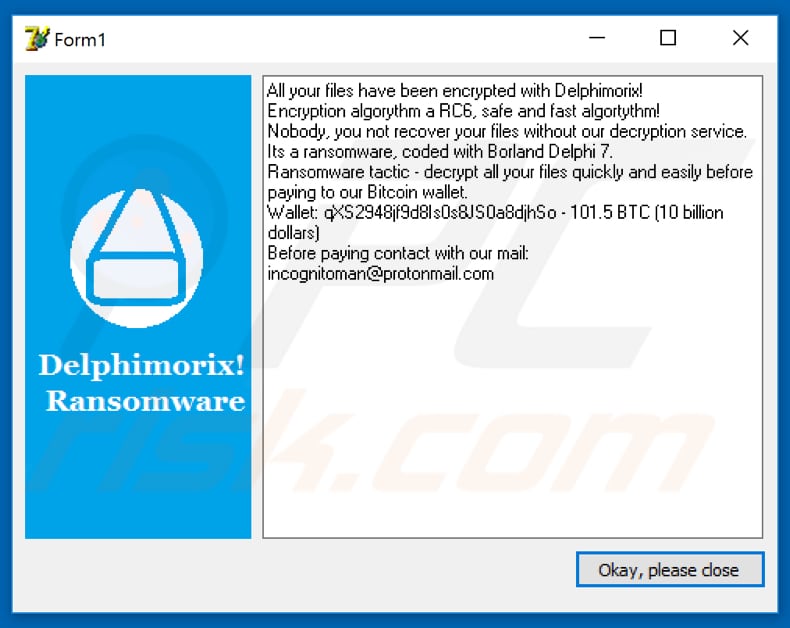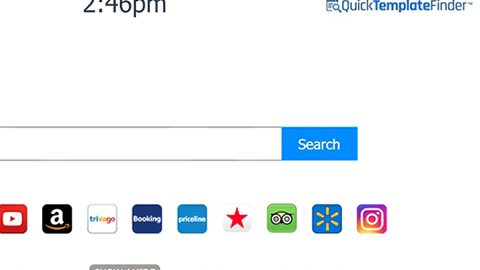What is Delphimorix ransomware? And how does it implement its attack?
Delphimorix ransomware is a data-encrypting malware designed to leave files inaccessible after it encrypts them. This new crypto-virus uses RC6 or RC5 encryption algorithm in locking files. It is known to demand a ransom worth 101.5 BTC which is quite a huge amount of money.
Once it infects a computer, it drops its payload file in the system which is the one that initiates a connection to a remote server. From there, downloads its additional components and places them on system folders so that it can launch and repress system processes. It also employs both data gathering module and stealth protection. The latter is the one that collects sensitive information from the computer like personal information of user and hardware information. The data gathered is used for stealth protection which allows Delphimorix ransomware to be invisible from any security programs installed. This is done by reading configuration files and looking for Windows Registry values and folders. Moreover, it also modifies some registry keys and sub-keys in the Windows Registry, allowing it to run automatically on every system startup.
After the system modifications are carried out, Delphimorix ransomware will scan the system for its targeted files like documents, database, images, videos, audio files, and many more. It encrypts them using RC6 or RC5 encryption and appends the .DeLpHiMoRiX!@@@@_@@_@_2018_@@@_@_@_@@@ extension to each one of the compromised data. Once the encryption is completed, it uses a lock screen instance in displaying its ransom note that reads:
“Delphimorix! Ransomware
All your files have been encrypted with Delphimorix!
Encryption algorythm a RC6, safe and fast algortythm!
Nobody, you not recover your files without our decryption service.
Its a ransomware, coded with Borland Delphi 7.
Ransomware tactic – decrypt all your files quickly and easily before paying to our Bitcoin wallet.
Wallet: qXS2948jf9d8ls0s8JS0a8djhSo – 101.5BTC (10 billion dollars)
Before paying contact with our mail:
[email protected]
[Okay, please close]”
How is the malicious payload of Delphimorix ransomware disseminated over the web?
According to security experts, Delphimorix ransomware may not be massively disseminated yet as it was only presented in the forums of cyber community. However, the cyber criminals behind Delphimorix ransomware may disseminate its malicious payload using several distribution techniques like spam emails. Crooks tend to use this method since many users still always got tricked into opening malware-laden emails since it is usually disguise as invoices, receipts, bank statements and more.
Using the removal instruction given below, obliterate Delphimorix ransomware from your computer.
Step 1: Open the Task Manager by simply tapping Ctrl + Shift + Esc keys on your keyboard.
Step 2: Under the Task Manager, go to the Processes tab and look for the process named “Project1.exe” as well as any suspicious-looking process that takes up most of your CPU’s resources and is most likely related to Delphimorix ransomware.

Step 3: After that, close the Task Manager.
Step 4: Tap Win + R, type in appwiz.cpl and click OK or tap Enter to open Programs and Features under Control Panel.
Step 5: Under the list of installed programs, look for Delphimorix ransomware or anything similar and then uninstall it.

Step 6: Next, close Control Panel and tap Win + E keys to launch File Explorer.
Step 7: Navigate to the following locations below and look for Delphimorix ransomware’s malicious components such as “Project1.exe”, “[random].exe” and other suspicious files, then delete all of them.
- %TEMP%
- %WINDIR%\System32\Tasks
- %APPDATA%\Microsoft\Windows\Templates\
- %USERPROFILE%\Downloads
- %USERPROFILE%\Desktop
Step 8: Close the File Explorer.
Before you proceed to the next steps below, make sure that you are tech savvy enough to the point where you know exactly how to use and navigate your computer’s Registry. Keep in mind that any changes you make will highly impact your computer. To save you the trouble and time, you can just use [product-name], this system tool is proven to be safe and excellent enough that hackers won’t be able to hack into it. But if you can manage Windows Registry well, then by all means go on to the next steps.
Step 9: Tap Win + R to open Run and then type in regedit in the field and tap enter to pull up Windows Registry.

Step 10: Navigate to the following path:
- HKEY_CURRENT_USER\Control Panel\Desktop\
- HKEY_USERS\.DEFAULT\Control Panel\Desktop\
- HKEY_LOCAL_MACHINE\Software\Microsoft\Windows\CurrentVersion\Run
- HKEY_CURRENT_USER\Software\Microsoft\Windows\CurrentVersion\Run
- HKEY_LOCAL_MACHINE\Software\Microsoft\Windows\CurrentVersion\RunOnce
- HKEY_CURRENT_USER\Software\Microsoft\Windows\CurrentVersion\RunOnce
Step 11: Delete the registry keys and sub-keys created by Delphimorix ransomware.
Step 12: Close the Registry Editor and empty the Recycle Bin.
Try to recover your encrypted files using the Shadow Volume copies
Restoring your encrypted files using Windows’ Previous Versions feature will only be effective if Delphimorix ransomware hasn’t deleted the shadow copies of your files. But still, this is one of the best and free methods there is, so it’s definitely worth a shot.
To restore the encrypted file, right-click on it and select Properties, a new window will pop-up, then proceed to Previous Versions. It will load the file’s previous version before it was modified. After it loads, select any of the previous versions displayed on the list like the one in the illustration below. And then click the Restore button.

Complete the removal process of Delphimorix ransomware by using a trusted and reliable program like [product-name]. Refer to the following guidelines on how to use it.
Perform a full system scan using [product-code]. To do so, follow these steps:
- Turn on your computer. If it’s already on, you have to reboot it.
- After that, the BIOS screen will be displayed, but if Windows pops up instead, reboot your computer and try again. Once you’re on the BIOS screen, repeat pressing F8, by doing so the Advanced Option shows up.

- To navigate the Advanced Option use the arrow keys and select Safe Mode with Networking then hit
- Windows will now load the Safe Mode with Networking.
- Press and hold both R key and Windows key.

- If done correctly, the Windows Run Box will show up.
- Type in the URL address, [product-url] in the Run dialog box and then tap Enter or click OK.
- After that, it will download the program. Wait for the download to finish and then open the launcher to install the program.
- Once the installation process is completed, run [product-code] to perform a full system scan.

- After the scan is completed click the “Fix, Clean & Optimize Now” button.