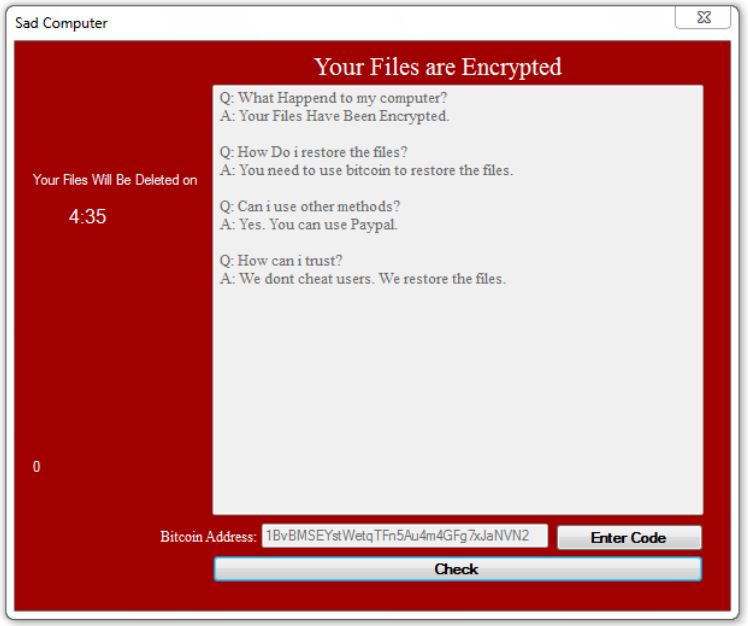What is GetCrypt ransomware? And how does it execute its attack?
GetCrypt ransomware is a new file-encrypting virus that can leave files inaccessible. It was first discovered by an exploit kit researcher, nao_sec. According to security experts, it is being installed through malvertising campaign that redirects users to the RIG exploit kit which has malicious scripts that will try to exploit any found vulnerabilities on the computer. If successful, it will download and install GetCrypt ransomware. It was found that it checks if the Windows language in the computer is in Ukrainian, Belarusian, Russian or Kazakh. If the computer is using any of the aforementioned languages, GetCrypt ransomware will terminate and won’t encrypt the files in the computer. However, if it isn’t running any of these languages, it will infiltrate the system. After it gets installed, GetCrypt ransomware will start to execute its attack by encrypting all the files in the affected computer except for the ones that are located under the following locations:
- :\$Recycle.Bin
- :\ProgramData
- :\Users\All Users
- :\Program Files
- :\Local Settings
- :\Windows
- :\Boot
- :\System Volume Information
- :\Recovery
- :\AppData
Based on the analysis done on GetCrypt ransomware, it utilizes both the Salsa20 and RSA 4096 encryption algorithms and when it encrypts files, it appends a 4-character extension and while encrypting files, it also creates a ransom note named “# decrypt my files #.txt” in each folder where there are encrypted files. This ransom note contains the following message:
“Attention! Your computer has been attacked by virus-encoder!
All your files are now encrypted using cryptographycalli strong aslgorithm.
Without the original key recovery is impossible.
TO GET YOUR DECODER AND THE ORIGINAL KEY TO DECRYPT YOUR FILES YOU NEED TO EMAIL US AT: [email protected]
It is in your interest to respond as soon as possible to ensure the restoration of your files.
P.S only in case you do not recive a response from the first email address within 48 hours, please use this alternative email address: [email protected]
- Open your browser
- Write to our mail: [email protected]
- Attach the encrypted_key.bin from %appdata% to your message”
Moreover, GetCrypt ransomware also changes the desktop wallpaper of the infected computer and will try to encrypt files on network shares. During the encryption process, it utilizes the “WNetEnumResourceW” function to enumerate a list of available network shares. And if it isn’t able to connect to the network share, it will use an embedded list of usernames and passwords to brute-force the credentials for the network shares and mount them using the “WNetAddConnection2W” function.
If you happen to be one of the victims of GetCrypt ransomware, there is a free decryptor made by Emisoft you can download to recover the encrypted files. You can get it here.
How does GetCrypt ransomware spread over the web?
As pointed out, GetCrypt ransomware spread the web via RIG exploit kits so you need to be careful the next time you browse the web and make sure that both your operating system and security programs are updated.
To successfully kill GetCrypt ransomware from your compromised computer, follow the removal guide laid out below as well as the advanced steps that comes next.
Step 1: Restart your PC and boot into Safe Mode with Command Prompt by pressing F8 a couple of times until the Advanced Options menu appears.

Step 2: Navigate to Safe Mode with Command Prompt using the arrow keys on your keyboard. After selecting Safe Mode with Command Prompt, hit Enter.
Step 3: After loading the Command Prompt type cd restore and hit Enter.

Step 4: After cd restore, type in rstrui.exe and hit Enter.

Step 5: A new window will appear, and then click Next.

Step 6: Select any of the Restore Points on the list and click Next. This will restore your computer to its previous state before being infected with the GetCrypt Ransomware. A dialog box will appear, and then click Yes.

Step 7: After System Restore has been completed, try to enable the disabled Windows services.
- Press Win + R keys to launch Run.
- Type in msc in the box and press Enter to open Group Policy.
- Under Group Policy, navigate to:
- User Configuration\Administrative Templates\System
- After that, open Prevent access to the command prompt.
- Select Disable to enable cmd
- Click the OK button
- After that, go to:
- Configuration\Administrative Templates\System
- Double click on the Prevent Access to registry editing tools.
- Choose Disabled and click OK.
- Navigate to :
- User Configuration\Administrative Templates\System>Ctrl+Alt+Del Options
- Double click on Remove Task Manager.
- And then set its value to Disabled.
Step 8: Next, tap Ctrl + Shift + Esc to open the Task Manager and then go to the Processes tab and look for the malicious processes of GetCrypt Ransomware and end them all.
Step 9: Open Control Panel by pressing Start key + R to launch Run and type appwiz.cpl in the search box and click OK to open the list of installed programs. From there, look for GetCrypt ransomware or any malicious program and then Uninstall it.

Step 10: Tap Windows + E keys to open the File explorer then navigate to the following directories and delete the malicious files created by GetCrypt ransomware such as # decrypt my files #.txt, encrypted_key.bin, Tempdesk.bmp and [random].exe.
- %UserProfile%\AppData
- %APPDATA%\Microsoft\Windows\Start Menu\Programs\Startup
- %TEMP%.
- %USERPROFILE%\Downloads
- %USERPROFILE%\Desktop
Step 11: Close the File Explorer.
Before you proceed to the next steps below, make sure that you are tech savvy enough to the point where you know exactly how to use and navigate your computer’s Registry. Keep in mind that any changes you make will highly impact your computer. To save you the trouble and time, you can just use [product-name], this system tool is proven to be safe and excellent enough that hackers won’t be able to hack into it. But if you can manage Windows Registry well, then by all means go on to the next steps.
Step 12: Tap Win + R to open Run and then type in regedit in the field and tap enter to pull up Windows Registry.

Step 13: Navigate to the paths listed below and delete all the registry values added by GetCrypt ransomware.
- HKEY_CURRENT_USER\Control Panel\Desktop\
- HKEY_USERS\.DEFAULT\Control Panel\Desktop\
- HKEY_LOCAL_MACHINE\Software\Microsoft\Windows\CurrentVersion\Run
- HKEY_CURRENT_USER\Software\Microsoft\Windows\CurrentVersion\Run
- HKEY_LOCAL_MACHINE\Software\Microsoft\Windows\CurrentVersion\RunOnce
- HKEY_CURRENT_USER\Software\Microsoft\Windows\CurrentVersion\RunOnce
Step 14: Close the Registry Editor and empty your Recycle Bin.
After you’re done with the steps given above, you need to continue the GetCrypt ransomware removal process using a reliable program like [product-name]. How? Follow the advanced removal steps below.
Perform a full system scan using [product-code]. To do so, follow these steps:
- Turn on your computer. If it’s already on, you have to reboot it.
- After that, the BIOS screen will be displayed, but if Windows pops up instead, reboot your computer and try again. Once you’re on the BIOS screen, repeat pressing F8, by doing so the Advanced Option shows up.

- To navigate the Advanced Option use the arrow keys and select Safe Mode with Networking then hit
- Windows will now load the Safe Mode with Networking.
- Press and hold both R key and Windows key.

- If done correctly, the Windows Run Box will show up.
- Type in the URL address, [product-url] in the Run dialog box and then tap Enter or click OK.
- After that, it will download the program. Wait for the download to finish and then open the launcher to install the program.
- Once the installation process is completed, run [product-code] to perform a full system scan.

- After the scan is completed click the “Fix, Clean & Optimize Now” button.