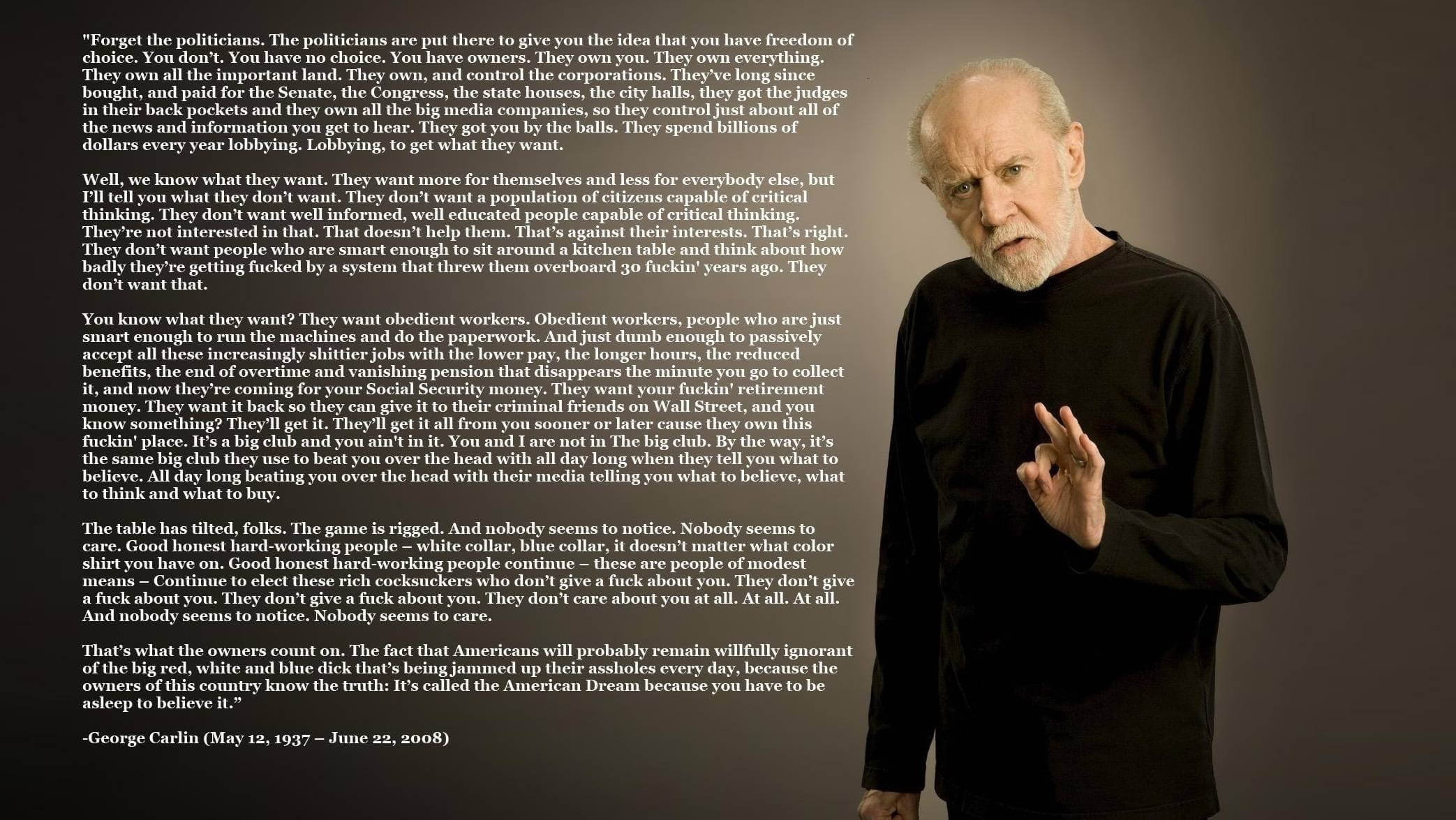What is Good ransomware? And how does it implement its attack?
Good ransomware is a file-encoding virus and is one of the latest variants of the notorious Dharma ransomware. It uses a “.good” extension in marking the files it target. Apart from the extension it uses and its email address, there are no other notable changes in this new malware strain. Meaning to say, it uses the same pattern in implementing its attack as other variants of Dharma ransomware.
The moment it manages to infect a system, it will immediately create and download several malicious files to help it implement its attack. It also modifies the Windows Registry to achieve persistence. After that it will encrypt files with the following extensions using the AES cipher.
PNG .PSD .PSPIMAGE .TGA .THM .TIF .TIFF .YUV .AI .EPS .PS .SVG .INDD .PCT .PDF .XLR .XLS .XLSX .ACCDB .DB .DBF .MDB .PDB .SQL .APK .APP .BAT .CGI .COM .EXE .GADGET .JAR .PIF .WSF .DEM .GAM .NES .ROM .SAV CAD Files .DWG .DXF GIS Files .GPX .KML .KMZ .ASP .ASPX .CER .CFM .CSR .CSS .HTM .HTML .JS .JSP .PHP .RSS .XHTML. DOC .DOCX .LOG .MSG .ODT .PAGES .RTF .TEX .TXT .WPD .WPS .CSV .DAT .GED .KEY .KEYCHAIN .PPS .PPT .PPTX ..INI .PRF Encoded Files .HQX .MIM .UUE .7Z .CBR .DEB .GZ .PKG .RAR .RPM .SITX .TAR.GZ .ZIP .ZIPX .BIN .CUE .DMG .ISO .MDF .TOAST .VCD SDF .TAR .TAX2014 .TAX2015 .VCF .XML Audio Files .AIF .IFF .M3U .M4A .MID .MP3 .MPA .WAV .WMA Video Files .3G2 .3GP .ASF .AVI .FLV .M4V .MOV .MP4 .MPG .RM .SRT .SWF .VOB .WMV 3D .3DM .3DS .MAX .OBJ R.BMP .DDS .GIF .JPG .CRX .PLUGIN .FNT .FON .OTF .TTF .CAB .CPL .CUR .DESKTHEMEPACK .DLL .DMP .DRV .ICNS .ICO .LNK .SYS .CFG
Each of the encrypted file will have the .good extension, signifying the attack of Good ransomware. Victims are then informed about the attack using a ransom note contained in a file named “About .Good unlocking instructions.txt” that states:
“All FILES ENCRYPTED “RSA1024”
All YOUR FILES HAVE BEEN ENCRYPTED!!! IF YOU WANT TO RESTORE THEM, WRITE US TO THE E-MAIL [email protected]
IN THE LETTER WRITE YOUR ID, YOUR ID 1E857D00
IF YOU ARE NOT ANSWERED, WRITE TO EMAIL:[email protected]
YOUR SECRET KEY WILL BE STORED ON A SERVER 7 DAYS, AFTER 7 DAYS IT MAY BE OVERWRITTEN BY OTHER KEYS, DON’T PULL TIME, WAITING YOUR EMAIL
FREE DECRYPTION FOR PROOF
You can send us up to 1 file for free decryption. The total size of files must be less than 1Mb (non archived), and files should not contain valuable information. (databases,backups, large excel sheets, etc.)
DECRYPTION PROCESS:
When you make sure of decryption possibility transfer the money to our bitcoin wallet. As soon as we receive the money we will send you:
- Decryption program.
- Detailed instruction for decryption.
- And individual keys for decrypting your files.
!WARNING!
Do not rename encrypted files.
Do not try to decrypt your data using third party software, it may cause permanent data loss.
Decryption of your files with the help of third parties may cause increased price (they add their fee to our) or you can become a victim of a scam.”
To prove that they really have the Good decryptor and to lure users into paying the ransom, developers of Good ransomware even offers to decrypt 1encrypted file for free. If you’re one of the victims of this ransomware, know that even if they offer to decrypt one file without any charge that does not mean that they can be trusted. The best way to deal with this crypto-malware is by removing it immediately and to try recovering the files using other free alternatives.
How is the payload file of Good ransomware distributed?
The same with its predecessors, the malicious payload of Good ransomware is disseminated using spam emails where an obfuscated file is attached. Once this obfuscated file is opened, it will run malicious scripts that allow it to drop the malicious payload into the computer. Thus, always be careful in opening emails and even more so, the attached files.
Obliterate Good ransomware from your computer with the help of the removal instructions provided below.
Step 1: You need to first close the program window of Good ransomware. However, if you can’t close it, you can end its process as well as other malicious processes of Good ransomware via the Task Manager. Simply tap the Ctrl + Shift + Esc keys to open it.
Step 2: Next, go to the Processes tab and look for the malicious process of Good ransomware as well as other related processes and then right click on each one of them and select End Process or End Task.

Step 3: Close the Task Manager and open Control Panel by pressing the Windows key + R, then type in “appwiz.cpl” and then click OK or press Enter.
Step 4: Look for dubious programs that might by related to Good ransomware and then Uninstall it/them.

Step 5: Close Control Panel and then tap Win + E to launch File Explorer.
Step 6: After opening File Explorer, navigate to the following directories below and look for Good ransomware’s malicious components such as exp1mod.exe and [random].exe and other suspicious-looking files and then erase them all.
- %TEMP%
- %APPDATA%
- %DESKTOP%
- %USERPROFILE%\Downloads
- C:\ProgramData\local\
Step 7: Close the File Explorer.
Before you proceed to the next steps below, make sure that you are tech savvy enough to the point where you know exactly how to use and navigate your computer’s Registry. Keep in mind that any changes you make will highly impact your computer. To save you the trouble and time, you can just use [product-name], this system tool is proven to be safe and excellent enough that hackers won’t be able to hack into it. But if you can manage Windows Registry well, then by all means go on to the next steps.
Step 8: Tap Win + R to open Run and then type in regedit in the field and tap enter to pull up Windows Registry.

Step 9: Navigate to the listed paths below and look for the registry keys and sub-keys created by Good ransomware.
- HKEY_CURRENT_USER\Control Panel\Desktop\
- HKEY_USERS\.DEFAULT\Control Panel\Desktop\
- HKEY_LOCAL_MACHINE\Software\Microsoft\Windows\CurrentVersion\Run
- HKEY_CURRENT_USER\Software\Microsoft\Windows\CurrentVersion\Run
- HKEY_LOCAL_MACHINE\Software\Microsoft\Windows\CurrentVersion\RunOnce
- HKEY_CURRENT_USER\Software\Microsoft\Windows\CurrentVersion\RunOnce
- HKEY_LOCAL_MACHINE\SOFTWARE\Policies\Microsoft\Windows\Personalization
Step 10: Delete the registry keys and sub-keys created by Good ransomware.
Step 11: Close the Registry Editor.
Step 12: Empty your Recycle Bin.
Try to restore your computer to its previous state using System Restore
Restoring your encrypted files using Windows’ Previous Versions feature will only be effective if Good ransomware hasn’t deleted the shadow copies of your files. But still, this is one of the best and free methods there is, so it’s definitely worth a shot.
To restore the encrypted file, right-click on it and select Properties, a new window will pop-up, then proceed to Previous Versions. It will load the file’s previous version before it was modified. After it loads, select any of the previous versions displayed on the list like the one in the illustration below. And then click the Restore button.

Once you’re done executing the steps given above, you need to continue the removal process of Good ransomware using a reliable program like [product-name]. How? Follow the advanced removal steps below.
- Turn on your computer. If it’s already on, you have to reboot it.
- After that, the BIOS screen will be displayed, but if Windows pops up instead, reboot your computer and try again. Once you’re on the BIOS screen, repeat pressing F8, by doing so the Advanced Option shows up.

- To navigate the Advanced Option use the arrow keys and select Safe Mode with Networking then hit
- Windows will now load the Safe Mode with Networking.
- Press and hold both R key and Windows key.

- If done correctly, the Windows Run Box will show up.
- Type in the URL address, [product-url] in the Run dialog box and then tap Enter or click OK.
- After that, it will download the program. Wait for the download to finish and then open the launcher to install the program.
- Once the installation process is completed, run [product-code] to perform a full system scan.

- After the scan is completed click the “Fix, Clean & Optimize Now” button.