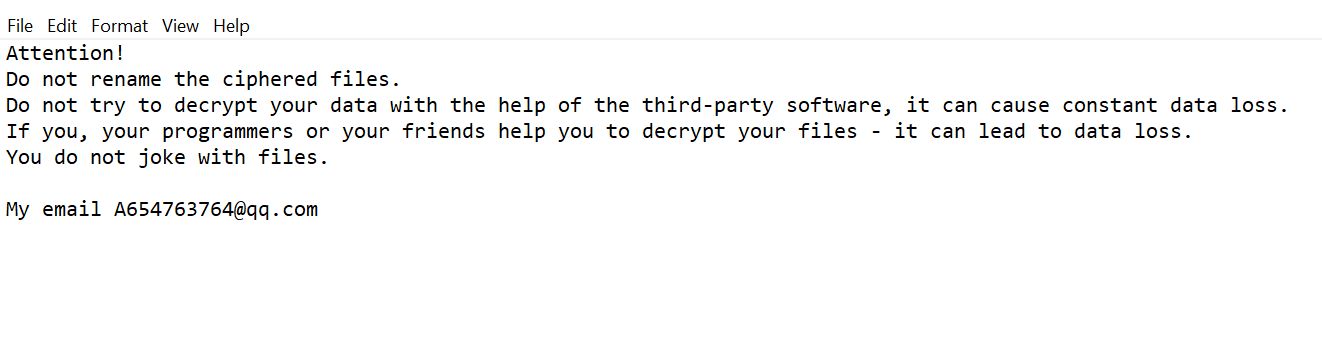What is Internet Security Alert! Code: 055BCCAC9FEC scam? And how does it work?
Internet Security Alert! Code: 055BCCAC9FEC scam is a new browser-based deceiving alert designed to trick users into believing that their computer might be infected by some harmful viruses. This scam is displayed on websites with malicious domains and when you get redirected into one that hosts this scam, you will see the following alert on your browser:
“Internet Security Alert! Code: 055BCCAC9FEC
Internet Security Alert : Your Computer Might Be Infected By Harmful Viruses.
Please Do Not Shut Down or Reset Your Computer.
The following data might be compromised if you continue:
- Passwords
- Browser History
- Credit Card Information
4.Local Hard Disk Files.
These viruses are well known for identity and credit card theft. Further action on this computer or any other device on your network might reveal private information and involve serious risks.
Call Windows Technical Support: (855) 700-0815 (Toll Free)”
As you can see, this bogus alert attempts to make users believe that their computer might be infected by a virus that they’re not allowed to shut down or reset their PCs for their sensitive information is compromised. And that in order to eliminate the virus and protect private data, users have to call a “Windows Technical Support” hotline which is something you must not do as you would only end up talking to cyber criminals who created this scam. To make the scam even more believable, crooks use an error code.
You mustn’t waste time and the moment you see this tech support scam again, you must close your browser immediately – if you find it hard to do so, you can just go to the Task Manager and end your browser’s process. However, this is only a temporary fix as there’s still a chance that you might encounter Internet Security Alert! Code: 055BCCAC9FEC scam again especially if there is an adware installed in your computer. Therefore, to completely remove this pesky scam, you need to uninstall the adware behind it as well.
How does Internet Security Alert! Code: 055BCCAC9FEC scam circulate the web?
As pointed out, the Internet Security Alert! Code: 055BCCAC9FEC scam is triggered by ad-supported program installed in your computer. Adware programs travel the web in software bundles where they’re added as one of the optional programs included in a package of a main software. So if you install a software bundle using only the quick or standard setup, you will end up installing everything in the package including adware programs. To avoid unauthorized installation of any hidden programs, you have to select the Custom or Advanced installation mode.
You need to follow the removal steps laid out below to get rid of Internet Security Alert! Code: 055BCCAC9FEC scam and the adware program installed in your computer.
Step 1: Close the tab or the browser displaying the Internet Security Alert! Code: 055BCCAC9FEC scam. However, if your browser is forced to go into full screen mode because of the fake alert, tap F11 in your keyboard to exit full screen mode.
Step 2: After that, try to close the browser manually. If you find it hard to do so, close the browser through the Task Manager.
Step 3: Tap the Ctrl + Shift + Esc keys to launch the Task Manager.
Step 4: After opening the Task Manager, go to the Processes tab and look for the affected browser’s process and end it by clicking End task or End Process.

Step 5: Close the Task Manager and reset all the affected browsers to default.
Google Chrome
- Open Google Chrome, then tap the Alt + F keys.
- After that, click on Settings.
- Next, scroll down until you see the Advanced option, once you see it, click on it.
- After clicking the Advanced option, go to the “Restore and clean up option and click on the “Restore settings to their original defaults” option to reset Google Chrome.
- Now restart Google Chrome.
Mozilla Firefox
- Open Mozilla Firefox and tap Ctrl + Shift + A to access the Add-ons Manager.
- In the Extensions menu Remove the unwanted extension.
- Restart the browser and tap keys Alt + T.
- Select Options and then move to the General menu.
- Overwrite the URL in the Home Page section and then restart the browser.
Internet Explorer
- Launch Internet Explorer.
- Next, click the wrench icon for Settings.
- Then click Internet Options.
- After that, go to the Advanced tab.
- From there, click the Reset button. This will reset Internet Explorer’s settings to their default condition.
- Now click OK to save the changes made.
- Restart your computer.
Step 6: Tap the Win + R keys to open Run and then type in “appwiz.cpl” to open Programs and Features in Control Panel.
Step 7: From there, look for the adware program or any unfamiliar program that could be related to the Internet Security Alert! Code: 055BCCAC9FEC scam under the list of installed programs and once you’ve found it, uninstall it.

Step 8: Close the Control Panel and tap the Win + E keys to open File Explorer.
Step 9: Navigate to the following directories and look for the adware installer like the software bundle it came with as well as other suspicious files and delete them.
- %USERPROFILE%\Downloads
- %USERPROFILE%\Desktop
- %TEMP%
Step 10: Edit your Hosts File.
- Tap the Win + R keys to open then type in %WinDir% and then click OK.
- Go to System32/drivers/etc.
- Open the hosts file using Notepad.
- Delete all the entries that contain suspicious web URL.
- After that, save the changes you’ve made and close the file.
Step 11: Now you have to flush the DNS cache of your computer. To do so, right click on the Start button and click on Command Prompt (administrator). From there, type the “ipconfig /flushdns” command and hit Enter to flush the DNS.
Step 12: Close the File Explorer and empty your Recycle Bin.
To make sure that you’ve completely gotten rid of Internet Security Alert! Code: 055BCCAC9FEC scam as well as the adware program behind it, you need to use an efficient program like [product-name]. To use it, follow the advanced steps below:
Perform a full system scan using [product-code]. To do so, follow these steps:
- Turn on your computer. If it’s already on, you have to reboot it.
- After that, the BIOS screen will be displayed, but if Windows pops up instead, reboot your computer and try again. Once you’re on the BIOS screen, repeat pressing F8, by doing so the Advanced Option shows up.

- To navigate the Advanced Option use the arrow keys and select Safe Mode with Networking then hit
- Windows will now load the Safe Mode with Networking.
- Press and hold both R key and Windows key.

- If done correctly, the Windows Run Box will show up.
- Type in the URL address, [product-url] in the Run dialog box and then tap Enter or click OK.
- After that, it will download the program. Wait for the download to finish and then open the launcher to install the program.
- Once the installation process is completed, run [product-code] to perform a full system scan.

- After the scan is completed click the “Fix, Clean & Optimize Now” button.