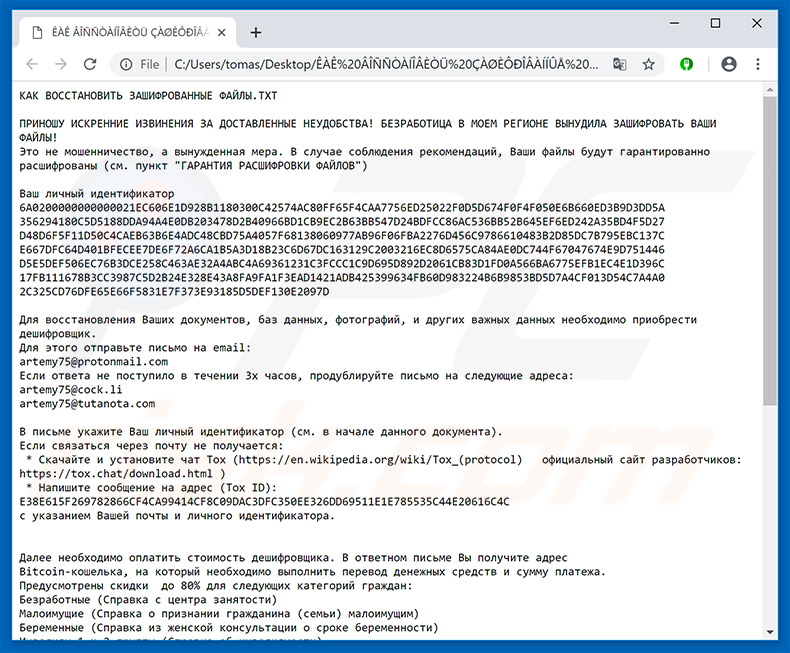What is ARTEMY ransomware? And how does it implement its attack?
ARTEMY ransomware is one of the latest addition to the Scarab ransomware group. This new Scarab variant uses a “.ARTEMY” extension in marking its encrypted files. Like most variants of Scarab ransomware, there is only a minimal change in this new variant like its extension, but it still uses the same pattern in its attack. It seems to be targeting Russian-speaking users since its ransom note is written in Russian.
Once it implements its attack on a targeted machine, ARTEMY ransomware will drop its malicious payload in the system. This payload is the one that establishes a connection between the infected computer and a remote server. This server is controlled by the creators of the crypto-malware and it is where it downloads its other malicious components. These components are used to modify essential system settings that allows the crypto-malware to remain undetected from any security programs. It also modifies the Windows Registry to automatically execute its attack on each system boot.
After all the modifications are applied, ARTEMY ransomware begins encrypting files using AES cipher. Following file encryption, it adds the .ARTEMY suffix to every encrypted file and opens a text file named “КАК ВОССТАНОВИТЬ ЗАШИФРОВАННЫЕ ФАЙЛЫ.TXT”. This text file contains the ransom note written in Russian.
Here are some parts of the lengthy the ransom note translated from Russian to English:
“I make a sincere apology for the inconvenience delivered! UNEMPLOYMENT IN MY REGION FORCED TO ENCRYPT YOUR FILES!
This is not a fraud, but a necessary measure. In case of compliance with the recommendations, your files will be decrypted with guarantee (see paragraph “WARRANTY OF DECRYPTION OF FILES”)
Your personal ID
6A02000000000000 *** 353BA3E
To recover your documents, databases, photos, and other important data, you need to purchase a decryptor.
To do this, send an email to:
[email protected]
If no reply was received within 3 hours, duplicate the letter to the following addresses:
[email protected]
[email protected]
In the letter, specify your personal identifier (see at the beginning of this document).
If you cannot contact via mail:
* Download and install the chat Tox (https://en.wikipedia.org/wiki/Tox_(protocol) the official website of the developers: https://tox.chat/download.html)
* Write a message to the address (Tox ID):
E38E615F269782866CF4CA99414CF8C09DAC3DFC350EE326DD69511E1E785535C44E20616C4C
with your mail and personal identifier.
Next, you need to pay the cost of the decoder. In the reply letter you will receive the address
Bitcoin wallet to which you need to transfer money and the amount of payment.
Up to 80% discounts are available for the following categories of citizens:
Unemployed (Help from the employment center)
Poor people (Certificate of recognition of a citizen (family) of the poor)
Pregnant women (certificate from the antenatal clinic about the duration of pregnancy)
Disabled people of groups 1 and 2 (disability certificate)”
How does ARTEMY ransomware proliferate?
ARTEMY ransomware, just like other Scarab variants, utilizes malicious spam emails to infect targeted computers. These spam emails often contain obfuscated attachment or corrupted links to launch ARTEMY ransomware. Thus, before you open any emails, make sure that you check them first as crooks tend to disguise them as receipts, bank statements, invoices, and so on.
Terminate ARTEMY ransomware using the removal instructions provided below.
Step 1: Tap the Ctrl + Alt + Delete keys at the same time to open a menu and then expand the Shutdown options which is right next to the power button.
Step 2: After that, tap and hold the Shift key and then click on Restart.
Step 3: And in the Troubleshoot menu that opens, click on the Advanced options and then go to the Startup settings.
Step 4: Click on Restart and tap F4 to select Safe Mode or tap F5 to select Safe Mode with Networking.
Step 5: After your PC has successfully rebooted, tap Ctrl + Shift + Esc to open the Task Manager.
Step 6: Go to the Processes tab and look for the processes named “osk.exe” and “27.02.2019.scr.exe” as well as any suspicious-looking processes that could be related to ARTEMY ransomware and then end their processes.

Step 7: Exit the Task Manager and open the Programs and Features section under Control Panel by pressing the Windows key + R, then type in “appwiz.cpl” and then click OK or tap Enter.
Step 8: From there, look for any suspicious-looking programs that could be related to ARTEMY ransomware and then uninstall it.

Step 9: Close Control Panel and tap Win + E keys to open File Explorer.
Step 10: Now navigate to the following locations and look for the malicious components created by ARTEMY ransomware like КАК ВОССТАНОВИТЬ ЗАШИФРОВАННЫЕ ФАЙЛЫ.TXT, osk.exe, 27.02.2019.scr.exe, and [random].exe and then make sure to delete them all.
- %APPDATA%
- %TEMP%
- %APPDATA%\Microsoft\Windows\Start Menu\Programs\Startup\
- %USERPROFILE%\Downloads
- %USERPROFILE%\Desktop
Step 11: Close the File Explorer.
Before you proceed to the next steps below, make sure that you are tech savvy enough to the point where you know exactly how to use and navigate your computer’s Registry. Keep in mind that any changes you make will highly impact your computer. To save you the trouble and time, you can just use [product-name] this system tool is proven to be safe and excellent enough that hackers won’t be able to hack into it. But if you can manage Windows Registry well, then by all means go on to the next steps.
Step 12: Tap Win + R to open Run and then type in regedit in the field and tap enter to pull up Windows Registry.

Step 13: Navigate to the listed paths below and look for the registry keys and sub-keys created by ARTEMY ransomware.
- HKEY_CURRENT_USER\Control Panel\Desktop\
- HKEY_USERS\.DEFAULT\Control Panel\Desktop\
- HKEY_LOCAL_MACHINE\Software\Microsoft\Windows\CurrentVersion\Run
- HKEY_CURRENT_USER\Software\Microsoft\Windows\CurrentVersion\Run
- HKEY_LOCAL_MACHINE\Software\Microsoft\Windows\CurrentVersion\RunOnce
- HKEY_CURRENT_USER\Software\Microsoft\Windows\CurrentVersion\RunOnce
Step 14: Delete the registry keys and sub-keys created by ARTEMY ransomware.
Step 15: Close the Registry Editor and empty your Recycle Bin.
Try to recover your encrypted files using the Shadow Volume copies
Restoring your encrypted files using Windows’ Previous Versions feature will only be effective if ARTEMY ransomware hasn’t deleted the shadow copies of your files. But still, this is one of the best and free methods there is, so it’s definitely worth a shot.
To restore the encrypted file, right-click on it and select Properties, a new window will pop-up, then proceed to Previous Versions. It will load the file’s previous version before it was modified. After it loads, select any of the previous versions displayed on the list like the one in the illustration below. And then click the Restore button.

To ensure the removal of ARTEMY ransomware from your system including the malicious components it has created on your system, follow the advanced steps below.
Perform a full system scan using [product-code]. To do so, follow these steps:
- Turn on your computer. If it’s already on, you have to reboot it.
- After that, the BIOS screen will be displayed, but if Windows pops up instead, reboot your computer and try again. Once you’re on the BIOS screen, repeat pressing F8, by doing so the Advanced Option shows up.

- To navigate the Advanced Option use the arrow keys and select Safe Mode with Networking then hit
- Windows will now load the Safe Mode with Networking.
- Press and hold both R key and Windows key.

- If done correctly, the Windows Run Box will show up.
- Type in the URL address, [product-url] in the Run dialog box and then tap Enter or click OK.
- After that, it will download the program. Wait for the download to finish and then open the launcher to install the program.
- Once the installation process is completed, run [product-code] to perform a full system scan.

- After the scan is completed click the “Fix, Clean & Optimize Now” button.