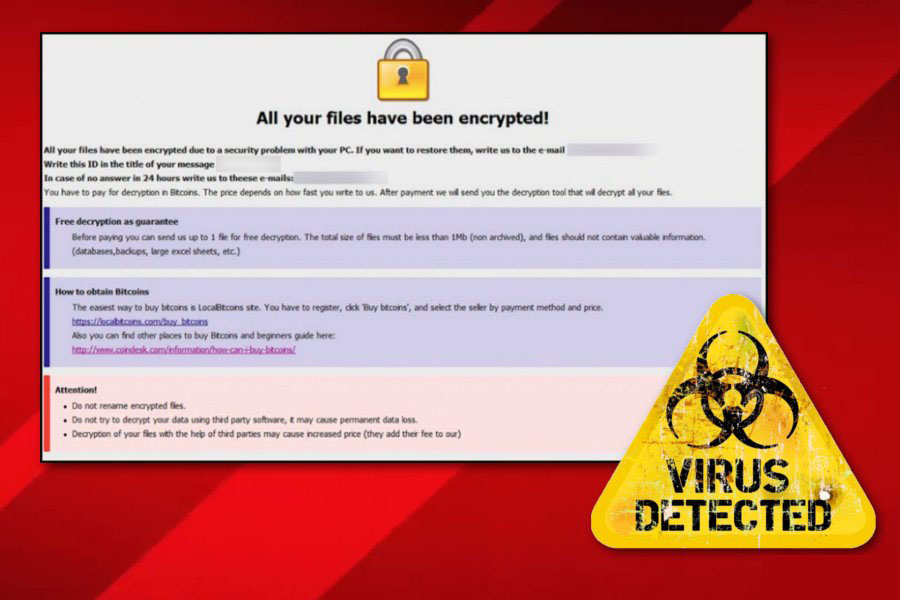What is AUDIT ransomware? And how does it execute its attack?
AUDIT ransomware is one of the latest variants of Dharma ransomware that is released on November 2018. This new Dharma variant uses .AUDIT extension in marking the files it encrypts. Nothing much has changed in this new variant except for the extension it uses as well as its email address which is now [email protected]. Although there are only minimal changes to this new variant, AUDIT ransomware still remains dangerous as other Dharma variants.
The instant its malicious payload is dropped in the system, it will connect the system to a remote Command and Control server operated by the attackers. It is where it downloads the rest of its malicious components and places them to system folders. From these components, a data gathering module will be employed which is used to obtain information from the infected system. Aside from that a stealth protection module is also employed that protects the crypto-malware from any security programs in the system that could interfere with the attack. It also modifies some registry entries in order to automatically run on every system startup. Following all these system modifications, AUDIT ransomware will begin encrypting its targeted files using a sophisticated encryption algorithm that were also used by other Dharma variants. After the encryption, the .AUDIT extension is added to every encrypted file. It then release a file named FILES ENCRYPTED.txt that contains the following message:
“all your data has been locked by us
You want to decrypt?
Write to email [email protected]”
In addition, AUDIT ransomware also drops a file named Info.hta which contains the original ransom note of Dharma ransomware. It states:
“All your files have been encrypted!
All your files have been encrypted due to a security problem with your PC. If you want to restore them, write us to the e-mail
[email protected]
Write this ID in the title of your message 1E857D00
In case of no answer in 24 hours write us to theese e-mails: [email protected]
You have to pay for decryption in Bitcoins. The price depends on how fast you write to us. After payment we will send you the decryption tool that will decrypt all your files.
Free decryption as guarantee
Before paying you can send us up to 1 file for free decryption. The total size of files must be less than 1Mb (non archived), and files should not contain valuable information. (databases,backups, large excel sheets, etc.)
How to obtain Bitcoins
The easiest way to buy bitcoins is LocalBitcoins site. You have to register, click ‘Buy bitcoins’, and select the seller by payment method and price.
https://localbitcoins.com/buy_bitcoins
Also you can find other places to buy Bitcoins and beginners guide here:
http://www.coindesk.com/information/how-can-i-buy-bitcoins/
Attention!
Do not rename encrypted files.
Do not try to decrypt your data using third party software, it may cause permanent data loss.
Decryption of your files with the help of third parties may cause increased price (they add their fee to our) or you can become a victim of a scam.”
How does AUDIT ransomware proliferate?
Like other Dharma variants, AUDIT ransomware proliferates via malicious spam email campaigns. Usually, cyber criminals tend to disguise malware-laden emails to make them look like they are legitimate emails and to trick them into downloading and opening the corrupted attachment that if opened, will launch AUDIT ransomware into the system.
Refer to the removal guide laid out below to terminate AUDIT ransomware from your computer.
Step 1: First, tap the Ctrl + Alt + Delete keys to open a menu and then expand the Shut down options which is right next to the power button.
Step 2: After that, tap and hold the Shift key and then click on Restart.
Step 3: And in the Troubleshoot menu that opens, click on the Advanced options and then go to the Startup settings.
Step 4: Click on Restart and tap F4 to select Safe Mode or tap F5 to select Safe Mode with Networking.
Step 5: After your PC has successfully rebooted, tap Ctrl + Shift + Esc to open the Task Manager.
Step 6: Go to the Processes tab and look for any suspicious-looking processes that could be related to AUDIT ransomware and then end their processes.
Step 7: Exit the Task Manager and open Control Panel by pressing the Windows key + R, then type in appwiz.cpl and then click OK or press Enter.
Step 8: Look for AUDIT Ransomware and other dubious program and then uninstall them.

Step 9: Close Control Panel and tap Win + E keys to open File Explorer.
Step 10: Navigate to the following locations and look for the malicious components created by AUDIT ransomware such as a file named Unlock, [ransomware_file_name].exe, Info.hta and FILES ENCRYPTED.txt then make sure to delete them all.
- %APPDATA%
- %TEMP%
- %APPDATA%\Microsoft\Windows\Start Menu\Programs\Startup\
- %USERPROFILE%\Downloads
- %USERPROFILE%\Desktop
Step 11: Close the File Explorer.
Before you proceed to the next steps below, make sure that you are tech savvy enough to the point where you know exactly how to use and navigate your computer’s Registry. Keep in mind that any changes you make will highly impact your computer. To save you the trouble and time, you can just use [product-name] this system tool is proven to be safe and excellent enough that hackers won’t be able to hack into it. But if you can manage Windows Registry well, then by all means go on to the next steps.
Step 12: Tap Win + R to open Run and then type in regedit in the field and tap enter to pull up Windows Registry.

Step 13: Navigate to the listed paths below and look for the registry keys and sub-keys created by AUDIT ransomware.
- HKEY_LOCAL_MACHINE\SOFTWARE\Microsoft\Windows\CurrentVersion\Run [ransomware_file_name].exe” “%AppData%\[ransomware_file_name].exe”
- HKEY_CURRENT_USER\Software\Microsoft\Windows\CurrentVersion\Run %AppData%\Roaming\Info.hta” mshta.exe “%AppData%\Roaming\Info.hta”
- HKEY_LOCAL_MACHINE\SOFTWARE\Microsoft\Windows\CurrentVersion\Run [ransomware_file_name].exe” “%AppData%\[ransomware_file_name].exe”
Step 14: Delete the registry keys and sub-keys created by AUDIT ransomware.
Step 15: Close the Registry Editor and empty your Recycle Bin.
To ensure the removal of AUDIT ransomware from your system including the malicious components it has created on your system, follow the advanced steps below.
Perform a full system scan using [product-code]. To do so, follow these steps:
- Turn on your computer. If it’s already on, you have to reboot it.
- After that, the BIOS screen will be displayed, but if Windows pops up instead, reboot your computer and try again. Once you’re on the BIOS screen, repeat pressing F8, by doing so the Advanced Option shows up.

- To navigate the Advanced Option use the arrow keys and select Safe Mode with Networking then hit
- Windows will now load the Safe Mode with Networking.
- Press and hold both R key and Windows key.

- If done correctly, the Windows Run Box will show up.
- Type in the URL address, [product-url] in the Run dialog box and then tap Enter or click OK.
- After that, it will download the program. Wait for the download to finish and then open the launcher to install the program.
- Once the installation process is completed, run [product-code] to perform a full system scan.

- After the scan is completed click the “Fix, Clean & Optimize Now” button.