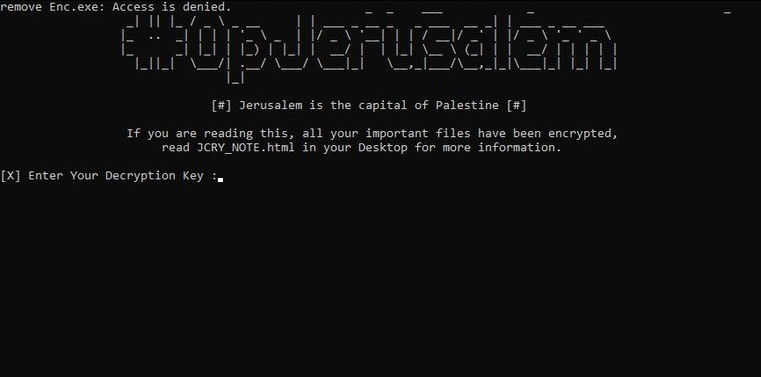What is DelphiRansomware ransomware? And how does it carry out its attack?
DelphiRansomware ransomware, also known as InducVirus ransomware, is a crypto-virus that was discovered recently. It uses “.FilGZmsp” extension in marking its encrypted files. In its encryption procedure, it employs the AES/RC6 encryption algorithm. But before the encryption, it makes system modifications first. It starts by connecting the infected computer to a remote server controlled by the attackers.
DelphiRansomware ransomware downloads its malicious components from the remote server and places them on system folders. Some of these components are executed in order to launch or repress system processes while the other ones are used for the data gathering and stealth protection modules. The first module is used to obtain data from the infected system which will be used for the second module. The stealth protection module is the one that scans the system for any security programs that might interfere with the attack and disables or removes them once they are found. In addition, DelphiRansomware ransomware also alters the Windows Registry so that it can automatically run on every system startup. After that, it looks for its targeted files and encrypts them using the AES/RC6 cipher. Once the encryption is completed, it appends the .FilGZmsp extension to each one of the compromised files. It then opens a program window which contains the ransom note that states:
“You files have been encrypted using RC6 Algorythm.
For decrypt contact to [email protected]
You have a 10 hours to contact us.
If your contacts after 10 hours – your files has flushed to toilet!
[Okay!|BUTTON]
[Im fucking faggot! PLEASE DELETE MY SYSTEM!|BUTTON]”
If you are one of the unfortunate victims of this crypto-malware, it would be best if you cease to contact the crooks behind it and get rid of it from your computer as soon as you can instead.
How is the malicious payload of DelphiRansomware ransomware distributed?
The malicious payload of DelphiRansomware ransomware might be distributed using spam emails or by hacking into unprotected and vulnerable RDP configuration. Aside from that, it may also use exploit kits or fake software and software updates so you need to be extra cautious on what you download online especially if the file you’re about to download is from a questionable source.
Refer to the instructions given below to terminate DelphiRansomware ransomware from your computer.
Step 1: Tap Ctrl + Shift + Esc keys to launch the Task Manager.
Step 2: Go to the Processes tab and look for the malicious processes of DelphiRansomware ransomware and then right click on it and select End Process or End Task.

Step 3: Close the Task Manager and open the Programs and Features section in Control Panel by pressing the Windows key + R, then type in “appwiz.cpl” and then click OK or hit Enter.
Step 4: Look for dubious programs that might by related to DelphiRansomware ransomware and then Uninstall it/them.

Step 5: Close Control Panel and then tap Win + E to launch File Explorer.
Step 6: After opening File Explorer, navigate to the following directories below and look for DelphiRansomware ransomware’s malicious components like [random].exe and a file named “Delphi” as well as other suspicious-looking files and then erase them all.
- %TEMP%
- %APPDATA%
- %DESKTOP%
- %USERPROFILE%\Downloads
- C:\ProgramData\local\
Step 7: Close the File Explorer.
Before you proceed to the next steps below, make sure that you are tech savvy enough to the point where you know exactly how to use and navigate your computer’s Registry. Keep in mind that any changes you make will highly impact your computer. To save you the trouble and time, you can just use [product-name], this system tool is proven to be safe and excellent enough that hackers won’t be able to hack into it. But if you can manage Windows Registry well, then by all means go on to the next steps.
Step 8: Tap Win + R to open Run and then type in regedit in the field and tap enter to pull up Windows Registry.

Step 9: Now navigate to the listed paths below and look for the registry keys and sub-keys created by DelphiRansomware ransomware.
- HKEY_CURRENT_USER\Control Panel\Desktop\
- HKEY_USERS\.DEFAULT\Control Panel\Desktop\
- HKEY_LOCAL_MACHINE\Software\Microsoft\Windows\CurrentVersion\Run
- HKEY_CURRENT_USER\Software\Microsoft\Windows\CurrentVersion\Run
- HKEY_LOCAL_MACHINE\Software\Microsoft\Windows\CurrentVersion\RunOnce
- HKEY_CURRENT_USER\Software\Microsoft\Windows\CurrentVersion\RunOnce
Step 10: Delete the registry keys and sub-keys created by DelphiRansomware ransomware.
Step 11: Close the Registry Editor.
Step 12: Empty your Recycle Bin.
Try to recover your encrypted files using their Shadow Volume copies
Restoring your encrypted files using Windows’ Previous Versions feature will only be effective if DelphiRansomware ransomware hasn’t deleted the shadow copies of your files. But still, this is one of the best and free methods there is, so it’s definitely worth a shot.
To restore the encrypted file, right-click on it and select Properties, a new window will pop-up, then proceed to Previous Versions. It will load the file’s previous version before it was modified. After it loads, select any of the previous versions displayed on the list like the one in the illustration below. And then click the Restore button.

Once you’re done executing the steps given above, you need to continue the removal process of DelphiRansomware ransomware using a reliable program like [product-name]. How? Follow the advanced removal steps below.
- Turn on your computer. If it’s already on, you have to reboot it.
- After that, the BIOS screen will be displayed, but if Windows pops up instead, reboot your computer and try again. Once you’re on the BIOS screen, repeat pressing F8, by doing so the Advanced Option shows up.

- To navigate the Advanced Option use the arrow keys and select Safe Mode with Networking then hit
- Windows will now load the Safe Mode with Networking.
- Press and hold both R key and Windows key.

- If done correctly, the Windows Run Box will show up.
- Type in the URL address, [product-url] in the Run dialog box and then tap Enter or click OK.
- After that, it will download the program. Wait for the download to finish and then open the launcher to install the program.
- Once the installation process is completed, run [product-code] to perform a full system scan.

- After the scan is completed click the “Fix, Clean & Optimize Now” button.