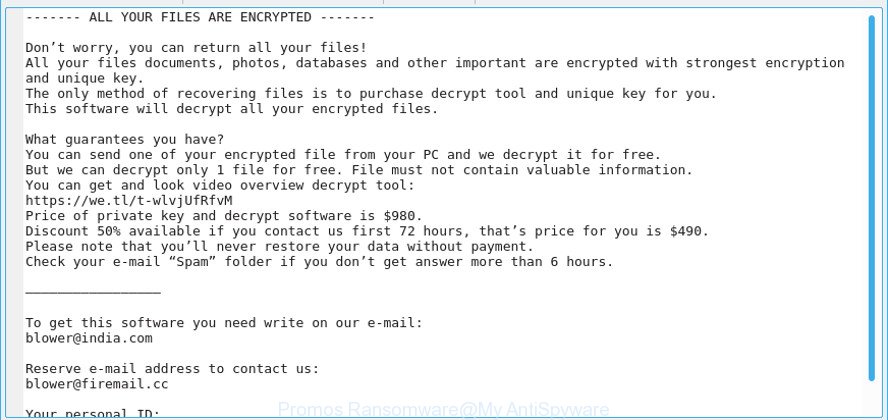What is Promos ransomware? And how does it execute its attack?
Promos ransomware is one the latest crypto-viruses that was discovered in recently. It is reported to be a new variant of STOP ransomware. This new variant uses a “.promos” extension in marking the files it encrypt. There are no other notable changes in this new variant except for the extension it uses and the email address ([email protected])as it still executes its attack in the same manner as other STOP ransomware variants. It also uses the same ransom note as other variants.
Once Promos ransomware is launched, it will connect the infected system to a remote server controlled by the creators of Promos ransomware. It is where it downloads its other malicious components that will be used in its attack. These components are dropped in several system folders. Using these components, it will employ a data gathering module used to obtain information from the system. The data gathered us used to generate the victim’s user ID which will be uploaded in the server. On other hand, if the crypto-malware failed in establishing connection, Promos ransomware will perform an offline encryption using a hard-coded key.
Promos ransomware will modify several system processes, allowing it to either repress or launch processes to serve its purpose. It also employs a stealth protection which scans the system for strings of programs like virtual hosts, antivirus programs, sandbox environments and firewall. Once it finds these programs, it either disables or completely removes them from the computer. After system modification is completed, it starts encrypting its targeted files using the AES encryption algorithm. Following the encryption, it adds the .promos suffix to every compromised file and opens a file named “_readme.txt” stating:
“———————————————- ALL YOUR FILES ARE ENCRYPTED ———————————————–
Don’t worry, you can return all your files!
All your files documents, photos, databases and other important are encrypted with strongest encryption and unique key.
The only method of recovering files is to purchase decrypt tool and unique key for you.
This software will decrypt all your encrypted files.
What guarantees do we give to you?
You can send one of your encrypted file from your PC and we decrypt it for free.
But we can decrypt only 1 file for free. File must not contain valuable information
Don’t try to use third-party decrypt tools because it will destroy your files.
Discount 50% available if you contact us first 72 hours.
—————————————————————————————————————————
To get this software you need write on our e-mail:
[email protected]
Reserve e-mail address to contact us:
[email protected]
Your personal ID:
[redacted 43 alphanumeric chars]”
How does Promos ransomware proliferate?
Promos ransomware proliferate using several techniques like the other STOP ransomware strains but it mostly uses spam emails. Crooks typically attach an infected file to emails and send them to random or potential victims. The infected file may be a PDF file, ZIP, executable file, or a document with macro scripts. Once the infected file is opened, it will run the malicious scripts embedded in it in order to launch Promos ransomware.
Terminate Promos ransomware from your computer by following the removal instructions provided below.
Step 1: Close the program window of Promos ransomware. If you find it hard to do so, you can close it via Task Manager. Just tap Ctrl + Shift + Esc keys to launch the Task Manager.
Step 2: Next, go to the Processes tab and look for the malicious process of Promos ransomware. Such processes typically consume high amount of system resources and are named randomly so you need to beware of them. Once you found these processes, right click on each one of them and select End Process or End Task.

Step 3: Close the Task Manager and open Control Panel by pressing the Windows key + R, then type in “appwiz.cpl” and then click OK or press Enter.
Step 4: Look for dubious programs that might by related to Promos ransomware and then Uninstall it/them.

Step 5: Close Control Panel and then tap Win + E to launch File Explorer.
Step 6: After opening File Explorer, navigate to the following directories below
- %TEMP%
- %APPDATA%
- %DESKTOP%
- %USERPROFILE%\Downloads
- C:\ProgramData\local\
- C: \Documents and Settings\Administrator\Local Settings\% Temp%\****. Exe
- C: \Users\Administrator\AppData\Local\Temp\
Step 7: Now look for the malicious components of Promos ransomware such as _readme.txt. promos.exe, [random].exe and delete all of them.
Before you proceed to the next steps below, make sure that you are tech savvy enough to the point where you know exactly how to use and navigate your computer’s Registry. Keep in mind that any changes you make will highly impact your computer. To save you the trouble and time, you can just use [product-name], this system tool is proven to be safe and excellent enough that hackers won’t be able to hack into it. But if you can manage Windows Registry well, then by all means go on to the next steps.
Step 8: Tap Win + R to open Run and then type in regedit in the field and tap enter to pull up Windows Registry.

Step 9: Navigate to the listed paths below and look for the registry keys and sub-keys created by Promos ransomware.
- HKEY_CURRENT_USER\Control Panel\Desktop\
- HKEY_USERS\.DEFAULT\Control Panel\Desktop\
- HKEY_LOCAL_MACHINE\Software\Microsoft\Windows\CurrentVersion\Run
- HKEY_CURRENT_USER\Software\Microsoft\Windows\CurrentVersion\Run
- HKEY_LOCAL_MACHINE\Software\Microsoft\Windows\CurrentVersion\RunOnce
- HKEY_CURRENT_USER\Software\Microsoft\Windows\CurrentVersion\RunOnce
Step 10: Delete the registry keys and sub-keys created by Promos ransomware.
Step 11: Close the Registry Editor.
Step 12: Empty your Recycle Bin.
Try to recover your encrypted files using their Shadow Volume copies
Restoring your encrypted files using Windows’ Previous Versions feature will only be effective if Promos ransomware hasn’t deleted the shadow copies of your files. But still, this is one of the best and free methods there is, so it’s definitely worth a shot.
To restore the encrypted file, right-click on it and select Properties, a new window will pop-up, then proceed to Previous Versions. It will load the file’s previous version before it was modified. After it loads, select any of the previous versions displayed on the list like the one in the illustration below. And then click the Restore button.

Once you’re done executing the steps given above, you need to continue the removal process of Promos ransomware using a reliable program like [product-name]. How? Follow the advanced removal steps below.
- Turn on your computer. If it’s already on, you have to reboot it.
- After that, the BIOS screen will be displayed, but if Windows pops up instead, reboot your computer and try again. Once you’re on the BIOS screen, repeat pressing F8, by doing so the Advanced Option shows up.

- To navigate the Advanced Option use the arrow keys and select Safe Mode with Networking then hit
- Windows will now load the Safe Mode with Networking.
- Press and hold both R key and Windows key.

- If done correctly, the Windows Run Box will show up.
- Type in the URL address, [product-url] in the Run dialog box and then tap Enter or click OK.
- After that, it will download the program. Wait for the download to finish and then open the launcher to install the program.
- Once the installation process is completed, run [product-code] to perform a full system scan.

- After the scan is completed click the “Fix, Clean & Optimize Now” button.