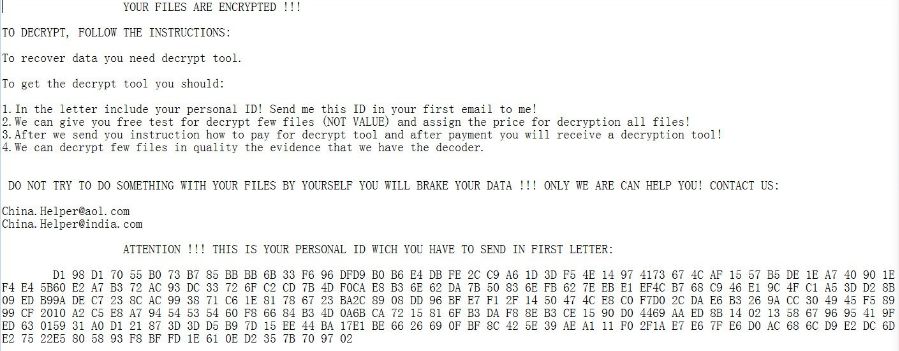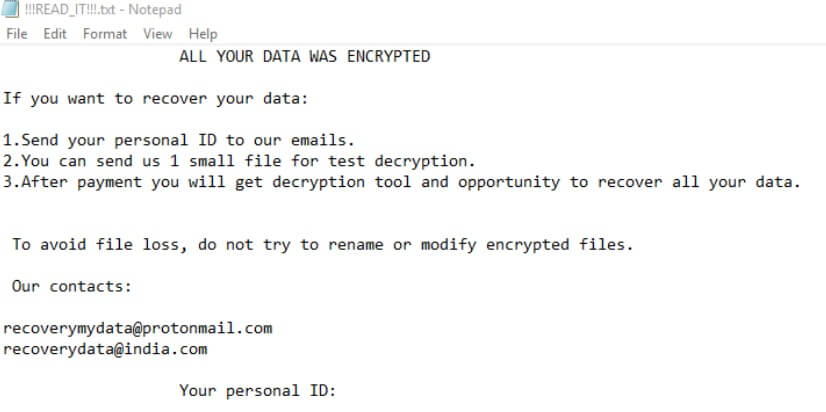What is 0x4444 ransomware? And how does it carry out its attack?
0x4444 ransomware is a crypto-virus designed to encrypt important data in a computer. It also happens to be a new variant of the infamous GlobeImposter ransomware. This new variant still follows the same sequence of attacks as with other GlobeImposter variants but this time around it uses the .0.×4444 extension in marking its encrypted files. Once it carries out its attack, it will drop a seemingly legitimate executable file named “svhost.exe” which is actually the malicious payload of 0x4444 ransomware. After that, it connects the infected computer to a remote server controlled by the attackers. In this remote server, it downloads other malicious components and places them on system folders. These malicious components are then used to make alterations in the Windows Registry so that 0x4444 ransomware can run on every system boot. Once these changes are applied, the search for files to encrypt began. It usually targets common user-generated files such as documents, images, videos, audio, database, archives, and many more.
0x4444 ransomware makes use of a strong encryption algorithm in locking its targeted data and adds the . 0x4444 extension after it completes the encryption. Following data encryption, the crypto-virus creates a file named “HOW_TO_BACK_FILES.txt” which contains the following content:
“YOUR FILES ARE ENCRYPTED !!!
TO DECRYPT, FOLLOW THE INSTRUCTIONS:
To recover data you need decrypt tool.
To get the decrypt tool you should:
1.In the letter include your personal ID! Send me this ID in your first email to me!
2.We can give you free test for decrypt few files (NOT VALUE) and assign the price for decryption all files!
3.After we send you instruction how to pay for decrypt tool and after payment you will receive a decryption tool!
4.We can decrypt few files in quality the evidence that we have the decoder.
DO NOT TRY TO DO SOMETHING WITH YOUR FILES BY YOURSELF YOU WILL BRAKE YOUR DATA !!! ONLY WE ARE CAN HELP YOU! CONTACT US:
[email protected]
[email protected]
ATTENTION !!! THIS IS YOUR PERSONAL ID WICH YOU HAVE TO SEND IN FIRST LETTER:
6D 88 E1 B0 6F 59 C0 4D DB AD 76 1E D0 B6 51 1A88 69 17 2A 7A 05 CD D1 A5 16 51 9F 26 A4 50 6E18 0A E4 FC 65 20 4A”
How is the malicious payload of 0x4444 ransomware disseminated over the web?
The malicious payload of 0x4444 ransomware may be disseminated via spam emails containing an infected attachment or corrupted link. Crooks mostly attach infected files in emails containing malicious scripts used to install crypto-malware like 0x4444 ransomware in the system. This is why you need to double check the email first before you download and open the attached file as it could be a harmful one that could cause damage to your computer.
Wipe out 0x4444 ransomware from your computer by following the removal instructions given below.
Step 1: Launch the Task Manager by simply tapping Ctrl + Shift + Esc keys on your keyboard.
Step 2: Under the Task Manager, go to the Processes tab and look for any suspicious-looking process which takes up most of your CPU’s resources such as svhost.exe and is most likely related to 0x4444 ransomware. Right click on the malicious process and select End Task or End Process.

Step 3: After that, close the Task Manager.
Step 4: Tap Win + R, type in appwiz.cpl and click OK or tap Enter to open the Programs and Features section under Control Panel.
Step 5: Under the list of installed programs, look for 0x4444 ransomware or anything similar and then uninstall it.

Step 6: Next, close Control Panel and tap Win + E keys to launch File Explorer.
Step 7: Navigate to the following locations below and look for 0x4444 ransomware’s malicious components such as [random].exe, svhost.exe, HOW_TO_BACK_FILES.txt, and other suspicious files, then delete all of them.
- %TEMP%
- %WINDIR%\System32\Tasks
- %APPDATA%\Microsoft\Windows\Templates\
- %USERPROFILE%\Downloads
- %USERPROFILE%\Desktop
Step 8: Close the File Explorer.
Before you proceed to the next steps below, make sure that you are tech savvy enough to the point where you know exactly how to use and navigate your computer’s Registry. Keep in mind that any changes you make will highly impact your computer. To save you the trouble and time, you can just use [product-name], this system tool is proven to be safe and excellent enough that hackers won’t be able to hack into it. But if you can manage Windows Registry well, then by all means go on to the next steps.
Step 9: Tap Win + R to open Run and then type in regedit in the field and tap enter to pull up Windows Registry.

Step 10: Navigate to the following path:
- HKEY_CURRENT_USER\Control Panel\Desktop\
- HKEY_USERS\.DEFAULT\Control Panel\Desktop\
- HKEY_LOCAL_MACHINE\Software\Microsoft\Windows\CurrentVersion\Run
- HKEY_CURRENT_USER\Software\Microsoft\Windows\CurrentVersion\Run
- HKEY_LOCAL_MACHINE\Software\Microsoft\Windows\CurrentVersion\RunOnce
- HKEY_CURRENT_USER\Software\Microsoft\Windows\CurrentVersion\RunOnce
Step 11: Delete the registry keys and sub-keys created by 0x4444 ransomware.
Step 12: Close the Registry Editor and empty the Recycle Bin.
Try to recover your encrypted files using the Shadow Volume copies
Restoring your encrypted files using Windows’ Previous Versions feature will only be effective if 0x4444 ransomware hasn’t deleted the shadow copies of your files. But still, this is one of the best and free methods there is, so it’s definitely worth a shot.
To restore the affected file, right-click on it and select Properties, a new window will pop-up, then proceed to Previous Versions. It will load the file’s previous version before it was modified. After it loads, select any of the previous versions displayed on the list like the one in the illustration below. And then click the Restore button.

Complete the removal process of 0x4444 ransomware by using a trusted and reliable program like [product-name]. Refer to the following guidelines on how to use it.
Perform a full system scan using [product-code]. To do so, follow these steps:
- Turn on your computer. If it’s already on, you have to reboot it.
- After that, the BIOS screen will be displayed, but if Windows pops up instead, reboot your computer and try again. Once you’re on the BIOS screen, repeat pressing F8, by doing so the Advanced Option shows up.

- To navigate the Advanced Option use the arrow keys and select Safe Mode with Networking then hit
- Windows will now load the Safe Mode with Networking.
- Press and hold both R key and Windows key.

- If done correctly, the Windows Run Box will show up.
- Type in the URL address, [product-url] in the Run dialog box and then tap Enter or click OK.
- After that, it will download the program. Wait for the download to finish and then open the launcher to install the program.
- Once the installation process is completed, run [product-code] to perform a full system scan.

- After the scan is completed click the “Fix, Clean & Optimize Now” button.