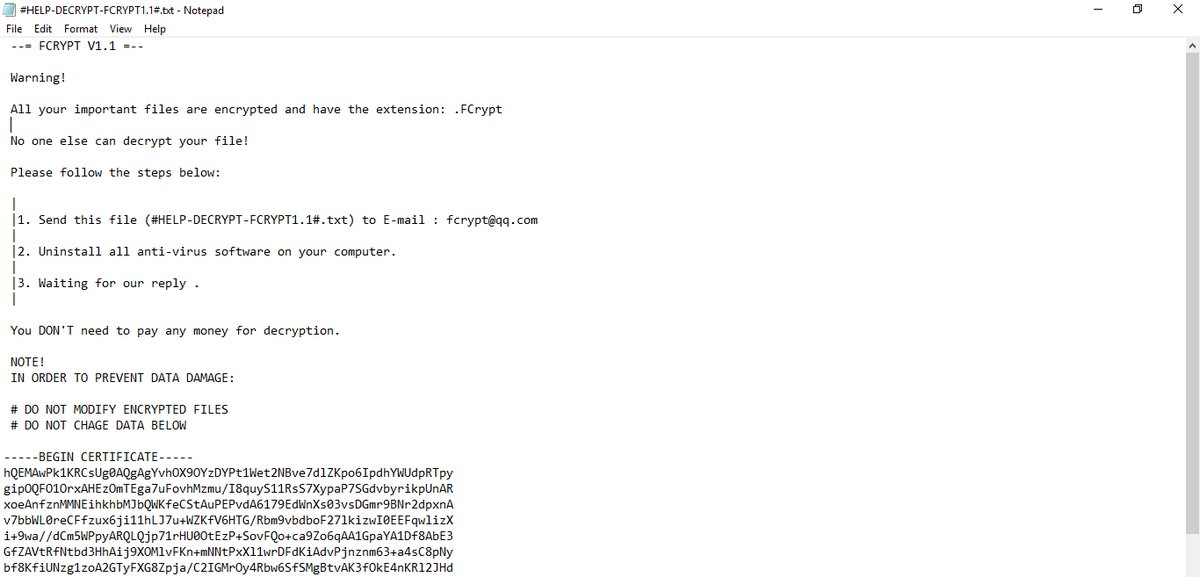What is FCRYPT ransomware? And how does it carry out its attack?
FCRYPT ransomware is a data-encrypting virus discovered recently. It encrypts targeted data with the help of GNU PG and requires victims to write to an email address for more information on how to restore files. It uses the .FCrypt extension in marking its encrypted files.
Once it infects a computer, it connects it to a remote server controlled by the attackers. From this remote server, FCRYPT ransomware downloads its components and places them on system folders. These components are then used to create various malicious processes in the system which are used to manipulate the infected computer. This crypto-malware is also designed to modify the Windows Registry where it alters some registry entries allowing it to run automatically each time the computer is started.
It employs a data gathering module used to gather data from the system. The data obtained is then used for the next module, stealth protection. It is the one that scans the drive of the computer for any programs that might interrupt the attack such as antivirus programs, sandbox environments, virtual hosts, firewall, and so on. If any of these programs are found, FCRYPT ransomware either disables them or removes them preventing them from ever stopping the attack.
After it completes the system modification, FCRYPT ransomware activates a built-in cipher module to localize its targeted files and encrypt them. Once the encryption is done, it adds the .FCrypt suffix to each one of the affected files and drops a text file named “#HELP-DECRYPT-FCRYPT1.1#txt” that states:
“–= FCRYPT V1.1 =–
Warning!
All your important files are encrypted and have the extension: .FCrypt
No one else can decrypt your file!
Please follow the steps below:
- Send this file (#HELP-DECRYPT-FCRYPT1.1#.txt) to E-mail : [email protected]
- Uninstall all anti-virus software on your computer.
- Waiting for our reply .
You DON’T need to pay any money for decryption.
NOTE!
IN ORDER TO PREVENT DATA DAMAGE:
# DO NOT MODIFY ENCRYPTED FILES
# DO NOT CHAGE DATA BELOW
…..BEGIN CERTIFICATE…..
hQEMAwPklKRCsUg0AQgAgYvhOX9OYzDYPtlWet2NBve7dlZKpo6IpdhYWUdpRTpygip0QF010rxAHEz0mTEga7uFovhMzmu/I8quySllRsS7XypaP7SGdvbyrikpUnAR
*****”
How does FCRYPT ransomware proliferate?
According to security experts, FCRYPT ransomware has been released in active attack campaigns. Thus, its distribution is likely to happen using commonly used techniques like malicious spam email campaigns, corrupted freeware installers, software cracks, fake software update, infected web pages and many more. This is why you need to be more careful in what you download online to prevent your computer from getting infected with dangerous threats like FCRYPT ransomware.
Wipe out FCRYPT ransomware from your computer with the help of the removal instructions laid out below.
Step 1: First, boot your computer into Safe Mode with Networking and afterwards, you have to terminate the malicious processes of FCRYPT ransomware using the Task Manager and to open it, tap Ctrl + Shift + Esc keys.
Step 2: Go to the Processes tab and look for the malicious processes of FCRYPT ransomware and then right click on it and select End Process or End Task.

Step 3: Close the Task Manager and open Control Panel by pressing the Windows key + R, then type in “appwiz.cpl” and then click OK or press Enter.
Step 4: Look for dubious programs that might by related to FCRYPT ransomware and then Uninstall it/them.

Step 5: Close Control Panel and then tap Win + E to launch File Explorer.
Step 6: After opening File Explorer, navigate to the following directories below:
- %TEMP%
- %APPDATA%
- %DESKTOP%
- %USERPROFILE%\Downloads
- C:\ProgramData\local\
Step 7: From these directories, look for the following malicious components of FCRYPT ransomware and delete all of them:
- FCrypt.exe
- FCrypt.upx.exe
- fcrypt-ransomware.vmp.scr
- # HELP-DECRYPT-FCRYPT1.1 # .txt
- <random> .exe is a random name.
- CXTDPPNT.bat
- 837TDT4X.bat
- delsc.vbs
- FCrypt.txt.tmp
- FCRYPT_RSA_PUBLIC_KEY.TMP
- FCRYPT_KEY.TMP
- FCRYPT_PASSMD5.TMP
- gpg.exe
- gpg-agent.exe
Before you proceed to the next steps below, make sure that you are tech savvy enough to the point where you know exactly how to use and navigate your computer’s Registry. Keep in mind that any changes you make will highly impact your computer. To save you the trouble and time, you can just use [product-name], this system tool is proven to be safe and excellent enough that hackers won’t be able to hack into it. But if you can manage Windows Registry well, then by all means go on to the next steps.
Step 8: Close the File Explorer and tap Win + R to open Run and then type in regedit in the field and tap enter to pull up Windows Registry.

Step 9: Navigate to the listed paths below and look for the registry keys and sub-keys created by FCRYPT ransomware.
- HKEY_CURRENT_USER\Control Panel\Desktop\
- HKEY_USERS\.DEFAULT\Control Panel\Desktop\
- HKEY_LOCAL_MACHINE\Software\Microsoft\Windows\CurrentVersion\Run
- HKEY_CURRENT_USER\Software\Microsoft\Windows\CurrentVersion\Run
- HKEY_LOCAL_MACHINE\Software\Microsoft\Windows\CurrentVersion\RunOnce
- HKEY_CURRENT_USER\Software\Microsoft\Windows\CurrentVersion\RunOnce
Step 10: Delete the registry keys and sub-keys created by FCRYPT ransomware.
Step 11: Close the Registry Editor.
Step 12: Empty your Recycle Bin.
Try to recover your encrypted files using their Shadow Volume copies
Restoring your encrypted files using Windows’ Previous Versions feature will only be effective if FCRYPT ransomware hasn’t deleted the shadow copies of your files. But still, this is one of the best and free methods there is, so it’s definitely worth a shot.
To restore the encrypted file, right-click on it and select Properties, a new window will pop-up, then proceed to Previous Versions. It will load the file’s previous version before it was modified. After it loads, select any of the previous versions displayed on the list like the one in the illustration below. And then click the Restore button.

Once you’re done executing the steps given above, you need to continue the removal process of FCRYPT ransomware using a reliable program like [product-name]. How? Follow the advanced removal steps below.
- Turn on your computer. If it’s already on, you have to reboot it.
- After that, the BIOS screen will be displayed, but if Windows pops up instead, reboot your computer and try again. Once you’re on the BIOS screen, repeat pressing F8, by doing so the Advanced Option shows up.

- To navigate the Advanced Option use the arrow keys and select Safe Mode with Networking then hit
- Windows will now load the Safe Mode with Networking.
- Press and hold both R key and Windows key.

- If done correctly, the Windows Run Box will show up.
- Type in the URL address, [product-url] in the Run dialog box and then tap Enter or click OK.
- After that, it will download the program. Wait for the download to finish and then open the launcher to install the program.
- Once the installation process is completed, run [product-code] to perform a full system scan.

- After the scan is completed click the “Fix, Clean & Optimize Now” button.