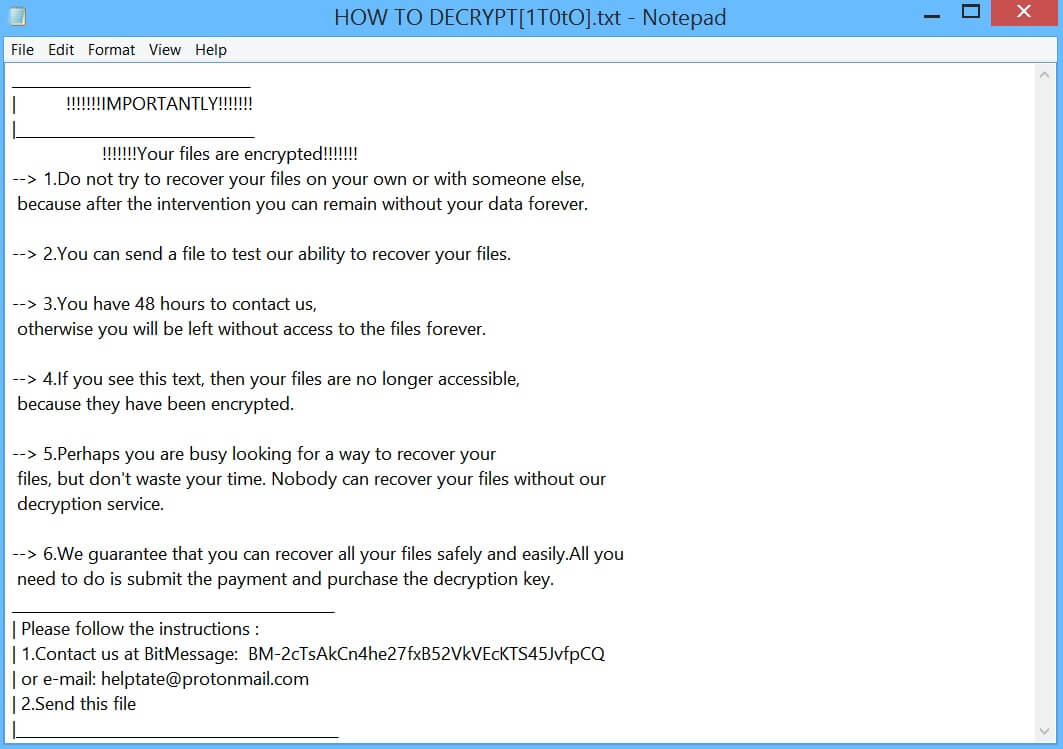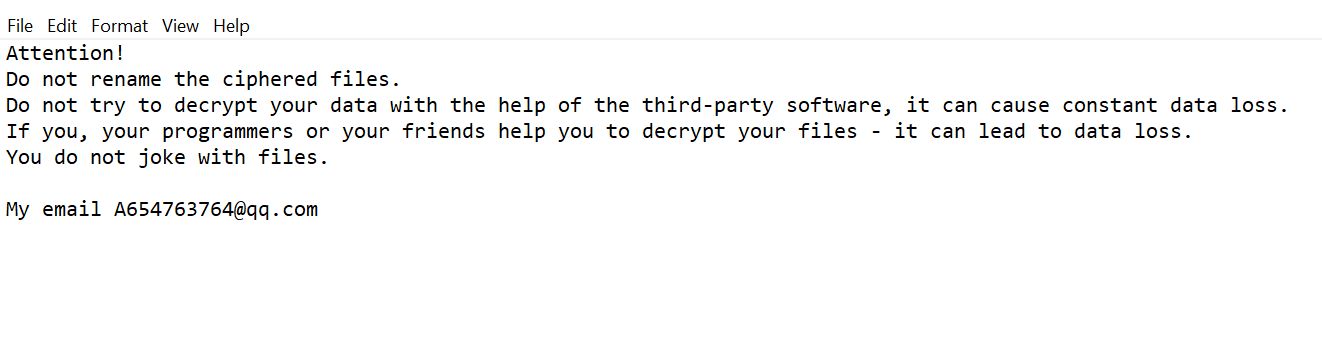What is Sysfrog ransomware? And how does it carry out its attack?
Sysfrog ransomware is a dangerous file-encrypting virus that’s being distributed in a new active campaign. It was among the ransomware threats discovered in the last week of May 2019. According to security researchers, this crypto-malware does not belong to any ransomware groups as its code snippets do not have any similarities with other crypto-malware which means that it is created by an unknown individual or a group of cybercriminals.
Just like a typical ransomware threat, Sysfrog ransomware starts implementing its attack by dropping its payload file in the system and connecting it to a remote server controlled by the attackers. From this remote server, it copies its components and puts them into system folders. It also uses a data harvesting module to obtain data from the compromised machine. The data obtained will be processed and used for the next module called stealth protection which scans the system for strings of specific programs like firewall, sandbox environments, and antivirus programs. Once it finds these programs, it either disables them or completely removes them from the system.
Moreover, modifications are also done in the Windows Registry where it configures some of the registry keys and sub-keys allowing it to run automatically on every system boot. After that, it encrypts its targeted files using a sophisticated encryption algorithm. Once the encryption is completed, it appends the .sysfrog extension to every affected file and opens an HTML file named “how_to_decrypt.txt” which contains the following message:
“Your files have been encrypted.
If you want to get your files back, send 0.3 bitcoin to my wallet
my wallet address : 3FoiK3TTfA42Du34aFWTV9qTg5XChVh18c
If you have any questions, please contact us.
Email: [email protected]
Your Id:-
Your Key:
=======================================
–
=======================================
Payment site hxxps://www.gopax.co.kr/
Payment site hxxps://www.bithumb.com/
Payment site hxxp://www.coinone.com/
Payment site hxxp://www.localbitcoins.com/
Officail Mail: [email protected]”
How is the malicious payload of Sysfrog ransomware disseminated over the web?
Sysfrog ransomware might disseminate its malicious files using spam emails. This is the primary distribution method for this kind of threat so it’s no surprise that Sysfrog ransomware is also using this in spreading its payload. The malicious file may be an executable file (.exe), a PDF file or a document pretending to be sent out by a well-known company or group. So if you catch sight of any suspicious-looking or too-good-to-be-true emails, delete them right away especially if it’s only full of grammatical errors.
Follow the removal instructions provided below in eliminating Sysfrog ransomware from your computer and recovering encrypted files.
Step 1: Close the ransom note of Sysfrog ransomware and end its malicious processes via Task Manager. To open it, tap Ctrl + Shift + Esc keys on your keyboard.
Step 2: Under the Task Manager, go to the Processes tab and look for any suspicious-looking process that takes up most of your CPU’s resources and is most likely related to Sysfrog ransomware.

Step 3: After that, close the Task Manager.
Step 4: Tap Win + R, type in appwiz.cpl and click OK or tap Enter to open Programs and Features under Control Panel.
Step 5: Under the list of installed programs, look for Sysfrog ransomware or anything similar and then uninstall it.

Step 6: Next, close Control Panel and tap Win + E keys to launch File Explorer.
Step 7: Navigate to the following locations below and look for the malicious components of Sysfrog ransomware such as how_to_decrypt.txt and [random].exe as well as other suspicious files, then delete all of them.
- %TEMP%
- %WINDIR%\System32\Tasks
- %APPDATA%\Microsoft\Windows\Templates\
- %USERPROFILE%\Downloads
- %USERPROFILE%\Desktop
Step 8: Close the File Explorer.
Before you proceed to the next steps below, make sure that you are tech savvy enough to the point where you know exactly how to use and navigate your computer’s Registry. Keep in mind that any changes you make will highly impact your computer. To save you the trouble and time, you can just use [product-name], this system tool is proven to be safe and excellent enough that hackers won’t be able to hack into it. But if you can manage Windows Registry well, then by all means go on to the next steps.
Step 9: Tap Win + R to open Run and then type in regedit in the field and tap enter to pull up Windows Registry.

Step 10: Navigate to the following path:
- HKEY_CURRENT_USER\Control Panel\Desktop\
- HKEY_USERS\.DEFAULT\Control Panel\Desktop\
- HKEY_LOCAL_MACHINE\Software\Microsoft\Windows\CurrentVersion\Run
- HKEY_CURRENT_USER\Software\Microsoft\Windows\CurrentVersion\Run
- HKEY_LOCAL_MACHINE\Software\Microsoft\Windows\CurrentVersion\RunOnce
- HKEY_CURRENT_USER\Software\Microsoft\Windows\CurrentVersion\RunOnce
Step 11: Delete the registry keys and sub-keys created by Sysfrog ransomware.
Step 12: Close the Registry Editor and empty the Recycle Bin.
Try to recover your encrypted files using the Shadow Volume copies
Restoring your encrypted files using Windows’ Previous Versions feature will only be effective if Sysfrog ransomware hasn’t deleted the shadow copies of your files. But still, this is one of the best and free methods there is, so it’s definitely worth a shot.
To restore the encrypted file, right-click on it and select Properties, a new window will pop-up, then proceed to Previous Versions. It will load the file’s previous version before it was modified. After it loads, select any of the previous versions displayed on the list like the one in the illustration below. And then click the Restore button.

Using the advanced removal guidelines provided below, complete the removal process of Sysfrog ransomware.
Perform a full system scan using [product-code]. To do so, follow these steps:
- Turn on your computer. If it’s already on, you have to reboot it.
- After that, the BIOS screen will be displayed, but if Windows pops up instead, reboot your computer and try again. Once you’re on the BIOS screen, repeat pressing F8, by doing so the Advanced Option shows up.

- To navigate the Advanced Option use the arrow keys and select Safe Mode with Networking then hit
- Windows will now load the Safe Mode with Networking.
- Press and hold both R key and Windows key.

- If done correctly, the Windows Run Box will show up.
- Type in the URL address, [product-url] in the Run dialog box and then tap Enter or click OK.
- After that, it will download the program. Wait for the download to finish and then open the launcher to install the program.
- Once the installation process is completed, run [product-code] to perform a full system scan.

- After the scan is completed click the “Fix, Clean & Optimize Now” button.