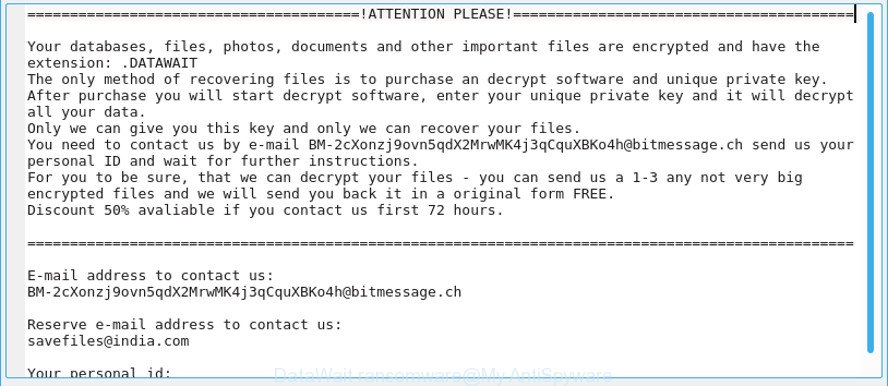What is DataWait ransomware? And how does it implement its attack?
DataWait ransomware is a file-encrypting virus discovered on the 13th of November, 2018. It is designed to lock important files in a computer. According to security experts, it is the new variant of SaveFiles ransomware and uses the .DATAWAIT extension. This new variant still follows the same sequence in its attack as its predecessor. There are only minimal changes in this variant, one of them is the extension it uses and ransom note.
Once it implements its attack, DataWait ransomware will make modifications in some of critical system files and settings in order to launch and repress system processes. It also employs the data gathering module to collect information about the system and its user. The harvested data, along with the malicious components of DataWait ransomware are then used for the next module called stealth protection. This second module scans the system for any digital signature of security programs and prevents them from detecting DataWait ransomware. In addition, it also alters some registry keys and entries in the Windows Registry. As a result, it can run automatically on every startup and continue its attack. Following all these alterations, DataWait ransomware begins the encrypting using both AES and RSA 1024 encryption algorithms. After the encryption, it adds the .DATAWAIT suffix to every affected file and releases a file named “!readme.txt” which contains the following ransom note:
“==================================================ATTENTION PLEASE!==================================================
Your databases, files, photos, documents, databases and other important files are encrypted and have the extension: .DATAWAIT
The only method of recovering files is to purchase an decrypt software and unique private key.
After purchase you will start decrypt software, enter your unique private key and it will decrypt all your data.
Only we can give you this key and only we can recover your files.
You need to contact us by e-mail
[email protected] send us your personal ID and wait for further instructions.
For you to be sure, that we can decrypt your files – you can send us a 1-3 any not very big encrypted files and we will send you back it in a original form FREE.
Discount 50% available if you contact us first 72 hours.
====================================================================================================
E-mail address to contact us:
[email protected]
Reserve e-mail address to contact us:
[email protected]
Your personal id:
[redacted – contains 40 symbols]
The following e-mail address is used to contact the cybercriminals:
[email protected]
[email protected]”
How does DataWait ransomware spread over the web?
DataWait ransomware spreads the web using several distribution techniques but its creators mostly use malicious spam email campaigns. In these emails, cyber crooks attach an infected file. The infected file may be a PDF file, executable file, document with macro scripts used to launch the crypto-malware in the system. This is why it’s important to always practice precaution when downloading files, not just in emails but all over the internet.
Use the removal guide prepared below to kill DataWait ransomware from your computer.
Step 1: Tap Ctrl + Shift + Esc keys to launch the Task Manager.
Step 2: Go to Processes and look for the malicious processes of DataWait ransomware. Note that these processes usually take up most of the CPU power so once see an unusual process, right click on it and select End Process or End Task.

Step 3: Close the Task Manager and open Control Panel by pressing the Windows key + R, then type in appwiz.cpl and then click OK or press Enter.
Step 4: Look for dubious programs that might by related to DataWait ransomware and then Uninstall it/them.

Step 5: Tap Win + E to launch File Explorer.
Step 6: After opening File Explorer, navigate to the following directories below and look for DataWait ransomware’s malicious components like [random].exe and !readme.txt as well as other suspicious-looking files and then remove them all.
- %TEMP%
- %APPDATA%
- %DESKTOP%
- %USERPROFILE%\Downloads
- C:\ProgramData\local\
Step 7: Close the File Explorer.
Before you proceed to the next steps below, make sure that you are tech savvy enough to the point where you know exactly how to use and navigate your computer’s Registry. Keep in mind that any changes you make will highly impact your computer. To save you the trouble and time, you can just use [product-name], this system tool is proven to be safe and excellent enough that hackers won’t be able to hack into it. But if you can manage Windows Registry well, then by all means go on to the next steps.
Step 8: Tap Win + R to open Run and then type in regedit in the field and tap enter to pull up Windows Registry.

Step 9: Navigate to the listed paths below and look for the registry keys and sub-keys created by DataWait ransomware.
- HKEY_CURRENT_USER\Control Panel\Desktop\
- HKEY_USERS\.DEFAULT\Control Panel\Desktop\
- HKEY_LOCAL_MACHINE\Software\Microsoft\Windows\CurrentVersion\Run
- HKEY_CURRENT_USER\Software\Microsoft\Windows\CurrentVersion\Run
- HKEY_LOCAL_MACHINE\Software\Microsoft\Windows\CurrentVersion\RunOnce
- HKEY_CURRENT_USER\Software\Microsoft\Windows\CurrentVersion\RunOnce
Step 10: Delete the registry keys and sub-keys created by DataWait ransomware.
Step 11: Close the Registry Editor.
Step 12: Empty your Recycle Bin.
Try to recover your encrypted files using the Shadow Volume copies
Restoring your encrypted files using Windows’ Previous Versions feature will only be effective if DataWait ransomware hasn’t deleted the shadow copies of your files. But still, this is one of the best and free methods there is, so it’s definitely worth a shot.
To restore the encrypted file, right-click on it and select Properties, a new window will pop-up, then proceed to Previous Versions. It will load the file’s previous version before it was modified. After it loads, select any of the previous versions displayed on the list like the one in the illustration below. And then click the Restore button.

Once you’re done executing the steps given above, you need to continue the removal process of DataWait ransomware using a reliable program like [product-name]. How? Follow the advanced removal steps below.
Perform a full system scan using [product-code]. To do so, follow these steps:
- Turn on your computer. If it’s already on, you have to reboot it.
- After that, the BIOS screen will be displayed, but if Windows pops up instead, reboot your computer and try again. Once you’re on the BIOS screen, repeat pressing F8, by doing so the Advanced Option shows up.

- To navigate the Advanced Option use the arrow keys and select Safe Mode with Networking then hit
- Windows will now load the Safe Mode with Networking.
- Press and hold both R key and Windows key.

- If done correctly, the Windows Run Box will show up.
- Type in the URL address, [product-url] in the Run dialog box and then tap Enter or click OK.
- After that, it will download the program. Wait for the download to finish and then open the launcher to install the program.
- Once the installation process is completed, run [product-code] to perform a full system scan.

- After the scan is completed click the “Fix, Clean & Optimize Now” button.