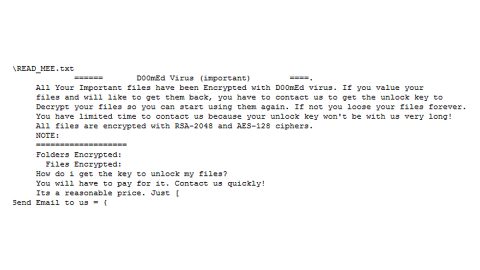What is shade8 ransomware? And how does it implement its attack?
shade8 ransomware is a new addition to the HiddenTear ransomware group. Once its malicious payload finds its way into a targeted device, Shade8 ransomware will be activated.
Once it penetrates a targeted machine, it will set up a connection to its remote Command and Control server in order to send information about the affected system. It is also where it downloads its malicious components and places them into Windows system folders to help the crypto-malware in executing its attack. One of the main functions of these malicious components is to make sure that no program installed in the system can interfere with the attack while the other ones are used to modify the Windows Registry to ensure that the ransomware can run on every system boot.
After the system modifications, shade8 ransomware will scan the computer looking for files to encrypt. It mostly encrypts user-generated files such as:
.3dm, .3g2, .3gp, .7zip, .aaf, .accdb, .aep, .aepx, .aet, .ai, .aif, .as, .as3, .asf, .asp, .asx, .avi, .bmp, .c, .class, .cpp, .cs, .csv, .dat, .db, .dbf, .doc, .docb, .docm, .docx, .dot, .dotm, .dotx, .dwg, .dxf, .efx, .eps, .fla, .flv, .gif, .h, .idml, .iff, .indb, .indd, .indl, .indt, .inx, .jar, .java, .jpeg, .jpg, .js, .m3u, .m3u8, .m4u, .max, .mdb, .mid, .mkv, .mov, .mp3, .mp4, .mpa, .mpeg, .mpg, .msg, .pdb, .pdf, .php, .plb, .pmd, .png, .pot, .potm, .potx, .ppam, .ppj, .pps, .ppsm, .ppsx, .ppt, .pptm, .pptx, .prel, .prproj, .ps, .psd, .py, .ra, .rar, .raw, .rb, .rtf, .sdf, .sdf, .ses, .sldm, .sldx, .sql, .svg, .swf, .tif, .txt, .vcf, .vob, .wav, .wma, .wmv, .wpd, .wps, .xla, .xlam, .xll, .xlm, .xls, .xlsb, .xlsm, .xlsx, .xlt, .xltm, .xltx, .xlw, .xml, .xqx, .xqx, .zip
During the encryption process, shade8 ransomware applies a strong encryption algorithm and places the .shade8 extension after it finishes encrypting files. Following data encryption, it opens a text file named “READ_THIS.txt” containing the ransom note that state:
“If you want your data [email protected]”
It also changes the desktop wallpaper of the affected computer. The image is of a shadow figure along with a message that saying:
“If your data is necessary for you, we are
the only ones who can give it back to you.
[email protected]
SHADOW”
As you can see, there are no further details provided in the ransom note except for the email address you have to contact in order to decrypt your files. However, reaching out to the crooks behind this crypto-virus is definitely not recommended as crooks tend to demand a huge ransom. And besides, even if you pay the ransom, there really is no guarantee that these crooks will give you the encryption key or the decrypter used for file recovery.
How is the payload file of shade8 ransomware distributed online?
The payload file of shade8 ransomware may be disseminated using malicious spam email campaigns. Meaning to say, threat actors behind this crypto-virus attach an obfuscated file in emails and send them to potential victims. Once this obfuscated file is opened, it will automatically launch shade8 ransomware into the system. Thus, you need to take extra precautions in opening emails.
Kill shade8 ransomware from your computer using the removal guide provided below as well as the advanced removal steps that follow.
Step 1: First, tap the Ctrl + Shift + Esc keys in your keyboard to open the Task Manager.
Step 2: Under the Task Manager, go to the Processes tab and look for shady processes that takes up most of your CPU’s resources and is most likely related to shade8 ransomware.

Step 3: After that, close the Task Manager.
Step 4: Tap Win + R, type in appwiz.cpl and click OK or tap Enter to open Programs and Features under Control Panel.
Step 5: Under the list of installed programs, look for shade8 ransomware or anything similar and then uninstall it.

Step 6: Next, close Control Panel and tap Win + E keys to launch File Explorer.
Step 7: Navigate to the following locations below and look for shade8 ransomware’s malicious components such as READ_THIS.txt and [random].exe, as well as other suspicious files, then delete all of them.
- %TEMP%
- %WINDIR%\System32\Tasks
- %APPDATA%\Microsoft\Windows\Templates\
- %USERPROFILE%\Downloads
- %USERPROFILE%\Desktop
Step 8: Close the File Explorer.
Before you proceed to the next steps below, make sure that you are tech savvy enough to the point where you know exactly how to use and navigate your computer’s Registry. Keep in mind that any changes you make will highly impact your computer. To save you the trouble and time, you can just use [product-name], this system tool is proven to be safe and excellent enough that hackers won’t be able to hack into it. But if you can manage Windows Registry well, then by all means go on to the next steps.
Step 9: Tap Win + R to open Run and then type in regedit in the field and tap enter to pull up Windows Registry.

Step 10: Navigate to the following path:
- HKEY_CURRENT_USER\Control Panel\Desktop\
- HKEY_USERS\.DEFAULT\Control Panel\Desktop\
- HKEY_LOCAL_MACHINE\Software\Microsoft\Windows\CurrentVersion\Run
- HKEY_CURRENT_USER\Software\Microsoft\Windows\CurrentVersion\Run
- HKEY_LOCAL_MACHINE\Software\Microsoft\Windows\CurrentVersion\RunOnce
- HKEY_CURRENT_USER\Software\Microsoft\Windows\CurrentVersion\RunOnce
Step 11: Delete the registry keys and sub-keys created by shade8 ransomware.
Step 12: Close the Registry Editor and empty the Recycle Bin.
Try to recover your encrypted files using the Shadow Volume copies
Restoring your encrypted files using Windows’ Previous Versions feature will only be effective if shade8 ransomware hasn’t deleted the shadow copies of your files. But still, this is one of the best and free methods there is, so it’s definitely worth a shot.
To restore the encrypted file, right-click on it and select Properties, a new window will pop-up, then proceed to Previous Versions. It will load the file’s previous version before it was modified. After it loads, select any of the previous versions displayed on the list like the one in the illustration below. And then click the Restore button.

Make sure that you have eliminated shade8 ransomware from your computer successfully as well as its malicious components by using a trusted and reliable program like [product-name]. Refer to the following guidelines on how to use it.
Perform a full system scan using [product-code]. To do so, follow these steps:
- Turn on your computer. If it’s already on, you have to reboot it.
- After that, the BIOS screen will be displayed, but if Windows pops up instead, reboot your computer and try again. Once you’re on the BIOS screen, repeat pressing F8, by doing so the Advanced Option shows up.

- To navigate the Advanced Option use the arrow keys and select Safe Mode with Networking then hit
- Windows will now load the Safe Mode with Networking.
- Press and hold both R key and Windows key.

- If done correctly, the Windows Run Box will show up.
- Type in the URL address, [product-url] in the Run dialog box and then tap Enter or click OK.
- After that, it will download the program. Wait for the download to finish and then open the launcher to install the program.
- Once the installation process is completed, run [product-code] to perform a full system scan.

- After the scan is completed click the “Fix, Clean & Optimize Now” button.