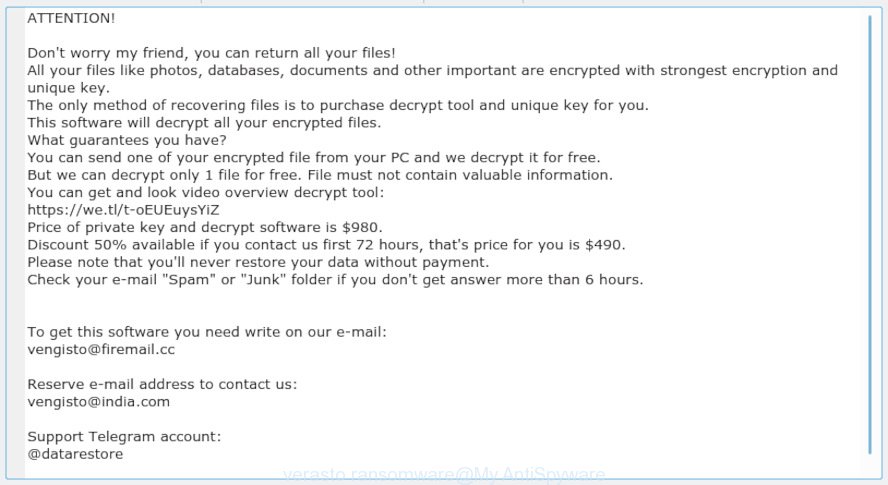What is Verasto ransomware? And how does it execute its attack?
Verasto ransomware is a dangerous file-encrypting virus that can leave files unusable to users. It is one of the latest variants of Djvu ransomware. It seems that developers of this ransomware group has been active in the month of April 2019 as they keep releasing new variants of Djvu ransomware.
Once its malicious payload is dropped in the system, Verasto ransomware will implement a series of modifications. It starts by connecting the computer to a remote Command and Control or C&C server controlled by the attackers. From this remote server, Verasto ransomware will download its other malicious components and puts them to several system folders which allow it to launch and repress system processes.
Following infiltration and some system modifications, it employs a data harvesting module to gather sensitive data from the system. It also employs a stealth protection module which allows it to evade security and antivirus programs installed in the system that might interrupt its attack. It then scans the entire computer in search for targeted files that are mostly user-generated. After it finds these files, it encrypts them using a special cipher that leaves the files inaccessible. It then adds the “.verasto” extension to each one of them and drops a text file named “_readme.txt” that states:
“ATTENTION!
Don’t worry my friend, you can return all your files!
All your files like photos, databases, documents and other important are encrypted with strongest encryption and unique key.
The only method of recovering files is to purchase decrypt tool and unique key for you.
This software will decrypt all your encrypted files.
What guarantees you have?
You can send one of your encrypted file from your PC and we decrypt it for free.
But we can decrypt only 1 file for free. File must not contain valuable information.
You can get and look video overview decrypt tool:
hxxps://we.tl/t-aSdhfTOs1G
Price of private key and decrypt software is $980.
Discount 50% available if you contact us first 72 hours, that’s price for you is $490.
Please note that you’ll never restore your data without payment.
Check your e-mail “Spam” or “Junk” folder if you don’t get answer more than 6 hours.
To get this software you need write on our e-mail:
[email protected]
Reserve e-mail address to contact us:
[email protected]
Support Telegram account:
@datarestore
Your personal ID:”
According to the ransom note, victims are asked to send one encrypted file to [email protected] email address and pay the $980 ransom to decrypt the encrypted files. The cyber crooks behind Verasto ransomware also tries entice users in paying the huge ransom amount by supposedly decrypting one encrypted file at no cost and giving them a “50% discount”, so instead of $980, it would only amount to $490. However, you shouldn’t to such demands as they are merely a ploy to get you to believe that the only way to recover the files is to contact them. And more importantly if you are one of unfortunate victims of Verasto ransomware, paying the ransom is not recommended as you will end up losing your money for nothing. You have to obliterate Verasto ransomware from your computer before you try to recover your files.
How does Verasto ransomware proliferate?
Verasto ransomware uses the typical distribution method that ransomware infections use these days which is via spam emails. These spam emails contains an attached corrupted file used to download and install Verasto ransomware into the system. This kind of email shouldn’t be hard to miss as it often stands out with its catchy subjects to lure users into opening them. So when you see any suspicious emails, the best way to deal with them is by deleting them right away.
Kill Verasto ransomware from your infected computer with the help of the following removal guide.
Step 1: First, tap the Ctrl + Shift + Esc keys in your keyboard to open the Task Manager.
Step 2: After opening the Task Manager, go to the Processes tab and look for a process named “Cossy.exe” as well as any suspicious-looking process that takes up most of your CPU’s resources and is most likely related to Verasto ransomware.

Step 3: After that, close the Task Manager.
Step 4: Tap Win + R, type in appwiz.cpl and click OK or tap Enter to open Programs and Features under Control Panel.
Step 5: Under the list of installed programs, look for Verasto ransomware or anything similar and then uninstall it.

Step 6: Next, close Control Panel and tap Win + E keys to launch File Explorer.
Step 7: Navigate to the following locations below and look for Verasto ransomware’s malicious components such as _readme.txt”, [random].exe and other suspicious files, then delete all of them.
- %TEMP%
- %WINDIR%\System32\Tasks
- %APPDATA%\Microsoft\Windows\Templates\
- %USERPROFILE%\Downloads
- %USERPROFILE%\Desktop
Step 8: Close the File Explorer.
Before you proceed to the next steps below, make sure that you are tech savvy enough to the point where you know exactly how to use and navigate your computer’s Registry. Keep in mind that any changes you make will highly impact your computer. To save you the trouble and time, you can just use [product-name], this system tool is proven to be safe and excellent enough that hackers won’t be able to hack into it. But if you can manage Windows Registry well, then by all means go on to the next steps.
Step 9: Tap Win + R to open Run and then type in regedit in the field and tap enter to pull up Windows Registry.

Step 10: Navigate to the following path:
- HKEY_CURRENT_USER\Control Panel\Desktop\
- HKEY_USERS\.DEFAULT\Control Panel\Desktop\
- HKEY_LOCAL_MACHINE\Software\Microsoft\Windows\CurrentVersion\Run
- HKEY_CURRENT_USER\Software\Microsoft\Windows\CurrentVersion\Run
- HKEY_LOCAL_MACHINE\Software\Microsoft\Windows\CurrentVersion\RunOnce
- HKEY_CURRENT_USER\Software\Microsoft\Windows\CurrentVersion\RunOnce
Step 11: Delete the registry keys and sub-keys created by Verasto ransomware.
Step 12: Close the Registry Editor and empty the Recycle Bin.
Try to recover your encrypted files using the Shadow Volume copies
Restoring your encrypted files using Windows’ Previous Versions feature will only be effective if Verasto ransomware hasn’t deleted the shadow copies of your files. But still, this is one of the best and free methods there is, so it’s definitely worth a shot.
To restore the encrypted file, right-click on it and select Properties, a new window will pop-up, then proceed to Previous Versions. It will load the file’s previous version before it was modified. After it loads, select any of the previous versions displayed on the list like the one in the illustration below. And then click the Restore button.

Complete the removal process of Verasto ransomware by using a trusted and reliable program like [product-name]. Refer to the following guidelines on how to use it.
Perform a full system scan using [product-code]. To do so, follow these steps:
- Turn on your computer. If it’s already on, you have to reboot it.
- After that, the BIOS screen will be displayed, but if Windows pops up instead, reboot your computer and try again. Once you’re on the BIOS screen, repeat pressing F8, by doing so the Advanced Option shows up.

- To navigate the Advanced Option use the arrow keys and select Safe Mode with Networking then hit
- Windows will now load the Safe Mode with Networking.
- Press and hold both R key and Windows key.

- If done correctly, the Windows Run Box will show up.
- Type in the URL address, [product-url] in the Run dialog box and then tap Enter or click OK.
- After that, it will download the program. Wait for the download to finish and then open the launcher to install the program.
- Once the installation process is completed, run [product-code] to perform a full system scan.

- After the scan is completed click the “Fix, Clean & Optimize Now” button.