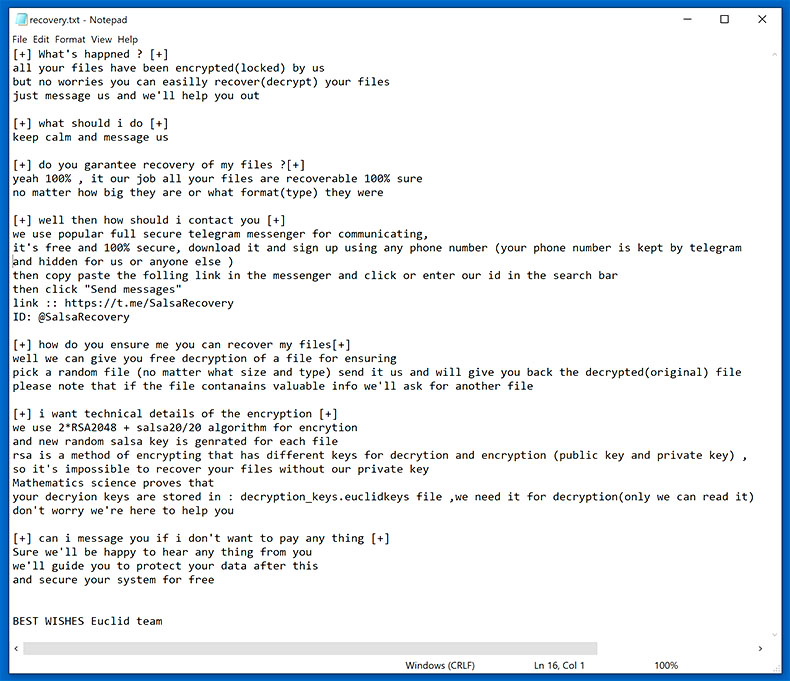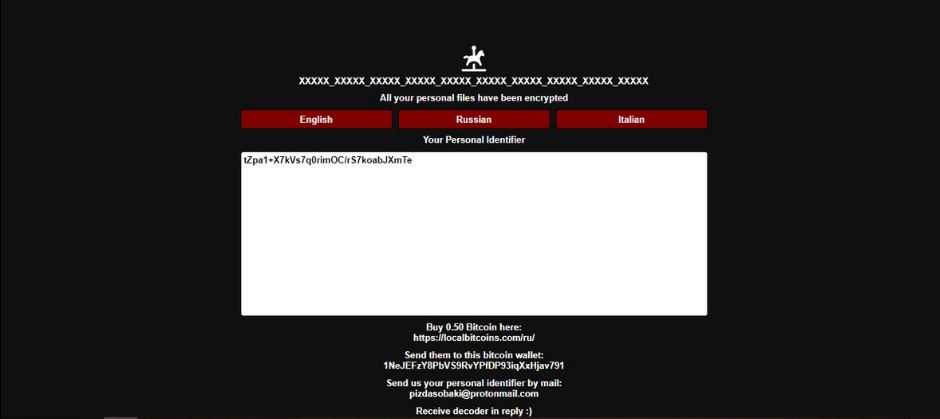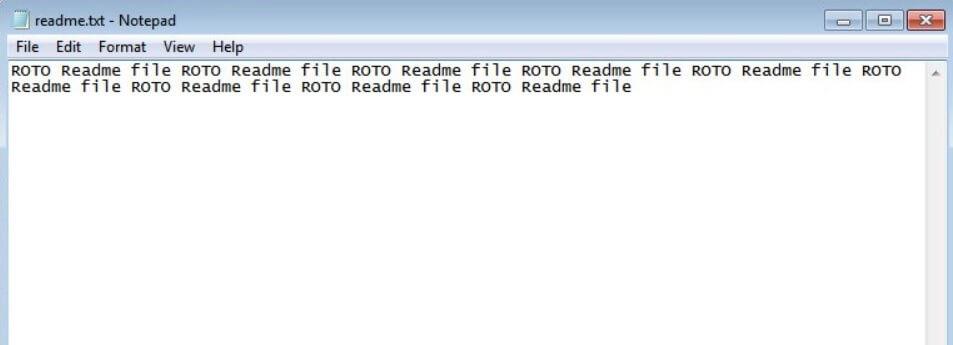What is Euclid ransomware? And how does it carry out its attack?
Euclid ransomware is a data-encrypting virus designed to encode important data in a targeted machine. It uses a combination of Salsa20 and RSA encryption algorithms in encrypting files. It adds a “.euclid” extension in marking the files it encrypt. This new crypto-malware was discovered in the beginning of June 2019 and is not related to any ransomware group.
The instant it penetrates a targeted computer, Euclid ransomware launches an information gathering module and a stealth protection module which are both used to obtain data about the infected computer and user as well as protect it from any security programs installed in the system. It scans the computer for any security software that could interfere with its attack. This process is done via signature scans that looks for antivirus engines as well as virtual machine hosts and debug environments. After it finds them, it terminates them and in some cases, delete the security software altogether. Aside from these capabilities, Euclid ransomware can also manipulate files – it can delete and modify user files. It can also obtain administrative privileges in the system and sends report to a remote server controlled by the attackers.
During its attack, Euclid ransomware may schedule system tasks so it can automatically run on system boot. After that, it starts encrypting its targeted files using the Salsa20 and RSA ciphers. Once the encryption is completed, it releases a text file named how to recovery.txt which contains the following text:
“[+] What’s happned ? [+] all your files have been encrypted(locked) by us
but no worries you can easilly recover(decrypt) your files
just message us and we’ll help you out
[+] what should i do [+] keep calm and message us
[+] do you garantee recovery of my files ?[+] yeah 100% , it our job all your files are recoverable 100% sure
no matter how big they are or what format(type) they were
[+] well then how should i contact you [+] we use popular full secure telegram messenger for communicating,
it’s free and 100% secure, download it and sign up using any phone number (your phone number is kept by telegram and hidden for us or anyone else )
then copy paste the folling link in the messenger and click or enter our id in the search bar
then click “Send messages”
link :: https://t.me/SalsaRecovery
ID: @SalsaRecovery
[+] how do you ensure me you can recover my files[+] well we can give you free decryption of a file for ensuring
pick a random file (no matter what size and type) send it us and will give you back the decrypted(original) file
please note that if the file contanains valuable info we’ll ask for another file
[+] i want technical details of the encryption [+] we use 2*RSA2048 + salsa20/20 algorithm for encrytion
and new random salsa key is genrated for each file
rsa is a method of encrypting that has different keys for decrytion and encryption (public key and private key) ,
so it’s impossible to recover your files without our private key
Mathematics science proves that
your decryion keys are stored in : decryption_keys.euclidkeys file ,we need it for decryption(only we can read it)
don’t worry we’re here to help you
[+] can i message you if i don’t want to pay any thing [+] Sure we’ll be happy to hear any thing from you
we’ll guide you to protect your data after this
and secure your system for free
BEST WISHES Euclid team”
How does Euclid ransomware proliferate?
Euclid ransomware proliferates the web using several distribution techniques. It could use spam emails where the email contains an infected attachment used to download and install the ransomware into the compromised computer. A lot of users were tricked into opening the email as the crooks often disguise them as something that would really catch the attention of users so that they’ll go ahead and open the email and download the attached file without hesitation. Since spam emails have become the usual go-to distribution for ransomware threats, it is a must that you stir clear of any suspicious-looking emails.
Obliterate Euclid ransomware from your computer with the help of the removal instructions laid out below.
Step 1: First, boot your computer into Safe Mode with Networking and afterwards, you have to terminate the malicious processes of Euclid ransomware using the Task Manager and to open it, tap Ctrl + Shift + Esc keys.
Step 2: Go to the Processes tab and look for the malicious processes of Euclid ransomware and right click on each one of them and then select End Process or End Task.

Step 3: Close the Task Manager and open Control Panel by pressing the Windows key + R, then type in “appwiz.cpl” and then click OK or press Enter.
Step 4: Look for dubious programs that might by related to Euclid ransomware and then Uninstall it/them.
Step 5: Close Control Panel and then tap Win + E to launch File Explorer.

Step 6: After opening File Explorer, navigate to the following directories below:
- %TEMP%
- %APPDATA%
- %DESKTOP%
- %USERPROFILE%\Downloads
- \User_folders\
- C:\ProgramData\local\
Step 7: From these directories, look for the malicious components of Euclid ransomware such as how to recovery.txt, decryption_keys.euclidkeys and [random].exe and then delete all of them
Before you proceed to the next steps below, make sure that you are tech savvy enough to the point where you know exactly how to use and navigate your computer’s Registry. Keep in mind that any changes you make will highly impact your computer. To save you the trouble and time, you can just use [product-name], this system tool is proven to be safe and excellent enough that hackers won’t be able to hack into it. But if you can manage Windows Registry well, then by all means go on to the next steps.
Step 8: Close the File Explorer and tap Win + R to open Run and then type in regedit in the field and tap enter to pull up Windows Registry.

Step 9: Navigate to the listed paths below and look for the registry keys and sub-keys created by Euclid ransomware.
- HKEY_CURRENT_USER\Control Panel\Desktop\
- HKEY_USERS\.DEFAULT\Control Panel\Desktop\
- HKEY_LOCAL_MACHINE\Software\Microsoft\Windows\CurrentVersion\Run
- HKEY_CURRENT_USER\Software\Microsoft\Windows\CurrentVersion\Run
- HKEY_LOCAL_MACHINE\Software\Microsoft\Windows\CurrentVersion\RunOnce
- HKEY_CURRENT_USER\Software\Microsoft\Windows\CurrentVersion\RunOnce
Step 10: Delete the registry keys and sub-keys created by Euclid ransomware.
Step 11: Close the Registry Editor.
Step 12: Empty your Recycle Bin.
Try to recover your encrypted files using their Shadow Volume copies
Restoring your encrypted files using Windows’ Previous Versions feature will only be effective if Euclid ransomware hasn’t deleted the shadow copies of your files. But still, this is one of the best and free methods there is, so it’s definitely worth a shot.
To restore the encrypted file, right-click on it and select Properties, a new window will pop-up, then proceed to Previous Versions. It will load the file’s previous version before it was modified. After it loads, select any of the previous versions displayed on the list like the one in the illustration below. And then click the Restore button.

Once you’re done executing the steps given above, you need to continue the removal process of Euclid ransomware using a reliable program like [product-name]. How? Follow the advanced removal steps below.
- Turn on your computer. If it’s already on, you have to reboot it.
- After that, the BIOS screen will be displayed, but if Windows pops up instead, reboot your computer and try again. Once you’re on the BIOS screen, repeat pressing F8, by doing so the Advanced Option shows up.

- To navigate the Advanced Option use the arrow keys and select Safe Mode with Networking then hit
- Windows will now load the Safe Mode with Networking.
- Press and hold both R key and Windows key.

- If done correctly, the Windows Run Box will show up.
- Type in the URL address, [product-url] in the Run dialog box and then tap Enter or click OK.
- After that, it will download the program. Wait for the download to finish and then open the launcher to install the program.
- Once the installation process is completed, run [product-code] to perform a full system scan.

- After the scan is completed click the “Fix, Clean & Optimize Now” button.