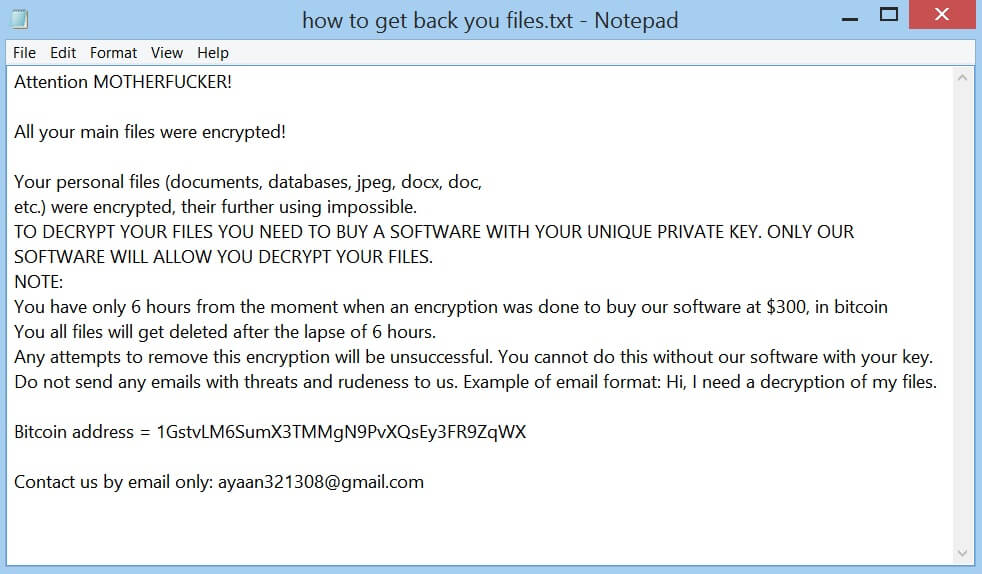What is Impect ransomware? And how does it execute its attack?
Impect ransomware is a data-encrypting malware created to make data unusable and inaccessible to victims. It uses the .impect extension in marking the files it encrypts. This new crypto-malware was first reported on November 9, 2018. Once its malicious payload reaches a targeted PC, Impect ransomware will begin its attack.
Following its infiltration, Impect ransomware will make changes in the Windows Registry, modifying some registry keys and entries in the process. This is done so that it can automatically run on every system boot. Aside from that, it also collects information from the infected computer using a data gathering module. The data obtained is used for another module called stealth protection which scans the system for any security programs and prevents them from interfering with the attack. After that, it starts encrypting its targeted files using the AES 256 encryption algorithm. It mostly targets common user-generated files like documents, videos, images, audio files, data base, and many more. Once the encryption is completed, it appends the .impect extension on the affected files and opens its ransom note named “how to get back you files.txt” that states:
“Attention MOTHERFUCKER!
All your main files were encrypted!
Your personal files (documents, databases, jpeg, docx, doc,
etc.) were encrypted, their further using impossible.
TO DECRYPT YOUR FILES YOU NEED TO BUY A SOFTWARE WITH YOUR UNIQUE PRIVATE KEY. ONLY OUR
SOFTWARE WILL ALLOW YOU DECRYPT YOUR FILES.
NOTE:
You have only 6 hours from the moment when an encryption was done to buy our software at $300, in bitcoin
You all files will get deleted after the lapse of 6 hours.
Any attempts to remove this encryption will be unsuccessful. You cannot do this without our software with your key.
Do not send any emails with threats and rudeness to us. Example of email format: Hi, I need a decryption of my files.
Bitcoin address = 1GstvLM6SumX3TMMgN9PvXQsEy3FR9ZqWX
Contact us by email only:
[email protected]”
How does Impect ransomware proliferate?
Impect ransomware proliferate using different tactics. It may use a payload dropper which initiates the malicious script used to install it on targeted computers. Aside from that it may also use spam emails in its distribution so you need to beware of emails that make it seem like they were from your bank, some online shop and so on.
Make sure to follow the removal guide given below to obliterate Impect ransomware from your computer.
Step 1: Tap Ctrl + Shift + Esc keys to launch the Task Manager.
Step 2: Go to the Processes tab and look for the malicious processes of Impect ransomware and then right click on it and select End Process or End Task.

Step 3: Close the Task Manager and open Control Panel by pressing the Windows key + R, then type in “appwiz.cpl” and then click OK or press Enter.
Step 4: Look for dubious programs that might by related to Impect ransomware and then Uninstall it/them.

Step 5: Close Control Panel and then tap Win + E to launch File Explorer.
Step 6: After opening File Explorer, navigate to the following directories below and look for Impect ransomware’s malicious components such as how to get back you files.txt, scriptedhind.exe, [random].exe and other suspicious-looking files and then erase them all.
- %TEMP%
- %APPDATA%
- %DESKTOP%
- %USERPROFILE%\Downloads
- C:\ProgramData\local\
Step 7: Close the File Explorer.
Before you proceed to the next steps below, make sure that you are tech savvy enough to the point where you know exactly how to use and navigate your computer’s Registry. Keep in mind that any changes you make will highly impact your computer. To save you the trouble and time, you can just use [product-name], this system tool is proven to be safe and excellent enough that hackers won’t be able to hack into it. But if you can manage Windows Registry well, then by all means go on to the next steps.
Step 8: Tap Win + R to open Run and then type in regedit in the field and tap enter to pull up Windows Registry.

Step 9: Navigate to the listed paths below and look for the registry keys and sub-keys created by Impect ransomware.
- HKEY_CURRENT_USER\Control Panel\Desktop\
- HKEY_USERS\.DEFAULT\Control Panel\Desktop\
- HKEY_LOCAL_MACHINE\Software\Microsoft\Windows\CurrentVersion\Run
- HKEY_CURRENT_USER\Software\Microsoft\Windows\CurrentVersion\Run
- HKEY_LOCAL_MACHINE\Software\Microsoft\Windows\CurrentVersion\RunOnce
- HKEY_CURRENT_USER\Software\Microsoft\Windows\CurrentVersion\RunOnce
Step 10: Delete the registry keys and sub-keys created by Impect ransomware.
Step 11: Close the Registry Editor.
Step 12: Empty your Recycle Bin.
Try to recover your encrypted files using their Shadow Volume copies
Restoring your encrypted files using Windows’ Previous Versions feature will only be effective if Impect ransomware hasn’t deleted the shadow copies of your files. But still, this is one of the best and free methods there is, so it’s definitely worth a shot.
To restore the encrypted file, right-click on it and select Properties, a new window will pop-up, then proceed to Previous Versions. It will load the file’s previous version before it was modified. After it loads, select any of the previous versions displayed on the list like the one in the illustration below. And then click the Restore button.

Once you’re done executing the steps given above, you need to continue the removal process of Impect ransomware using a reliable program like [product-name]. How? Follow the advanced removal steps below.
- Turn on your computer. If it’s already on, you have to reboot it.
- After that, the BIOS screen will be displayed, but if Windows pops up instead, reboot your computer and try again. Once you’re on the BIOS screen, repeat pressing F8, by doing so the Advanced Option shows up.

- To navigate the Advanced Option use the arrow keys and select Safe Mode with Networking then hit
- Windows will now load the Safe Mode with Networking.
- Press and hold both R key and Windows key.

- If done correctly, the Windows Run Box will show up.
- Type in the URL address, [product-url] in the Run dialog box and then tap Enter or click OK.
- After that, it will download the program. Wait for the download to finish and then open the launcher to install the program.
- Once the installation process is completed, run [product-code] to perform a full system scan.

- After the scan is completed click the “Fix, Clean & Optimize Now” button.