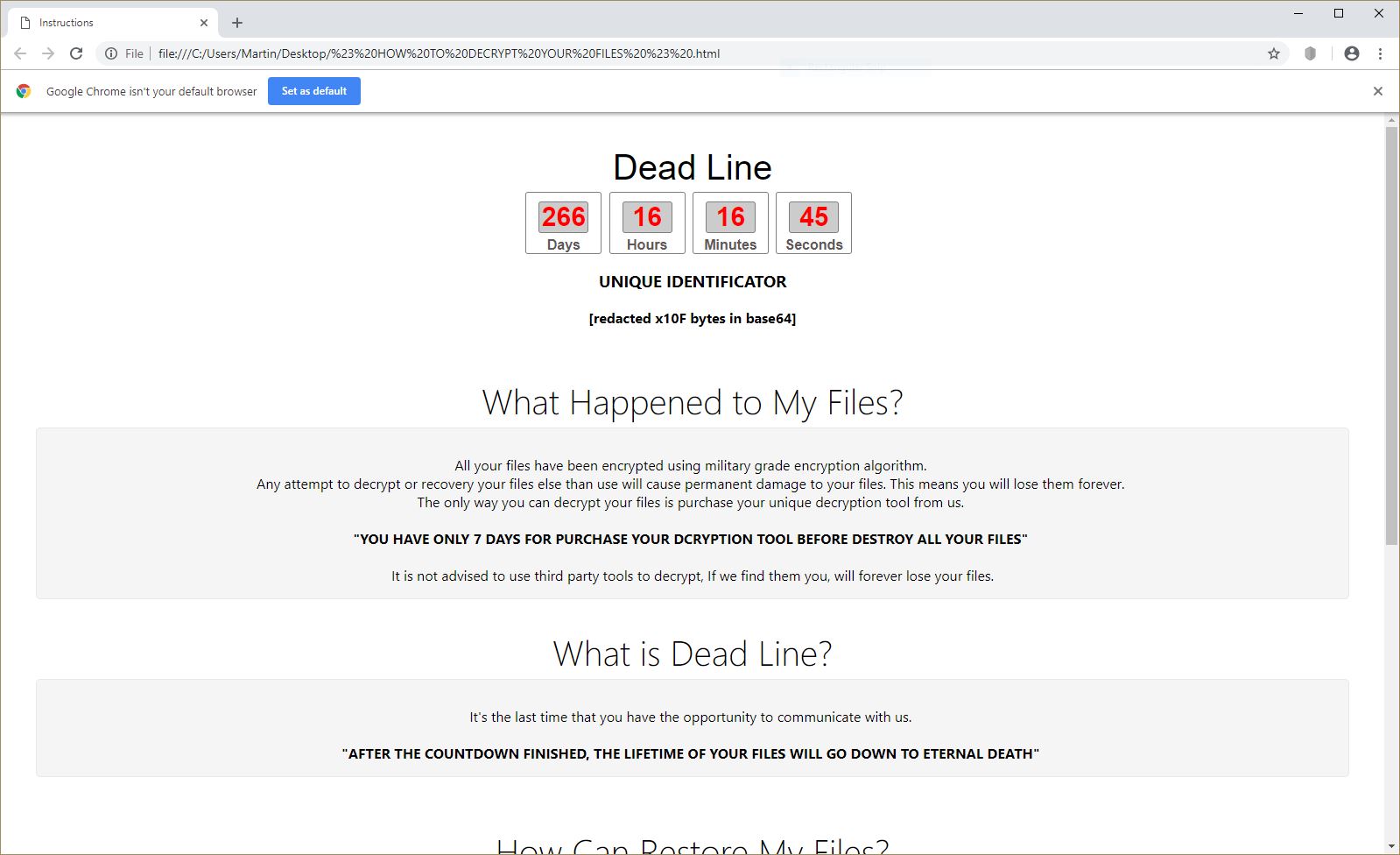What is Indrik ransomware? And how does it execute its attack?
Indrik ransomware is a data-encrypting malware that was discovered recently. It doesn’t appear to originate from any popular ransomware groups which lead malware researchers to believe that it is created entirely by some individual or group of cyber criminals. It uses the AES 256 encryption algorithm in locking important data in an infected computer. Based on the reports, Indrik ransomware have mostly compromised remote desktop accounts.
The instant its malicious payload is dropped in the system, Indrik ransomware will execute a sequence of modifications. It starts by downloading its components and placing them on system folders. These components are used for the two modules. The first module is called the data gathering module which collects information from the system. The data collected is then used for the second module called stealth protection. In this second module, the crypto-malware scans the system for strings of security programs, firewalls, debug environments and antivirus programs installed in the computer. Once it finds them, it either disables them or completely removes them in order to prevent them from interfering with the attack. In addition, Indrik ransomware also modifies some entries in the Windows Registry, allowing it to execute its attack automatically each time a user turns on the computer.
After the system modifications, Indrik ransomware will look for its targeted files and once it finds them, encrypts them using the AES 256 cipher. Following the encryption of the targeted files, it appends the .INDRIK extension to each one of the affected file and drops a file named “# HOW TO DECRYPT YOUR FILES #.html” which contains the following content:
“Dead Line
[Days Hours Minutes Seconds|COUNTDOWN TIMER]
UNIQUE IDENTIFICATOR
[random characters]
What Happened to y Files
All your files have been encrypted using military grade encryption algorithm. Any attempt to decrypt or recovery your files else than use will cause permanent damage to your files. This means you will lose them forever. The only way you can decrypt your files is purchase your unique decryption tool from us.
YOU HAVE ONLY 7 DAYS FOR PURCHASE YOUR DCRYPTION TOOL BEFORE DESTROY ALL YOUR FILES”
It is not advised to use third party tools to decrypt, If we find them you, will forever lose your files.
What is Dead Line?
Its the last time that you have the opportunity to communicate with us.
AFTER THE COUNTDOWN FINISHED, THE LIFETIME OF YOUR FILES WILL GO DOWN TO ETERNAL DEATH
How Can Restore My Files?
For restore your files and return to the normal state. you must send your request to both the address [email protected] and [email protected] with the same subject.
NOTE THAT ADD THE ‘UNIQUE IDENTIFICATOW IN THE TEXT OF EMAIL OR ATTACH ‘# HOW TO DECRYPT YOUR FILES #.HTML’ FILE TO THE EMAIL
Also, in order to further trust us, we are ready to decrypt a single of your file less than 5 megabytes of size for free.”
How is the malicious payload of Indrik ransomware distributed online?
The malicious payload of Indrik ransomware is distributed using several techniques. And according to the reports, it primarily targeted remote desktop accounts which mean that it might infect computers by hacking through an unprotected RDP configuration. Aside from that, it could also spread as an infected file attached to spam emails as well as a fake update or fake software, exploit kits, and many more.
Obliterate Indrik ransomware from your computer by following the removal steps provided below and the advanced steps that follows.
Step 1: First, you have to stop the malicious process of Indrik ransomware by opening the Task Manager. To do that, simply tap Ctrl + Shift + Esc keys on your keyboard.
Step 2: Under the Task Manager, switch to the Processes tab and find suspicious-looking process that takes up most of your CPU’s resources and is most likely related to Indrik ransomware.

Step 3: After that, close the Task Manager.
Step 4: Tap Win + R, type in appwiz.cpl and click OK or tap Enter to open Programs and Features under Control Panel.
Step 5: Under the list of installed programs, look for Indrik ransomware or anything similar and then uninstall it.

Step 6: Next, close Control Panel and tap Win + E keys to launch File Explorer.
Step 7: Navigate to the following locations below and look for Indrik ransomware’s malicious components such as “# HOW TO DECRYPT YOUR FILES #.html”, [random].exe and other suspicious files, then delete all of them.
- %TEMP%
- %WINDIR%\System32\Tasks
- %APPDATA%\Microsoft\Windows\Templates\
- %USERPROFILE%\Downloads
- %USERPROFILE%\Desktop
Step 8: Close the File Explorer.
Before you proceed to the next steps below, make sure that you are tech savvy enough to the point where you know exactly how to use and navigate your computer’s Registry. Keep in mind that any changes you make will highly impact your computer. To save you the trouble and time, you can just use [product-name], this system tool is proven to be safe and excellent enough that hackers won’t be able to hack into it. But if you can manage Windows Registry well, then by all means go on to the next steps.
Step 9: Tap Win + R to open Run and then type in regedit in the field and tap enter to pull up Windows Registry.

Step 10: Navigate to the following path:
- HKEY_CURRENT_USER\Control Panel\Desktop\
- HKEY_USERS\.DEFAULT\Control Panel\Desktop\
- HKEY_LOCAL_MACHINE\Software\Microsoft\Windows\CurrentVersion\Run
- HKEY_CURRENT_USER\Software\Microsoft\Windows\CurrentVersion\Run
- HKEY_LOCAL_MACHINE\Software\Microsoft\Windows\CurrentVersion\RunOnce
- HKEY_CURRENT_USER\Software\Microsoft\Windows\CurrentVersion\RunOnce
Step 11: Delete the registry keys and sub-keys created by Indrik ransomware.
Step 12: Close the Registry Editor and empty the Recycle Bin.
Try to recover your encrypted files using the Shadow Volume copies
Restoring your encrypted files using Windows’ Previous Versions feature will only be effective if Indrik ransomware hasn’t deleted the shadow copies of your files. But still, this is one of the best and free methods there is, so it’s definitely worth a shot.
To restore the encrypted file, right-click on it and select Properties, a new window will pop-up, then proceed to Previous Versions. It will load the file’s previous version before it was modified. After it loads, select any of the previous versions displayed on the list like the one in the illustration below. And then click the Restore button.

Complete the removal process of Indrik ransomware by using a trusted and reliable program like [product-name]. Refer to the following guidelines on how to use it.
Perform a full system scan using [product-code]. To do so, follow these steps:
- Turn on your computer. If it’s already on, you have to reboot it.
- After that, the BIOS screen will be displayed, but if Windows pops up instead, reboot your computer and try again. Once you’re on the BIOS screen, repeat pressing F8, by doing so the Advanced Option shows up.

- To navigate the Advanced Option use the arrow keys and select Safe Mode with Networking then hit
- Windows will now load the Safe Mode with Networking.
- Press and hold both R key and Windows key.

- If done correctly, the Windows Run Box will show up.
- Type in the URL address, [product-url] in the Run dialog box and then tap Enter or click OK.
- After that, it will download the program. Wait for the download to finish and then open the launcher to install the program.
- Once the installation process is completed, run [product-code] to perform a full system scan.

- After the scan is completed click the “Fix, Clean & Optimize Now” button.