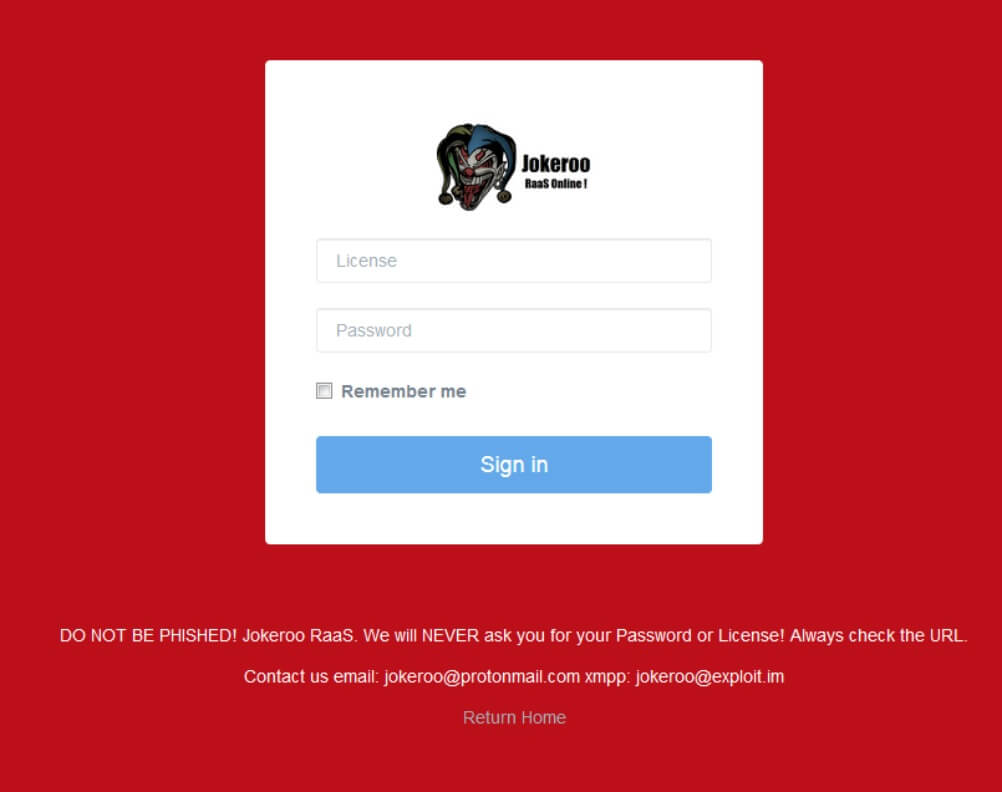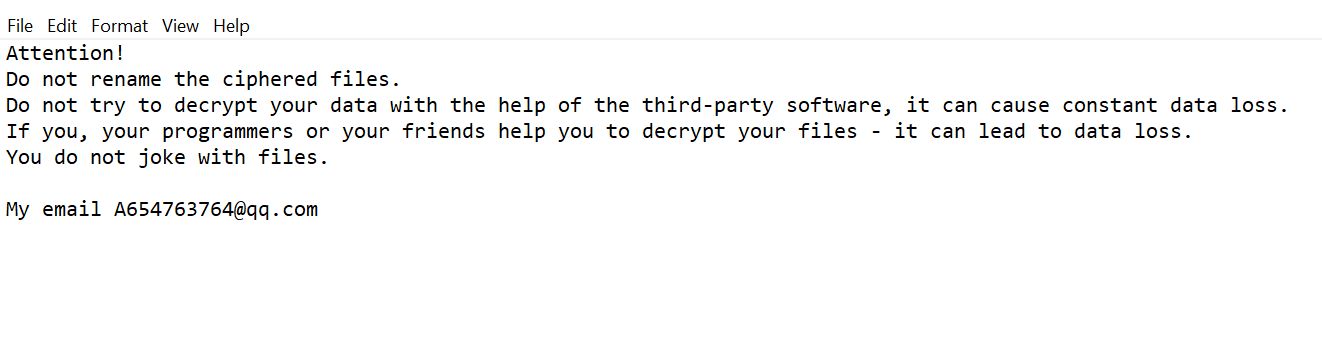What is Jokeroo ransomware? And how does it execute its attack?
Jokeroo ransomware is a new “Ransomware-as-a-Service” or RaaS file-encrypting virus discovered recently. Although there are no reported victims yet, it is currently being promoted on underground hacking sites as well as on Twitter that allows cyber criminals to allegedly gain access to a fully functional ransomware and payment server. According to security experts, creators of Jokeroo ransomware first promoted this RaaS as a GandCrab Ransomware RaaS on the underground hacking forum at Exoloit.in. Soon after that, its creators changed the name to Jokeroo RaaS for some reason. Since then, its creators has begun promoting it on Twitter claiming that they have nothing to do with GandCrab ransomware. The creators of this crypto-virus promotes it with the following statement:
“You can change and customize your ransomware
Name of the project
Change the demand of ransom
Change all the logo, An icon in format .ICO, Remove the jokeroo logo
You can choose the extension
A description to help the victim in format .TXT
Ransomware update manually
You can create 1 ransomware
The victim can pay you in Bitcoin
Withdrawal in Bitcoin
You can infected in unlimited
You will have news about the dashboard
Undetectable by AV update regularly
Spread manually
Show the IP of the victim
We will touch 15% fees ransom
You will be able to manage all the victims since the dashboard
Display: CD key, PC Name, Encrypted files, Operating System (OS)
Lifetime license !”
Jokeroo ransomware is written in the C++ programming language using WinAPI. According to the cyber crooks behind this threat, Jokeroo ransomware can removes all static detections of security programs to prevent them from interrupting the attack. It encrypt all the files in a targeted computer using a combination of the AES 256 and RSA 2048 encryption algorithm except for the system files. It uses AES 256 cipher for file encryption while it uses RSA 2048 to encrypt the decryption key. It also modifies the Windows Registry so that every time you start your computer, it will automatically start searching and encrypting new files as well as removable media. At the time of writing, Jokeroo ransomware is yet to be decrypted by malware experts so there is no free decryption tool available.
How does Jokeroo ransomware proliferate?
Jokeroo ransomware proliferates in underground hacking sites. And if it ends up getting purchased by other cyber criminals, it could spread using various distribution methods such as malicious spam email campaigns, RDP configuration, exploit kits, deceptive downloads, and so on.
If ever you come across Jokeroo ransomware in the future, you can use the removal guide below as a reference to obliterate it from your computer.
Step 1: Restart your PC and boot into Safe Mode with Command Prompt by pressing F8 a couple of times until the Advanced Options menu appears.

Step 2: Navigate to Safe Mode with Command Prompt using the arrow keys on your keyboard. After selecting Safe Mode with Command Prompt, hit Enter.
Step 3: After loading the Command Prompt type cd restore and hit Enter.

Step 4: After cd restore, type in rstrui.exe and hit Enter.

Step 5: A new window will appear, and then click Next.

Step 6: Select any of the Restore Points on the list and click Next. This will restore your computer to its previous state before being infected with the Jokeroo Ransomware. A dialog box will appear, and then click Yes.

Step 7: After System Restore has been completed, try to enable the disabled Windows services.
- Press Win + R keys to launch Run.
- Type in msc in the box and press Enter to open Group Policy.
- Under Group Policy, navigate to:
- User Configuration\Administrative Templates\System
- After that, open Prevent access to the command prompt.
- Select Disable to enable cmd
- Click the OK button
- After that, go to:
- Configuration\Administrative Templates\System
- Double click on the Prevent Access to registry editing tools.
- Choose Disabled and click OK.
- Navigate to :
- User Configuration\Administrative Templates\System>Ctrl+Alt+Del Options
- Double click on Remove Task Manager.
- And then set its value to Disabled.
Step 8: Next, tap Ctrl + Shift + Esc to open the Task Manager and then go to the Processes tab and look for the malicious processes of Jokeroo Ransomware and end them all.
Step 9: Open Control Panel by pressing Start key + R to launch Run and type appwiz.cpl in the search box and click OK to open the list of installed programs. From there, look for Jokeroo ransomware or any malicious program and then Uninstall it.

Step 10: Tap Windows + E keys to open the File explorer then navigate to the following directories and delete the malicious files created by Jokeroo ransomware such as unencrypted.exe and [random].exe.
- %UserProfile%\AppData
- %APPDATA%\Microsoft\Windows\Start Menu\Programs\Startup
- %TEMP%.
- %USERPROFILE%\Downloads
- %USERPROFILE%\Desktop
Step 11: Close the File Explorer.
Before you proceed to the next steps below, make sure that you are tech savvy enough to the point where you know exactly how to use and navigate your computer’s Registry. Keep in mind that any changes you make will highly impact your computer. To save you the trouble and time, you can just use [product-name], this system tool is proven to be safe and excellent enough that hackers won’t be able to hack into it. But if you can manage Windows Registry well, then by all means go on to the next steps.
Step 12: Tap Win + R to open Run and then type in regedit in the field and tap enter to pull up Windows Registry.

Step 13: Navigate to the paths listed below and delete all the registry values added by Jokeroo ransomware.
- HKEY_CURRENT_USER\Control Panel\Desktop\
- HKEY_USERS\.DEFAULT\Control Panel\Desktop\
- HKEY_LOCAL_MACHINE\Software\Microsoft\Windows\CurrentVersion\Run
- HKEY_CURRENT_USER\Software\Microsoft\Windows\CurrentVersion\Run
- HKEY_LOCAL_MACHINE\Software\Microsoft\Windows\CurrentVersion\RunOnce
- HKEY_CURRENT_USER\Software\Microsoft\Windows\CurrentVersion\RunOnce
Step 14: Close the Registry Editor and empty your Recycle Bin.
After you’re done with the steps given above, you need to continue the Jokeroo ransomware removal process using a reliable program like [product-name]. How? Follow the advanced removal steps below.
Perform a full system scan using [product-code]. To do so, follow these steps:
- Turn on your computer. If it’s already on, you have to reboot it.
- After that, the BIOS screen will be displayed, but if Windows pops up instead, reboot your computer and try again. Once you’re on the BIOS screen, repeat pressing F8, by doing so the Advanced Option shows up.

- To navigate the Advanced Option use the arrow keys and select Safe Mode with Networking then hit
- Windows will now load the Safe Mode with Networking.
- Press and hold both R key and Windows key.

- If done correctly, the Windows Run Box will show up.
- Type in the URL address, [product-url] in the Run dialog box and then tap Enter or click OK.
- After that, it will download the program. Wait for the download to finish and then open the launcher to install the program.
- Once the installation process is completed, run [product-code] to perform a full system scan.

- After the scan is completed click the “Fix, Clean & Optimize Now” button.