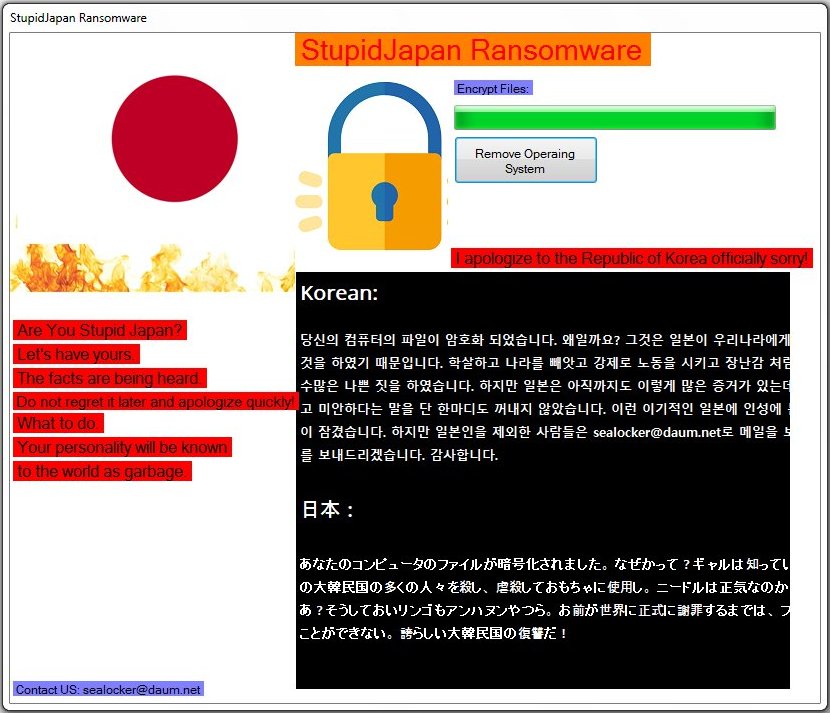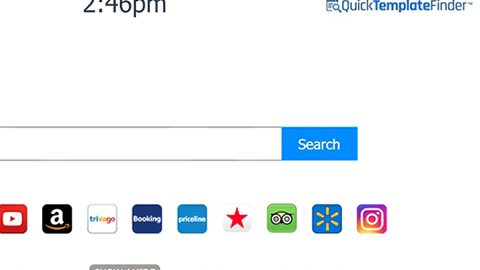What is Scarab Enter ransomware? And how does it carry out its attack?
Scarab Enter ransomware is a newly discovered variant of the infamous Scarab ransomware group. This crypto-virus encrypts both user and server data using the AES encryption algorithm and demands a ransom of 0.3 BTC in exchange for file recovery. It uses .ENTER extension, hence the name Scarab Enter ransomware. Just like other Scarab variants, nothing much has changed in this new variant except for the email address used as well as the ransom note. Other than these, Scarab Enter ransomware is pretty much the same as its predecessors.
Once it is loaded in the computer, Scarab Enter ransomware initiates a sequence of malicious activities that affects important system settings and processes. It starts by establishing a connection to a Command and Control server managed by the attackers. After it establishes the connection, it downloads its other malicious components which will be used on its attack. It then employs an information gathering module as well a stealth protection module used to collect information from the computer and prevent any AV programs installed in the system from detecting the ransomware. Moreover, it also modifies some registry keys and sub-keys in the Windows Registry like the Run and RunOnce key to make sure that it can automatically run on every system startup. Following all these system changes, Scarab Enter ransomware encrypts its targeted files and appends the .ENTER extension. It then drops a file named “HELP HELP HELP.txt” which contains the following context:
“All your files are encrypted!
Your ID
6902000000000000B2939A051D92890DC0300803
[redacted]
0FA3DB6CBDBDACFBCC5A4F1573E336877145FE
[redacted]
1390307560CCE4CB19DEA582F6AC0E799938F11
[redacted]
92C4183C0E6655881241EA6FA8C793E3CE95E25
Get a decoder:
[email protected]
[email protected]
If you can not contact by mail
* Register on the site http://bitmsg.me (Bitmessage online sending service)
* Write a letter BM-2cTXnB6dEE6TdHmAJCnEHp9PdsPThtS5n4 with your mail and ID.
If the site does not work, use vpn or torproject.org.”
How does Scarab Enter ransomware circulate the web?
Scarab Enter ransomware may use the very same distribution method as other Scarab variants which is malicious spam email campaigns. Crooks tend to use this commonly used distribution method as it seems to be efficient in spreading ransomware threats. Thus, you must be more cautious in downloading files not just in your emails but all over the web.
Obliterate Scarab Enter ransomware from your system by following the removal guide below as well as the advanced steps that follows.
Step 1: Press the Ctrl + Alt + Delete keys at the same time to open a menu and then expand the Shut down options which is right next to the power button.
Step 2: After that, tap and hold the Shift key and then click on Restart.
Step 3: And in the Troubleshoot menu that opens, click on the Advanced options and then go to the Startup settings.
Step 4: Click on Restart and tap F4 to select Safe Mode or tap F5 to select Safe Mode with Networking.
Step 5: After your PC has successfully rebooted, tap Ctrl + Shift + Esc to open the Task Manager.
Step 6: Go to the Processes tab and look for any suspicious-looking processes that could be related to Scarab Enter ransomware and then end their processes.

Step 7: Exit the Task Manager and open the Programs and Features section under Control Panel by pressing the Windows key + R, then type in appwiz.cpl and then click OK or press Enter.
Step 8: Look for any suspicious-looking programs that could be related to Scarab Enter ransomware and then uninstall it.

Step 9: Close Control Panel and tap Win + E keys to open File Explorer.
Step 10: Now navigate to the following locations and look for the malicious components created by Scarab Enter ransomware like HELP HELP HELP.txt and [random].exe and then make sure to delete them all.
- %APPDATA%
- %TEMP%
- %APPDATA%\Microsoft\Windows\Start Menu\Programs\Startup\
- %USERPROFILE%\Downloads
- %USERPROFILE%\Desktop
Step 11: Close the File Explorer.
Before you proceed to the next steps below, make sure that you are tech savvy enough to the point where you know exactly how to use and navigate your computer’s Registry. Keep in mind that any changes you make will highly impact your computer. To save you the trouble and time, you can just use [product-name] this system tool is proven to be safe and excellent enough that hackers won’t be able to hack into it. But if you can manage Windows Registry well, then by all means go on to the next steps.
Step 12: Tap Win + R to open Run and then type in regedit in the field and tap enter to pull up Windows Registry.

Step 13: Navigate to the listed paths below and look for the registry keys and sub-keys created by Scarab Enter ransomware.
- HKEY_CURRENT_USER\Control Panel\Desktop\
- HKEY_USERS\.DEFAULT\Control Panel\Desktop\
- HKEY_LOCAL_MACHINE\Software\Microsoft\Windows\CurrentVersion\Run
- HKEY_CURRENT_USER\Software\Microsoft\Windows\CurrentVersion\Run
- HKEY_LOCAL_MACHINE\Software\Microsoft\Windows\CurrentVersion\RunOnce
- HKEY_CURRENT_USER\Software\Microsoft\Windows\CurrentVersion\RunOnce
Step 14: Delete the registry keys and sub-keys created by Scarab Enter ransomware.
Step 15: Close the Registry Editor and empty your Recycle Bin.
Try to recover your encrypted files using the Shadow Volume copies
Restoring your encrypted files using Windows’ Previous Versions feature will only be effective if Scarab Enter ransomware hasn’t deleted the shadow copies of your files. But still, this is one of the best and free methods there is, so it’s definitely worth a shot.
To restore the encrypted file, right-click on it and select Properties, a new window will pop-up, then proceed to Previous Versions. It will load the file’s previous version before it was modified. After it loads, select any of the previous versions displayed on the list like the one in the illustration below. And then click the Restore button.

To ensure the removal of Scarab Enter ransomware from your system including the malicious components it has created on your system, follow the advanced steps below.
Perform a full system scan using [product-code]. To do so, follow these steps:
- Turn on your computer. If it’s already on, you have to reboot it.
- After that, the BIOS screen will be displayed, but if Windows pops up instead, reboot your computer and try again. Once you’re on the BIOS screen, repeat pressing F8, by doing so the Advanced Option shows up.

- To navigate the Advanced Option use the arrow keys and select Safe Mode with Networking then hit
- Windows will now load the Safe Mode with Networking.
- Press and hold both R key and Windows key.

- If done correctly, the Windows Run Box will show up.
- Type in the URL address, [product-url] in the Run dialog box and then tap Enter or click OK.
- After that, it will download the program. Wait for the download to finish and then open the launcher to install the program.
- Once the installation process is completed, run [product-code] to perform a full system scan.

- After the scan is completed click the “Fix, Clean & Optimize Now” button.