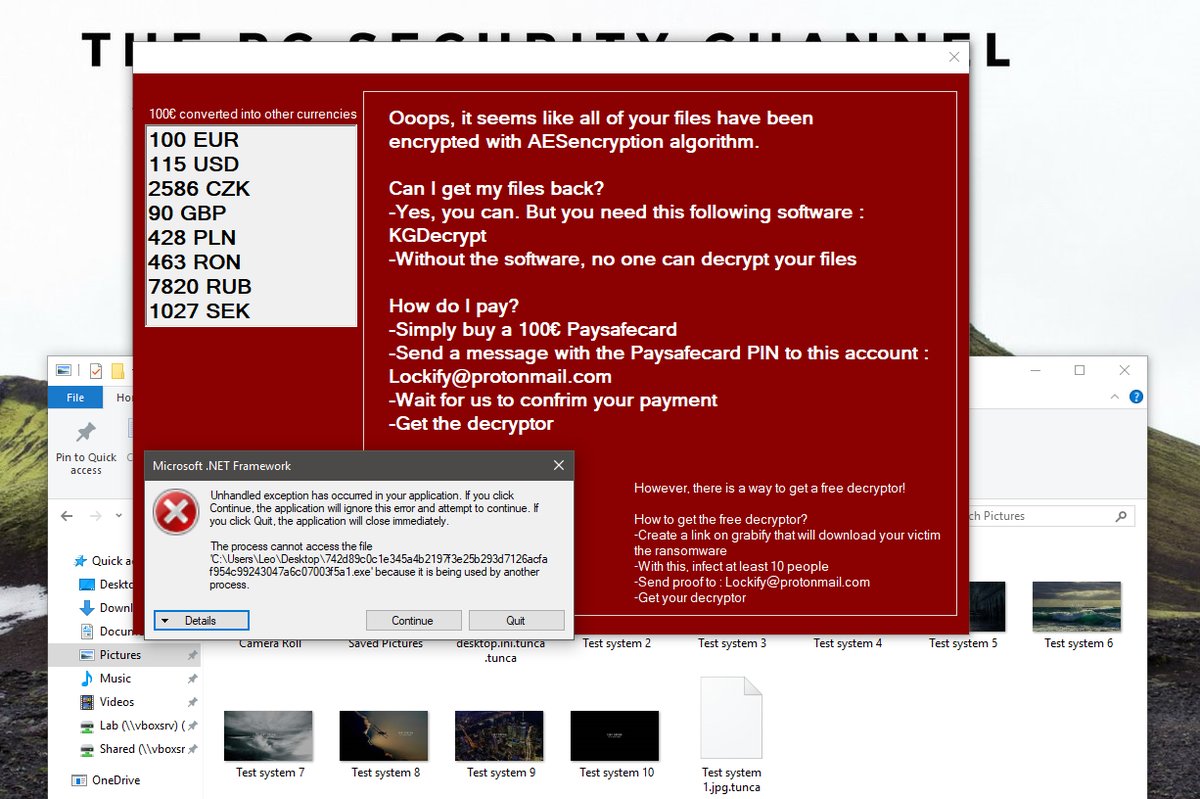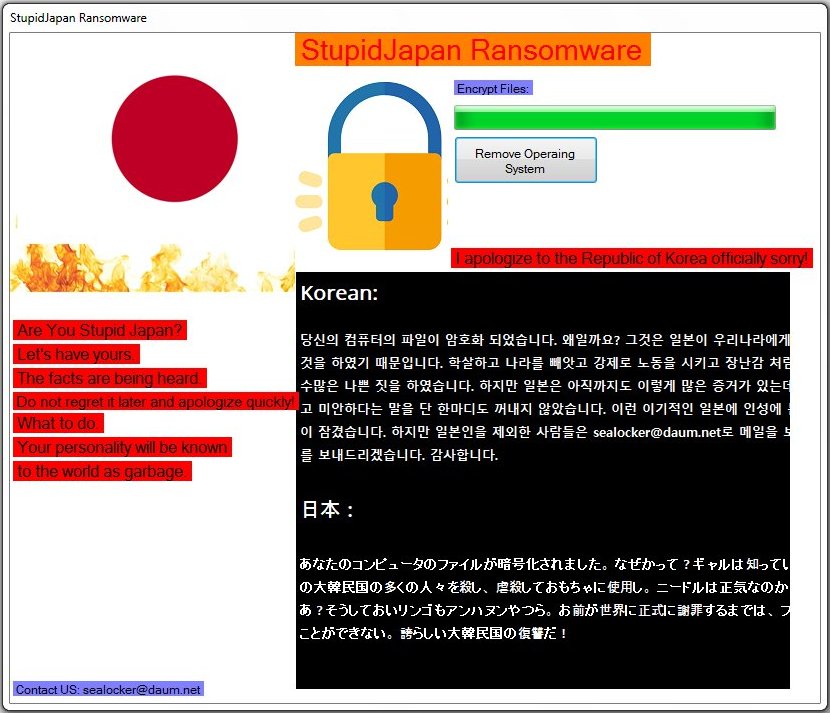What is Tunca ransomware? And how does it carry out its attack?
Tunca ransomware is a file-encrypting virus created to lock important files in an infected computer. It is one of the latest crypto-malware that was discovered in late December 2018. According to security experts, it is created using the .NET framework and uses the .tunca extension in marking its encrypted files.
Once its malicious payload is dropped in the system, it establishes a connection to a remote Command and Control or C & C server where it downloads additional components. The downloaded components are then placed on system folders in order to launch and repress system processes. It also employs data gathering module to collect sensitive data in the system as well as the stealth protection module to use the gathered data to evade security and antivirus programs installed in the computer that could interfere with its attack. In addition, it also alters some registry keys and sub-keys like Run and RunOnce so that it can run automatically in every system boot.
After it completes modifying system settings, Tunca ransomware will begin encrypting important files in the system using the AES encryption algorithm. Following file encryption, it adds the .tunca suffix to every affected file and opens a program window that contains the following message:
“Ooops, it seems like all of your files have been encrypted with AESencryption algorithm.
Can I get my files back?
-Yes, you can. But you need this following software :
KGDecrypt
– Without the software, no one can decrypt your files
How do I pay?
-Simply buy a 100€ Paysafecard
-Send message with the Paysafecard PIN to this account :
[email protected]
-Wait for us to confirm your payment
-Get the decryptor
However, there is a way to get a free decryptor!
How to get the free decryptor?
-Create a link on grabify that will download your victim the ransomware
-With this, infect at least 10 people
-Send proof to : [email protected]
-Get your decryptor”
How does Tunca ransomware spread online?
Tunca ransomware spreads the web using several techniques. For one, it might spread as a fake software update or a malicious download. It could also spread by hacking into vulnerable RDP configuration as well as exploit kits. Aside from these methods, crooks also often use malicious spam email campaigns where they attach a file with malicious scripts used to install Tunca ransomware in the system. This is why you have to always be careful in what you download online especially if the file came from a questionable source.
Obliterate Tunca ransomware from your computer with the help of the following removal instructions.
Step 1: Close the program window of Tunca ransomware. If you find it hard to do so, you can close it via Task Manager. Just tap Ctrl + Shift + Esc keys to launch the Task Manager.
Step 2: Next, go to the Processes tab and look for the malicious processes of Tunca ransomware and then right click on it and select End Process or End Task.

Step 3: Close the Task Manager and open Control Panel by pressing the Windows key + R, then type in “appwiz.cpl” and then click OK or press Enter.
Step 4: Look for dubious programs that might by related to Tunca ransomware and then Uninstall it/them.

Step 5: Close Control Panel and then tap Win + E to launch File Explorer.
Step 6: After opening File Explorer, navigate to the following directories below and look for Tunca ransomware’s malicious components such as Tunca.exe, [random].exe and other suspicious-looking files and then erase them all.
- %TEMP%
- %APPDATA%
- %DESKTOP%
- %USERPROFILE%\Downloads
- C:\ProgramData\local\
Step 7: Close the File Explorer.
Before you proceed to the next steps below, make sure that you are tech savvy enough to the point where you know exactly how to use and navigate your computer’s Registry. Keep in mind that any changes you make will highly impact your computer. To save you the trouble and time, you can just use [product-name], this system tool is proven to be safe and excellent enough that hackers won’t be able to hack into it. But if you can manage Windows Registry well, then by all means go on to the next steps.
Step 8: Tap Win + R to open Run and then type in regedit in the field and tap enter to pull up Windows Registry.

Step 9: Navigate to the listed paths below and look for the registry keys and sub-keys created by Tunca ransomware.
- HKEY_CURRENT_USER\Control Panel\Desktop\
- HKEY_USERS\.DEFAULT\Control Panel\Desktop\
- HKEY_LOCAL_MACHINE\Software\Microsoft\Windows\CurrentVersion\Run
- HKEY_CURRENT_USER\Software\Microsoft\Windows\CurrentVersion\Run
- HKEY_LOCAL_MACHINE\Software\Microsoft\Windows\CurrentVersion\RunOnce
- HKEY_CURRENT_USER\Software\Microsoft\Windows\CurrentVersion\RunOnce
Step 10: Delete the registry keys and sub-keys created by Tunca ransomware.
Step 11: Close the Registry Editor.
Step 12: Empty your Recycle Bin.
Try to recover your encrypted files using their Shadow Volume copies
Restoring your encrypted files using Windows’ Previous Versions feature will only be effective if Tunca ransomware hasn’t deleted the shadow copies of your files. But still, this is one of the best and free methods there is, so it’s definitely worth a shot.
To restore the encrypted file, right-click on it and select Properties, a new window will pop-up, then proceed to Previous Versions. It will load the file’s previous version before it was modified. After it loads, select any of the previous versions displayed on the list like the one in the illustration below. And then click the Restore button.

Once you’re done executing the steps given above, you need to continue the removal process of Tunca ransomware using a reliable program like [product-name]. How? Follow the advanced removal steps below.
- Turn on your computer. If it’s already on, you have to reboot it.
- After that, the BIOS screen will be displayed, but if Windows pops up instead, reboot your computer and try again. Once you’re on the BIOS screen, repeat pressing F8, by doing so the Advanced Option shows up.

- To navigate the Advanced Option use the arrow keys and select Safe Mode with Networking then hit
- Windows will now load the Safe Mode with Networking.
- Press and hold both R key and Windows key.

- If done correctly, the Windows Run Box will show up.
- Type in the URL address, [product-url] in the Run dialog box and then tap Enter or click OK.
- After that, it will download the program. Wait for the download to finish and then open the launcher to install the program.
- Once the installation process is completed, run [product-code] to perform a full system scan.

- After the scan is completed click the “Fix, Clean & Optimize Now” button.