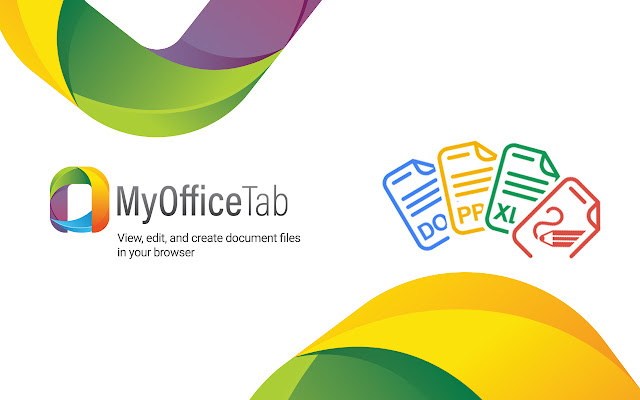What is MyOfficeTab? And how does it function?
MyOfficeTab is a browser extension that supposedly functions as an office utility which allows users to use documents, sheets, sliders, forms and to draw directly from the browser. Moreover, it also contains quick links to some popular websites like Facebook, Twitter, Gmail, YouTube, Instagram, Pinterest, and many more. This browser extension may seem like a useful program but it’s not. In fact, security experts categorize it as a browser hijacker and a PUP or potentially unwanted program.
If installed, MyOfficeTab will obtain the following permissions in your browser:
- Read and change your data on all myofficetab.com sites and newtab.myofficetab.com
- Replace the page you see when opening a new tab
- Read your browsing history
- Manage your apps, extensions and themes
Aside from the permissions listed above, when installed, MyOfficeTab will change the default homepage and new tab page of your browser. As a result, every time you open your browser and every time you open a new tab, you will see nothing but MyOfficeTab. And when you browse the web, you might experience redirects to some suspicious websites and notice a handful of sponsored content caused by MyOfficeTab.
How is MyOfficeTab disseminated over the web?
MyOfficeTab is disseminated using several distribution techniques. You can find it in the Chrome Web Store as well as on free sharing sites where it is added as a part of some software bundles. Software bundling has been a widely used technique in spreading browser hijackers and PUPs so it’s no wonder why creators of MyOfficeTab decide to use the same method. To prevent installing these kinds of programs, you must always opt for the Custom or Advanced installation setup and make sure to read important documents like Privacy Policy and EULA before you install any program.
Remove MyOfficeTab from your browser and computer with the help of the removal steps prepared below.
Step 1: First, you have to flush the DNS cache. To do that, just, right click on the Start button and click on Command Prompt (administrator). From there, type the “ipconfig /flushdns” command and hit Enter to flush the DNS.
Step 2: Next, close the browser infected with MyOfficeTab but if you are unable to do so, you can close it via Task Manager. Tap Ctrl + Shift + Esc keys to open the Task Manager and from there, end the browser’s process.
Step 3: After that, restart your computer and then open all the browsers infected by MyOfficeTab. Reset all the affected browsers to default to their default state.
Google Chrome
- Open Google Chrome, then tap the Alt + F keys.
- After that, click on Settings.
- Next, scroll down until you see the Advanced option, once you see it, click on it.
- After clicking the Advanced option, go to the “Restore and clean up option and click on the “Restore settings to their original defaults” option to reset Google Chrome.
- Now restart Google Chrome.
Mozilla Firefox
- Open Mozilla Firefox and tap Ctrl + Shift + A to access the Add-ons Manager.
- In the Extensions menu Remove the unwanted extension.
- Restart the browser and tap keys Alt + T.
- Select Options and then move to the General menu.
- Overwrite the URL in the Home Page section and then restart the browser.
Internet Explorer
- Launch Internet Explorer.
- Next, click the wrench icon for Settings.
- Then click Internet Options.
- After that, go to the Advanced tab.
- From there, click the Reset button. This will reset Internet Explorer’s settings to their default condition.
- Now click OK to save the changes made.
- Restart your computer.
Step 4: Next, tap the Win + R keys to open the Run dialog box and type “appwiz.cpl” in the field and press Enter to open the Programs and Features in Control Panel.
Step 5: From the list of programs installed, look for MyOfficeTab or any unfamiliar program that could be related to it under the list of installed programs and once you’ve found it, uninstall it.

Step 6: Edit your Hosts File.
- Tap the Win + R keys to open then type in %WinDir% and then click OK.
- Go to System32/drivers/etc.
- Open the hosts file using Notepad.
- Delete all the entries that contain MyOfficeTab.
- After that, save the changes you’ve made and close the file.
Step 7: Hold down Windows + E keys simultaneously to open File Explorer.
Step 8: Navigate to the following directories and look for suspicious files associated to the browser hijacker such as the software bundle it came with and delete it/them.
- %USERPROFILE%\Downloads
- %USERPROFILE%\Desktop
- %TEMP%
Step 9: Close the File Explorer.
Step 10: Empty the contents of Recycle Bin.
Once you’re done executing the given steps above, follow the advanced instructions given below to ensure the removal of MyOfficeTab as well as all the file residues it left behind.
Perform a full system scan using [product-code]. To do so, follow these steps:
- Turn on your computer. If it’s already on, you have to reboot it.
- After that, the BIOS screen will be displayed, but if Windows pops up instead, reboot your computer and try again. Once you’re on the BIOS screen, repeat pressing F8, by doing so the Advanced Option shows up.

- To navigate the Advanced Option use the arrow keys and select Safe Mode with Networking then hit
- Windows will now load the Safe Mode with Networking.
- Press and hold both R key and Windows key.

- If done correctly, the Windows Run Box will show up.
- Type in the URL address, [product-url] in the Run dialog box and then tap Enter or click OK.
- After that, it will download the program. Wait for the download to finish and then open the launcher to install the program.
- Once the installation process is completed, run [product-code] to perform a full system scan.

- After the scan is completed click the “Fix, Clean & Optimize Now” button.