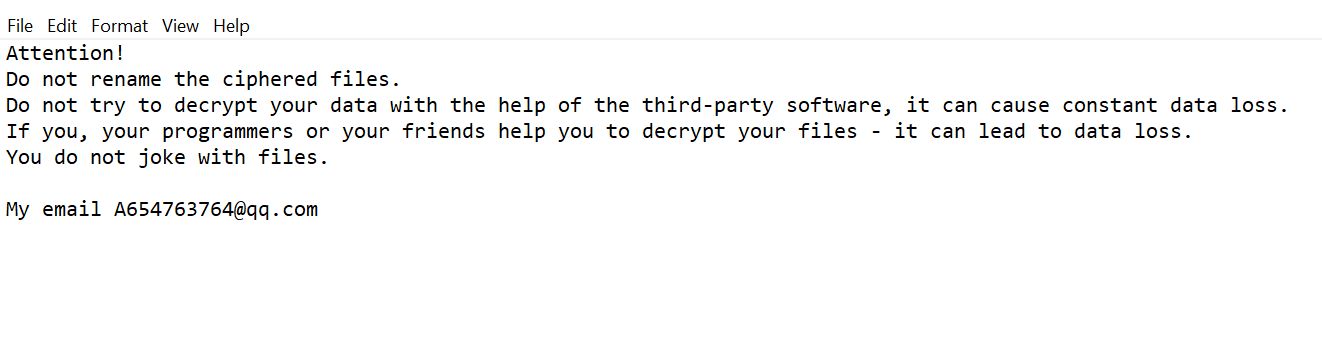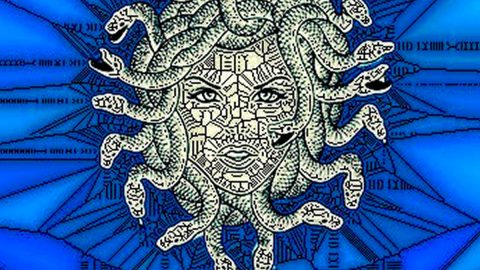What is Alibaba Redirect? And how does it work?
As you know, Alibaba is a popular and legitimate online shopping website. However, recently, it has been exploited by adware programs to generate revenue via pay-per-click marketing. This means that if you suddenly notice an abundance of ads, as well as redirects to Alibaba, then your computer is most likely infected with some ad-supported program or adware. This is why, it is referred to as Alibaba Redirect or Alibaba Ads.
In all fairness, Alibaba Redirect offer some legitimate discounts, coupons and deals. However, it does not change the fact that it also offers fake deals, coupons and discounts where users end up on a phishing website instead of the page where the deal or discount is. Clearly, Alibaba Redirect is more after generating revenue by contributing to web traffic to its affiliated websites. In other words, its main purpose is to gain profit by delivering sponsored content and by redirecting users to its partnered websites. All in all, even though Alibaba Redirect is not a malicious program, it can actually expose your computer to potential threats.
In addition, adware programs can also keep track of all your browsing activities so it can collect browsing-related information such as ads you’ve clicked, websites you visit frequently, browsing history, IP address, and many more. This could actually cause potential issues to your sensitive data which could lead to serious problems like identity theft. Thus, if you want to browse the web without these pesky ads and redirects and protect your data, you must remove Alibaba Redirect, as well as the adware program that triggers them, from your computer.
How does Alibaba Redirect circulate the web?
The adware behind Alibaba Redirect is disseminated using several techniques but its developers mostly use the software bundling technique – using this method, cyber criminals attach unwanted programs like Alibaba Redirect to software bundles along with other PUPs. The tricky thing is that if you don’t pay much attention during installation, you could unknowingly install unwanted programs. If you do not want that to happen, then you have to use the Advanced or Custom setup always when installing software bundles, else you will have to suffer the consequence of dealing with pesky ads and redirects.
Remove Alibaba Redirect and the adware behind it from your browser and your computer by using the instructions given below as a reference.
Step 1: You have to flush the DNS cache of your computer first. To do so, right click on the Start button and click on Command Prompt (administrator). From there, type the “ipconfig /flushdns” command and tap Enter to flush the DNS.
Step 2: After that, restart your computer and then open all the browsers infected by Alibaba Redirect. Reset all the affected browsers to default to their default state.
Google Chrome
- Open Google Chrome, then tap the Alt + F keys.
- After that, click on Settings.
- Next, scroll down until you see the Advanced option, once you see it, click on it.
- After clicking the Advanced option, go to the “Restore and clean up option and click on the “Restore settings to their original defaults” option to reset Google Chrome.
- Now restart Google Chrome.
Mozilla Firefox
- Open Mozilla Firefox and tap Ctrl + Shift + A to access the Add-ons Manager.
- In the Extensions menu Remove the unwanted extension.
- Restart the browser and tap keys Alt + T.
- Select Options and then move to the General menu.
- Overwrite the URL in the Home Page section and then restart the browser.
Internet Explorer
- Launch Internet Explorer.
- Next, click the wrench icon for Settings.
- Then click Internet Options.
- After that, go to the Advanced tab.
- From there, click the Reset button. This will reset Internet Explorer’s settings to their default condition.
- Now click OK to save the changes made.
- Restart your computer.
Step 3: Next, tap the Win + R keys to open the Run dialog box and type “appwiz.cpl” in the field and press Enter to open the Programs and Features in Control Panel.
Step 4: From the list of programs installed, look for Alibaba Redirect or any unfamiliar program that could be related to it under the list of installed programs and once you’ve found it, uninstall it.

Step 5: Edit your Hosts File.
- Tap the Win + R keys to open then type in %WinDir% and then click OK.
- Go to System32/drivers/etc.
- Open the hosts file using Notepad.
- Delete all the entries that contain Alibaba Redirect.
- After that, save the changes you’ve made and close the file.
Step 6: Hold down Windows + E keys simultaneously to open File Explorer.
Step 7: Navigate to the following directories and look for suspicious files associated to the adware such as the software bundle it came with and delete it/them.
- %USERPROFILE%\Downloads
- %USERPROFILE%\Desktop
- %TEMP%
Step 8: Close the File Explorer.
Step 9: Empty the contents of Recycle Bin.
Refer to the advanced instructions given below to ensure the removal of this Alibaba Redirect from your computer as well as all the file residues it left behind.
Perform a full system scan using [product-code]. To do so, follow these steps:
- Turn on your computer. If it’s already on, you have to reboot it.
- After that, the BIOS screen will be displayed, but if Windows pops up instead, reboot your computer and try again. Once you’re on the BIOS screen, repeat pressing F8, by doing so the Advanced Option shows up.

- To navigate the Advanced Option use the arrow keys and select Safe Mode with Networking then hit
- Windows will now load the Safe Mode with Networking.
- Press and hold both R key and Windows key.

- If done correctly, the Windows Run Box will show up.
- Type in the URL address, [product-url] in the Run dialog box and then tap Enter or click OK.
- After that, it will download the program. Wait for the download to finish and then open the launcher to install the program.
- Once the installation process is completed, run [product-code] to perform a full system scan.

- After the scan is completed click the “Fix, Clean & Optimize Now” button.