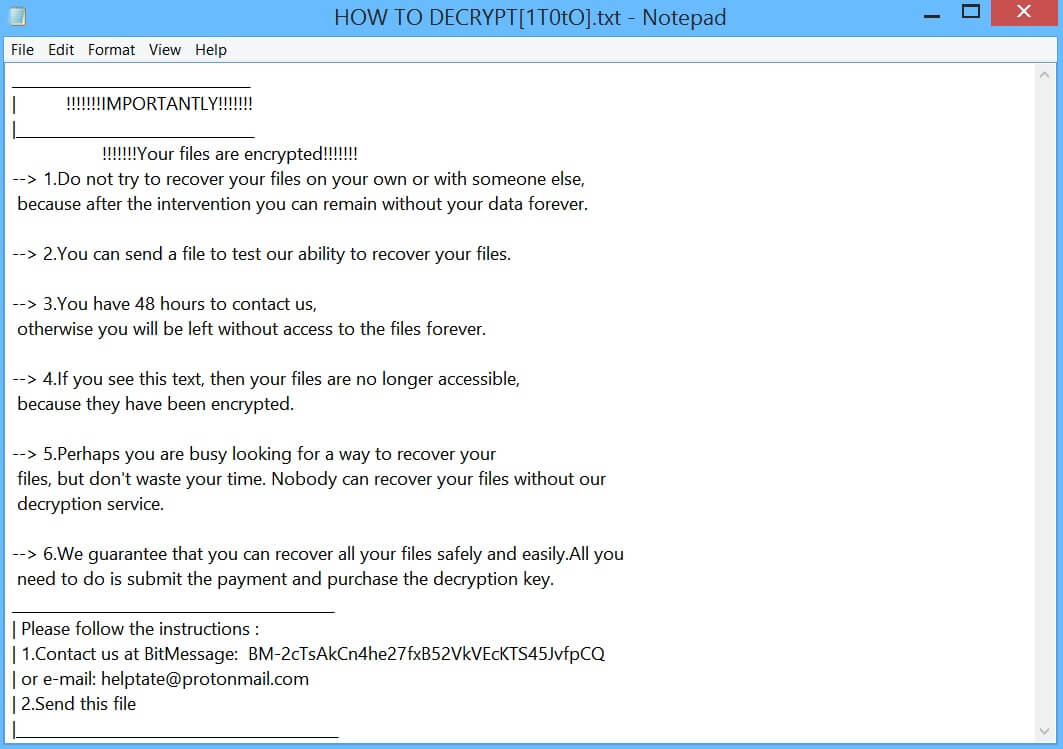What is CSP ransomware? And how does it implement its attack?
CSP ransomware is new crypto-virus that can lock important files in an infected machine. This new crypto-virus uses a “_csp” extension in marking its encrypted files. It supposedly gives its victims 48 hours to pay for the decryption key used to recover the encrypted files. The instant it invades a targeted computer, it will launch its attack by connecting the system to a remote Command and Control server. This remote server is controlled by the creators of CSP ransomware.
After its infiltration, CSP ransomware will start a quick system scan to check if the system is already encrypted or not. Once it determines that the system hasn’t been encrypted yet, it will download its malicious components and puts them into several folders. These components are used to either launch or repress system processes, thus, allowing the crypto-malware to manipulate various processes.
CSP ransomware also utilizes an information gathering module used to obtain data from the infected computer and use them for the stealth protection module. This second module is used to scan the system for strings of programs like Firewall, virtual hosts, sandbox environment and antivirus programs. Once it finds these programs, it either disables them or completely removes them from the computer to prevent them from interrupting the attack.
In addition, CSP ransomware also alters some registry keys so that it can run automatically in every system boot, making it a persistent attack and even harder to remove. Following all the system modifications, it starts to encrypt files with specific formats using the AES encryption algorithm. After the encryption, it adds the “_csp” extension to every affected file and opens a text file named “HOW TO DECRYPT[1T0t0].txt” which contains the following message:
“__________________________________
| !!!!!!!IMPORTANTLY!!!!!!!
|__________________________________
!!!!!!!Your files are encrypted!!!!!!!
–> 1.Do not try to recover your files on your own or with someone else,
because after the intervention you can remain without your data forever.
–> 2.You can send a file to test our ability to recover your files.
–> 3.You have 48 hours to contact us,
otherwise you will be left without access to the files forever.
–> 4.If you see this text, then your files are no longer accessible,
because they have been encrypted.
–> 5.Perhaps you are busy looking for a way to recover your
files, but don’t waste your time. Nobody can recover your files without our
decryption service.
–> 6.We guarantee that you can recover all your files safely and easily.All you
need to do is submit the payment and purchase the decryption key.
______________________________________________
| Please follow the instructions :
| 1.Contact us at BitMessage: BM-2cTsAkCn4he27fxB52VkVEcKTS45JvfpCQ
| or e-mail: [email protected]
| 2.Send this file
|______________________________________________”
How does CSP ransomware spread over the web?
CSP ransomware spreads over the web using the most common method used by ransomware threats – malicious spam email campaigns. Cyber crooks tend to attach a corrupted file to emails and send them to targeted or random users. The corrupted file may be an executable file, a PDF file or a document embedded with malicious scripts used to install CSP ransomware in the system.
Terminate CSP ransomware from your computer using the removal guide provided below as well as the advanced removal steps that follow.
Step 1: First, tap the Ctrl + Shift + Esc keys in your keyboard to open the Task Manager.
Step 2: Under the Task Manager, go to the Processes tab and look for any suspicious-looking process that takes up most of your CPU’s resources and is most likely related to CSP ransomware.

Step 3: After that, close the Task Manager.
Step 4: Tap Win + R, type in appwiz.cpl and click OK or tap Enter to open Programs and Features under Control Panel.
Step 5: Under the list of installed programs, look for CSP ransomware or anything similar and then uninstall it.

Step 6: Next, close Control Panel and tap Win + E keys to launch File Explorer.
Step 7: Navigate to the following locations below and look for CSP ransomware’s malicious components such as !README_CSP!.rtf, [random].exe and other suspicious files, then delete all of them.
- %TEMP%
- %WINDIR%\System32\Tasks
- %APPDATA%\Microsoft\Windows\Templates\
- %USERPROFILE%\Downloads
- %USERPROFILE%\Desktop
Step 8: Close the File Explorer.
Before you proceed to the next steps below, make sure that you are tech savvy enough to the point where you know exactly how to use and navigate your computer’s Registry. Keep in mind that any changes you make will highly impact your computer. To save you the trouble and time, you can just use [product-name], this system tool is proven to be safe and excellent enough that hackers won’t be able to hack into it. But if you can manage Windows Registry well, then by all means go on to the next steps.
Step 9: Tap Win + R to open Run and then type in regedit in the field and tap enter to pull up Windows Registry.

Step 10: Navigate to the following path:
- HKEY_CURRENT_USER\Control Panel\Desktop\
- HKEY_USERS\.DEFAULT\Control Panel\Desktop\
- HKEY_LOCAL_MACHINE\Software\Microsoft\Windows\CurrentVersion\Run
- HKEY_CURRENT_USER\Software\Microsoft\Windows\CurrentVersion\Run
- HKEY_LOCAL_MACHINE\Software\Microsoft\Windows\CurrentVersion\RunOnce
- HKEY_CURRENT_USER\Software\Microsoft\Windows\CurrentVersion\RunOnce
Step 11: Delete the registry keys and sub-keys created by CSP ransomware.
Step 12: Close the Registry Editor and empty the Recycle Bin.
Try to recover your encrypted files using the Shadow Volume copies
Restoring your encrypted files using Windows’ Previous Versions feature will only be effective if CSP ransomware hasn’t deleted the shadow copies of your files. But still, this is one of the best and free methods there is, so it’s definitely worth a shot.
To restore the encrypted file, right-click on it and select Properties, a new window will pop-up, then proceed to Previous Versions. It will load the file’s previous version before it was modified. After it loads, select any of the previous versions displayed on the list like the one in the illustration below. And then click the Restore button.

Make sure that you have terminated CSP ransomware from your computer successfully as well as its malicious components by using a trusted and reliable program like [product-name]. Refer to the following guidelines on how to use it.
Perform a full system scan using [product-code]. To do so, follow these steps:
- Turn on your computer. If it’s already on, you have to reboot it.
- After that, the BIOS screen will be displayed, but if Windows pops up instead, reboot your computer and try again. Once you’re on the BIOS screen, repeat pressing F8, by doing so the Advanced Option shows up.

- To navigate the Advanced Option use the arrow keys and select Safe Mode with Networking then hit
- Windows will now load the Safe Mode with Networking.
- Press and hold both R key and Windows key.

- If done correctly, the Windows Run Box will show up.
- Type in the URL address, [product-url] in the Run dialog box and then tap Enter or click OK.
- After that, it will download the program. Wait for the download to finish and then open the launcher to install the program.
- Once the installation process is completed, run [product-code] to perform a full system scan.

- After the scan is completed click the “Fix, Clean & Optimize Now” button.