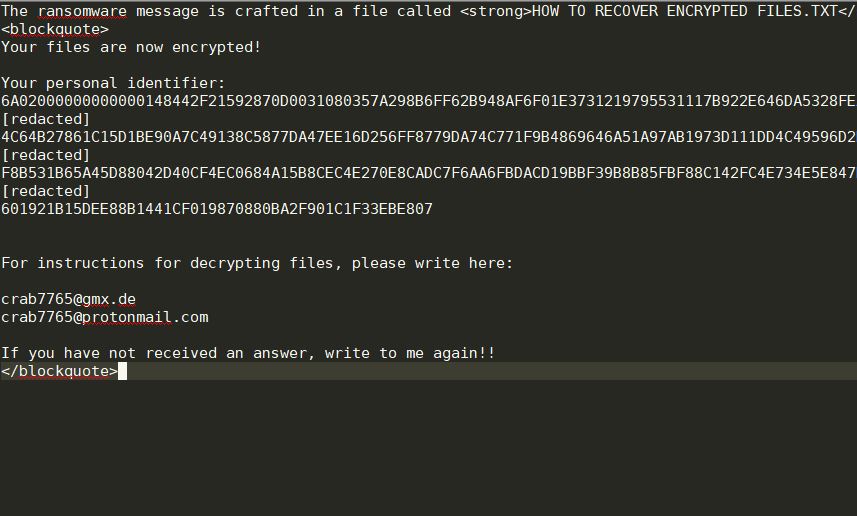What is Kokoklock ransomware? And how does it execute its attack?
Kokoklock ransomware is a dangerous threat that can leave important files inaccessible once it encrypts them. This new crypto-malware renames the files it encrypts by adding an email address and a random extension. Kokoklock ransomware is like a typical ransomware threat, it will start to execute its attack by dropping its payload file in the system and connecting it to a remote server controlled by the attackers. From this remote server, it copies its components and puts them into system folders. It then employs a data harvesting module used to collect information from the computer. The data obtained will be processed and used for the next module called stealth protection which scans the system for strings of specific programs like firewall, sandbox environments, and antivirus programs. Once it finds these programs, it either disables them or completely removes them from the system.
Moreover, modifications are also done in the Windows Registry where it configures some of the registry keys and sub-keys allowing it to run automatically on every system boot. After that, it encrypts its targeted files using the sophisticated cipher. Once the encryption is finished, it renames every affected file and adds an email address, as well as a random extension to each one of them. After that, it opens a text file named “ID-Readme.txt” which contains the following message:
“—
What happens?
—
Your files are encrypted, and currently unavailable.
You can check it: all files on your computer has expansion 1a9296.
By the way, everything is possible to recover, but you need to follow our instructions.
Otherwise, you cant return your data.
—
What guarantees?
—
Its just a business. We absolutely do not care about you and your deals, except getting
benefits. If we do not do our work and liabilities – nobody will not cooperate with us.
Its not in our interests.
To check the ability of returning files, you should write to us by email.
There you can decrypt one file for free. That is our guarantee.
—
How to contact with us ?
—
Email us:
[email protected]
[email protected]
Be sure to include your personal code in the letter:
-”
How does the malicious payload of Kokoklock ransomware spread online?
The malicious payload of Kokoklock ransomware might spread using various distribution methods such as fake updates, repacked and infected installers, exploit kits, botnets, and most specially, malicious spam emails which is why you must always practice precaution when you download any file online as it might be the malicious payload of Kokoklock ransomware. It would also be better if you keep both your computer system and antivirus programs updated.
To successfully terminate Kokoklock ransomware from the infected computer, follow each one of the steps laid out below.
Step 1: You need to kill the malicious processes of Kokoklock ransomware first and you can do that via Task Manager. To open it, just tap the Ctrl + Shift + Esc keys on your keyboard.
Step 2: After opening the Task Manager, go to the Processes tab and look for any suspicious-looking processes that take up most of your CPU’s resources and are most likely related to Kokoklock ransomware.

Step 3: After that, close the Task Manager.
Step 4: Tap Win + R, type in appwiz.cpl and click OK or tap Enter to open Programs and Features under Control Panel.
Step 5: Under the list of installed programs, look for Kokoklock ransomware or anything similar and then uninstall it.

Step 6: Next, close Control Panel and tap the Win + E keys to open File Explorer.
Step 7: Navigate to the following locations below and look for Kokoklock ransomware’s malicious components such as ID-Readme.txt, [random].exe and other suspicious files, then delete all of them.
- %TEMP%
- %WINDIR%\System32\Tasks
- %APPDATA%\Microsoft\Windows\Templates\
- %USERPROFILE%\Downloads
- %USERPROFILE%\Desktop
Step 8: Close the File Explorer.
Before you proceed to the next steps below, make sure that you are tech-savvy enough to the point where you know exactly how to use and navigate your computer’s Registry. Keep in mind that any changes you make will highly impact your computer. To save you the trouble and time, you can just use [product-name], this system tool is proven to be safe and excellent enough that hackers won’t be able to hack into it. But if you can manage Windows Registry well, then, by all means, go on to the next steps.
Step 9: Tap Win + R to open Run and then type in regedit in the field and tap enter to pull up Windows Registry.

Step 10: Navigate to the following path:
- HKEY_CURRENT_USER\Control Panel\Desktop\
- HKEY_USERS\.DEFAULT\Control Panel\Desktop\
- HKEY_LOCAL_MACHINE\Software\Microsoft\Windows\CurrentVersion\Run
- HKEY_CURRENT_USER\Software\Microsoft\Windows\CurrentVersion\Run
- HKEY_LOCAL_MACHINE\Software\Microsoft\Windows\CurrentVersion\RunOnce
- HKEY_CURRENT_USER\Software\Microsoft\Windows\CurrentVersion\RunOnce
Step 11: Delete the registry keys and sub-keys created by Kokoklock ransomware.
Step 12: Close the Registry Editor and empty the Recycle Bin.
Try to recover your encrypted files using the Shadow Volume copies
Restoring your encrypted files using Windows’ Previous Versions feature will only be effective if Kokoklock ransomware hasn’t deleted the shadow copies of your files. But still, this is one of the best and free methods there is, so it’s definitely worth a shot.
To restore the encrypted file, right-click on it and select Properties, a new window will pop-up, then proceed to Previous Versions. It will load the file’s previous version before it was modified. After it loads, select any of the previous versions displayed on the list like the one in the illustration below. And then click the Restore button.

Complete the removal process of Kokoklock ransomware by using a trusted and reliable program like [product-name]. Refer to the following guidelines on how to use it.
Perform a full system scan using [product-code]. To do so, follow these steps:
- Turn on your computer. If it’s already on, you have to reboot it.
- After that, the BIOS screen will be displayed, but if Windows pops up instead, reboot your computer and try again. Once you’re on the BIOS screen, repeat pressing F8, by doing so the Advanced Option shows up.

- To navigate the Advanced Option use the arrow keys and select Safe Mode with Networking then hit
- Windows will now load the Safe Mode with Networking.
- Press and hold both R key and Windows key.

- If done correctly, the Windows Run Box will show up.
- Type in the URL address, [product-url] in the Run dialog box and then tap Enter or click OK.
- After that, it will download the program. Wait for the download to finish and then open the launcher to install the program.
- Once the installation process is completed, run [product-code] to perform a full system scan.

- After the scan is completed click the “Fix, Clean & Optimize Now” button.