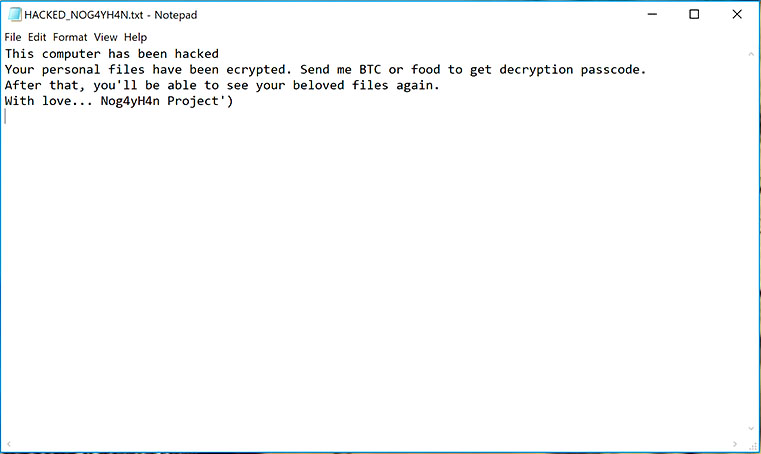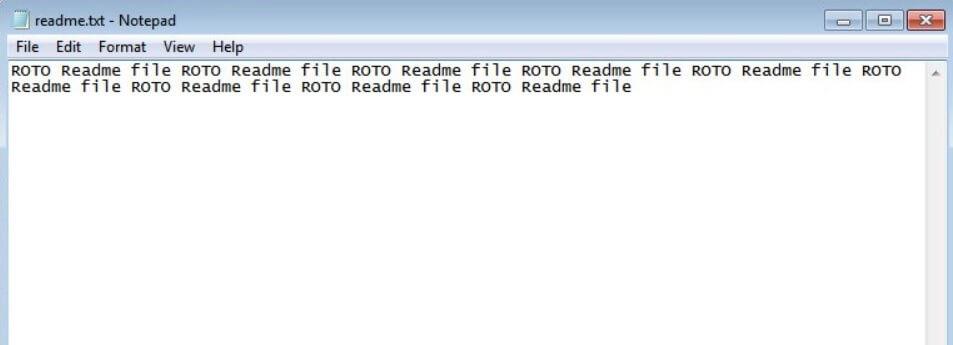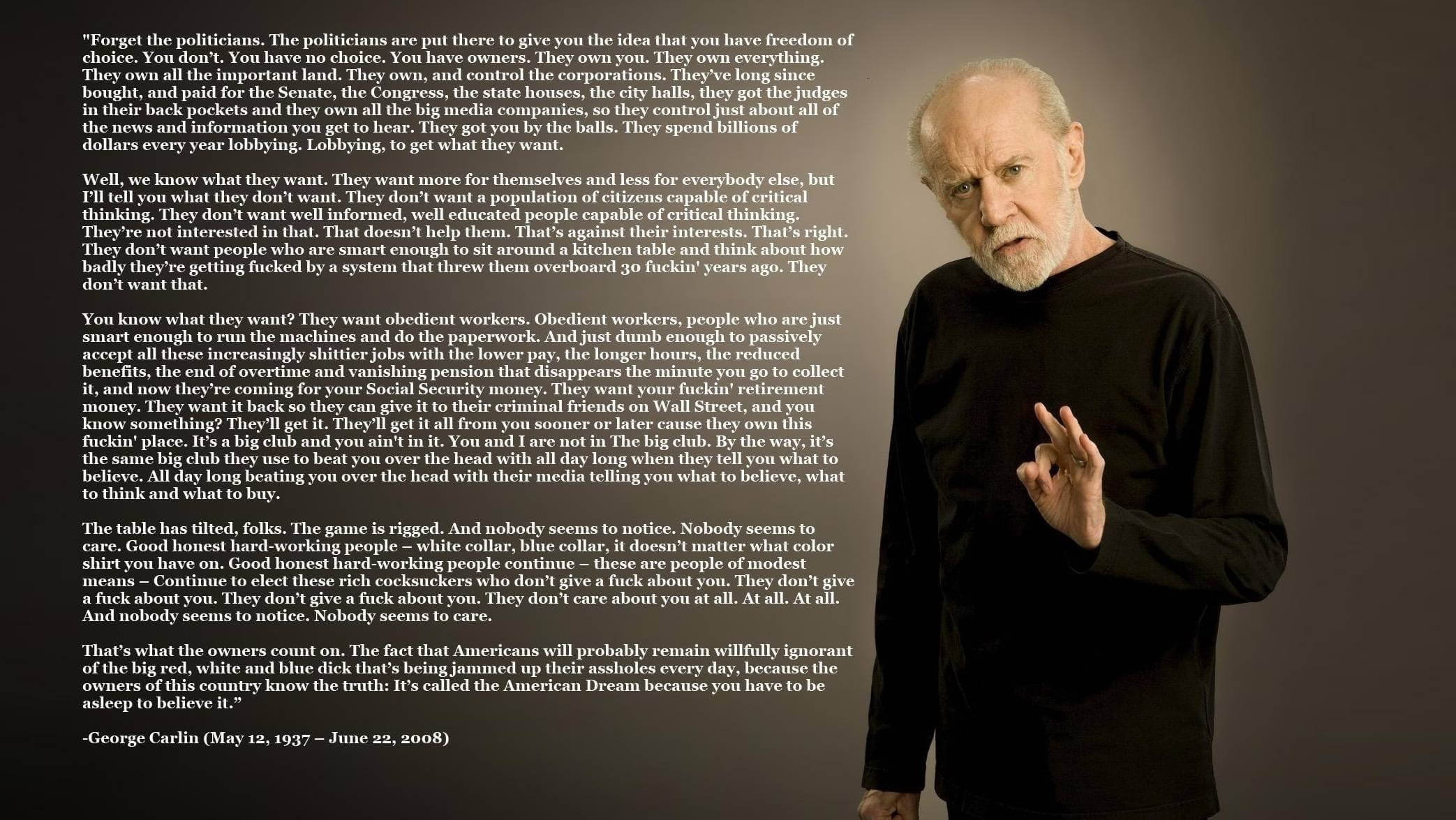What is Nog4yH4n Project ransomware? And how does it execute its attack?
Nog4yH4n Project ransomware is a new crypto-virus created based on the open source platform, HiddenTear. This new HiddenTear variant was discovered at the end of September 2018 and seems to be targeting English-speaking users and its developers appears to be from Turkey. According to security experts, this crypto-malware is still in its development phase although it can still encrypt files.
Once it infiltrates a computer, it will drop its malicious payload in the system (hidden-tear.exe). This malicious payload will connect the computer to a Command and Control server managed by the attackers. After establishing connection, it downloads other files from the remote server and places them to some system folders. It then proceeds to modify some registry entries and keys in the Windows Registry allowing itself to run on every system boot automatically. Following the system modifications, it begins to scan the system in search for files with specific formats such as:
.txt, .doc, .docx, .xls, .xlsx, .pdf, .pps, .ppt, .pptx, .odt, .gif, .jpg, .png, .db, .csv, .sql, .mdb.sln.php, .asp, .aspx, .html, .xml, .psd, .frm, .myd, .myi, .dbf, .mp3, .mp4, .avi, .mov, .mpg, .rm, .wmv, .m4a, .mpa, .wav, .sav, .gam, .log, .ged, .msg, .myo, .tax, .ynab, .ifx, .ofx, .qfx, .qif, .qdf, .tax2013, .tax2014, .tax2015, .box, .ncf, .nsf, .ntf, .lwp
Once it finds its targeted files, Nog4yH4n Project ransomware will encrypt them using the AES encryption algorithm. After the encryption, it appends the .locked extension to each one of the affected files. It then releases a text file named “HACKED N0G4YH4N.txt” which contains the ransom note stating:
“This computer has been hacked
Your personal files have been ecrypted. Send me BTC or food to get decryption passcode.
After that, you’ll be able to see your beloved files again.
With love… Nog4yH4n Project’)”
Cyber crooks behind Nog4yH4n Project ransomware demands a ransom in BTC in exchange for file recovery. However, this is something you must not do as you will only end up getting tricked by these crooks. So if your computer somehow got infected with this crypto-virus, the first thing you must do is to terminate it right away and then use alternative method in recovering your encrypted files without having to pay the ransom.
How is the malicious payload of Nog4yH4n Project ransomware disseminated online?
The malicious payload of Nog4yH4n Project ransomware can be disseminated via unprotected RDP configuration, malicious spam email campaigns, deceptive downloads, botnets, exploit kits, fake updates and many more. This is why you must be more careful in browsing the web and downloading files online. In addition, you must always make sure that both your operating system and antivirus programs are updated.
Terminate Nog4yH4n Project ransomware from your system by following the given removal guide below.
Step 1: Tap Ctrl + Shift + Esc keys to launch the Task Manager.
Step 2: Go to Processes and look for the malicious processes of Nog4yH4n Project ransomware then right click on it and select End Process or End Task.

Step 3: Close the Task Manager and open Control Panel by pressing the Windows key + R, then type in “appwiz.cpl” and then click OK or press Enter.
Step 4: Look for dubious programs that might by related to Nog4yH4n Project ransomware and then Uninstall it/them.

Step 5: Close Control Panel and then tap Win + E to launch File Explorer.
Step 6: After opening File Explorer, navigate to the following directories below and look for Nog4yH4n Project ransomware’s malicious components such as the hidden-tear.exe, HACKED N0G4YH4N.txt, [random].exe and other suspicious-looking files and then erase them all.
- %TEMP%
- %APPDATA%
- %DESKTOP%
- %USERPROFILE%\Downloads
- C:\ProgramData\local\
Step 7: Close the File Explorer.
Before you proceed to the next steps below, make sure that you are tech savvy enough to the point where you know exactly how to use and navigate your computer’s Registry. Keep in mind that any changes you make will highly impact your computer. To save you the trouble and time, you can just use [product-name], this system tool is proven to be safe and excellent enough that hackers won’t be able to hack into it. But if you can manage Windows Registry well, then by all means go on to the next steps.
Step 8: Tap Win + R to open Run and then type in regedit in the field and tap enter to pull up Windows Registry.

Step 9: Navigate to the listed paths below and look for the registry keys and sub-keys created by Nog4yH4n Project ransomware.
- HKEY_CURRENT_USER\Control Panel\Desktop\
- HKEY_USERS\.DEFAULT\Control Panel\Desktop\
- HKEY_LOCAL_MACHINE\Software\Microsoft\Windows\CurrentVersion\Run
- HKEY_CURRENT_USER\Software\Microsoft\Windows\CurrentVersion\Run
- HKEY_LOCAL_MACHINE\Software\Microsoft\Windows\CurrentVersion\RunOnce
- HKEY_CURRENT_USER\Software\Microsoft\Windows\CurrentVersion\RunOnce
Step 10: Delete the registry keys and sub-keys created by Nog4yH4n Project ransomware.
Step 11: Close the Registry Editor.
Step 12: Empty your Recycle Bin.
Try to recover your encrypted files using their Shadow Volume copies
Restoring your encrypted files using Windows’ Previous Versions feature will only be effective if Nog4yH4n Project ransomware hasn’t deleted the shadow copies of your files. But still, this is one of the best and free methods there is, so it’s definitely worth a shot.
To restore the encrypted file, right-click on it and select Properties, a new window will pop-up, then proceed to Previous Versions. It will load the file’s previous version before it was modified. After it loads, select any of the previous versions displayed on the list like the one in the illustration below. And then click the Restore button.

Once you’re done executing the steps given above, you need to continue the removal process of Nog4yH4n Project ransomware using a reliable program like [product-name]. How? Follow the advanced removal steps below.
- Turn on your computer. If it’s already on, you have to reboot
- After that, the BIOS screen will be displayed, but if Windows pops up instead, reboot your computer and try again. Once you’re on the BIOS screen, repeat pressing F8, by doing so the Advanced Option shows up.
- To navigate the Advanced Option use the arrow keys and select Safe Mode with Networking then hit
- Windows will now load the Safe Mode with Networking.
- Press and hold both R key and Windows key.
- If done correctly, the Windows Run Box will show up.
- Type in the URL address, [product-url] in the Run dialog box and then tap Enter or click OK.
- After that, it will download the program. Wait for the download to finish and then open the launcher to install the program.
- Once the installation process is completed, run [product-code] to perform a full system scan.
- After the scan is completed click the “Fix, Clean & Optimize Now” button.